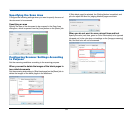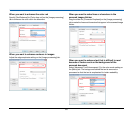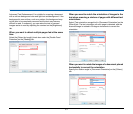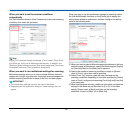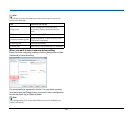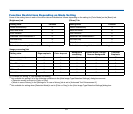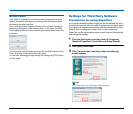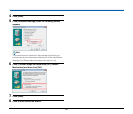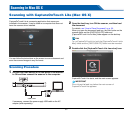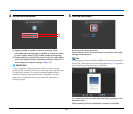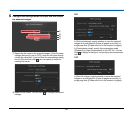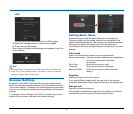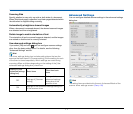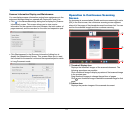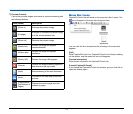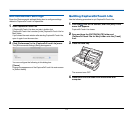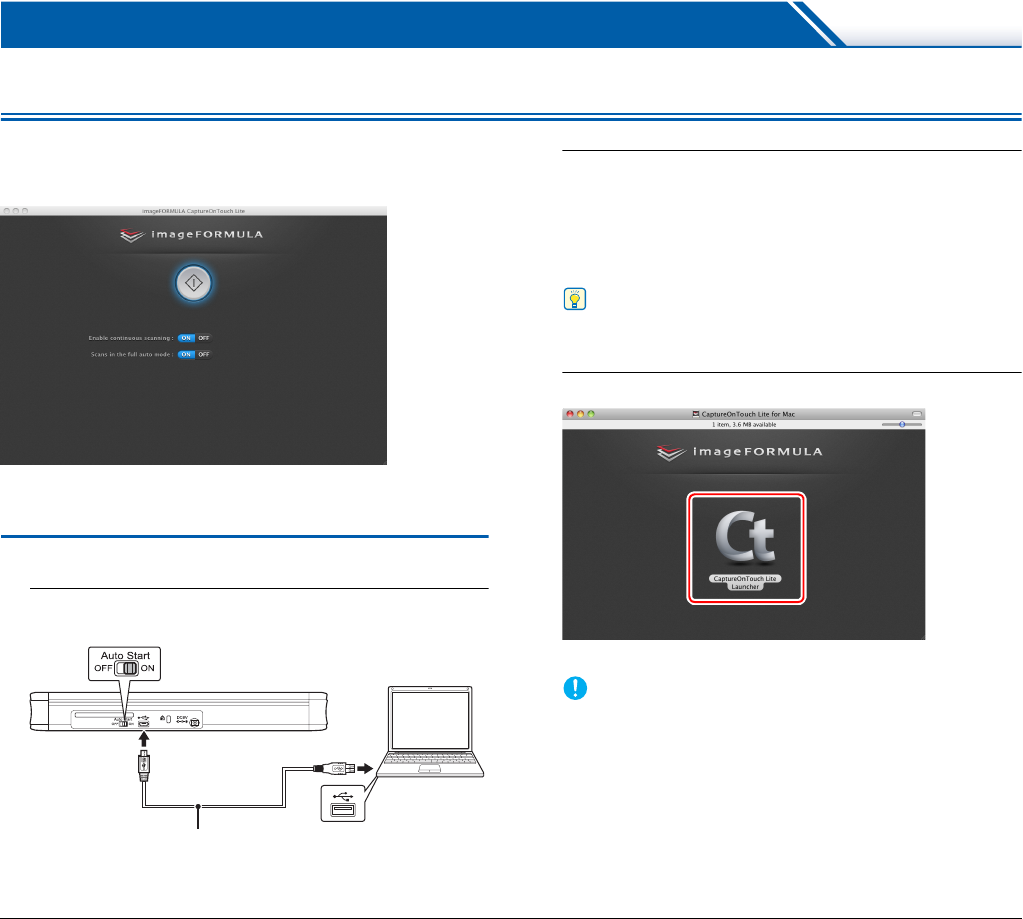
67
Scanning in Mac OS X
Scanning with CaptureOnTouch Lite (Mac OS X)
CaptureOnTouch Lite is a scanning application that comes pre-
installed in the scanner. It can be used on a computer that does not
have the scanner driver installed.
You can follow the instructions on the screen to scan a document and
save the scanned images in any file format.
Scanning Procedure
1
Set the Auto Start switch at the rear panel of the scanner
to ON and then connect the scanner to the computer.
If necessary, connect the power supply USB cable or the AC
adapter (sold separately).
2
Open the feed tray, turn ON the scanner, and then load
the document.
For details, see “How to Place Documents” on p. 30.
When you open the document feed tray, the Start button on the
scanner lights and the [ONTOUCHLITE] folder and
[CaptureOnTouch Lite for Mac] folder appear on the desktop.
Hint
To run CaptureOnTouch Lite, both the [CaptureOnTouch Lite for
Mac] folder and the [ONTOUCHLITE] folder must be mounted.
3
Double-click the [CaptureOnTouch Lite Launcher] icon.
CaptureOnTouch Lite starts, and the main screen appears.
IMPORTANT
Do not close the feed tray before the main screen of
CaptureOnTouch Lite appears.
USB cable