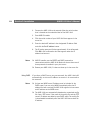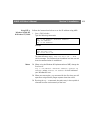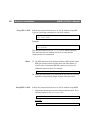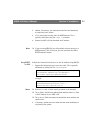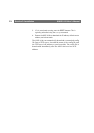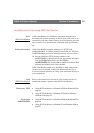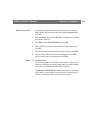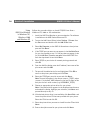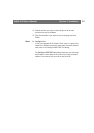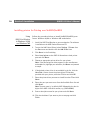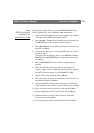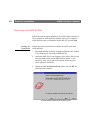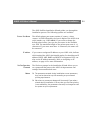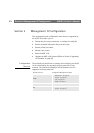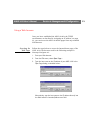Section 3: Installation AXIS 1610 User’s Manual
26
Using
AXIS Print Monitor
in Windows NT,
Windows 2000
and Windows XP
Follow the procedure below to install TCP/IP Ports from a
Windows NT, 2000 or XP workstation:
1. Install the AXIS Print Monitor on your workstation. The software
is available on the AXIS Product Resources CD.
2. To start the Add Printer Wizard, select Settings | Printers from
the Start menu and double-click the Add Printer icon.
3. Select My Computer, as the AXIS 1610 emulates a local printer
port and click Next>
4. If the TCP/IP port you want to use appears in the Available Ports
list, you can proceed to step 7. If the port does not appear in the
list, click Add Port / Create a new port. Select AXIS CAPT Port
from the drop-down list and click Next>
5. Select TCP/IP as your choice of network printing protocol and
click OK.
6. From the Add Port dialog, enter the IP address / host name of the
print server and click Add.
7. The port will be added to the list and highlighted. Click OK to
return to the printer ports dialog and click Close.
8. Select the TCP/IP port you wish to use and click Next>
Note: The port will appear in the format <name>_TCP/IP:, where
<name> is, by default, AXIS followed by the last six digits of the
Axis print server’s serial number (e.g. AXIS560B35_TCP/IP:)
9. Choose an appropriate printer driver for your printer.
Note: If the desired driver appears in the displayed manufacturer
and models list dialog, highlight your selection, click Next> and
proceed directly to step 12.
10. If the desired printer driver is not available, click Have Disk... and
insert the printer driver CD that was provided with your printer.
Select the CD drive and click OK.
11. Select the printer driver you want to install from the CD and click
Next>
12. Enter a descriptive name for your printer and click Next>