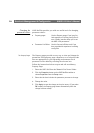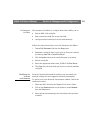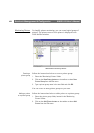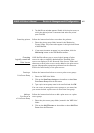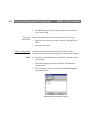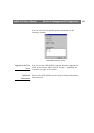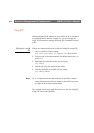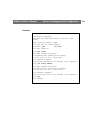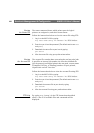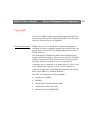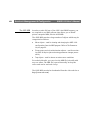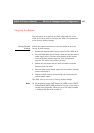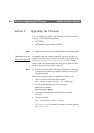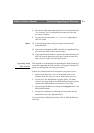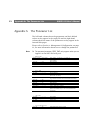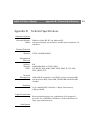Section 4: Management & Configuration AXIS 1610 User’s Manual
46
Viewing
the
Status
File
The status command shows which printer port the logical
printers are assigned to, and their current status.
Follow the instructions below to view the status file using FTP:
1. Log in to the AXIS 1610 by typing:
ftp <host name> or ftp <IP address> in a DOS window.
2. Enter the user id and the password. (The default entries are root
and
pass.)
3. Download the status file to your host by typing:
get status
4. View the status file using your preferred text editor.
Viewing
the
Account
File
The account file contains data concerning the ten last print jobs.
It specifies an internal job number, the user that initiated the
job, the protocol and logical printer that was used, current status
(Completed, Off-line, or Printing), number of bytes printed,
elapsed time and off- line time.
Follow the instructions below to view the account file using FTP:
1. Log in to the AXIS 1610 by typing:
ftp <host name> or ftp <IP address> in a DOS window.
2. Enter the user id and the password. (The default entries are root
and
pass.)
3. Download the account file to your host by typing:
get account
4. View the account file using your preferred text editor.
FTP Help By typing help in step 3 in the FTP instructions described
above, a list of all available files and commands will be
displayed.