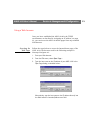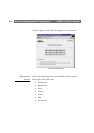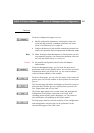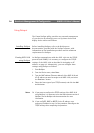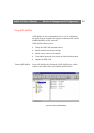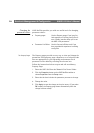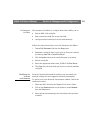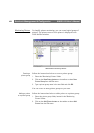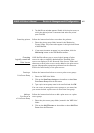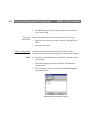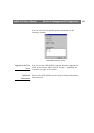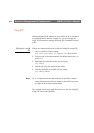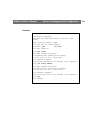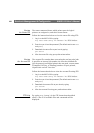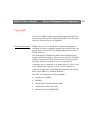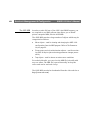AXIS 1610 User’s Manual Section 4: Management & Configuration
41
3. The Add Printer window appears. Double-click the print server, to
which the desired printer is connected and select the printer
port. Click OK
.
Examining printers Follow the instructions below to monitor the printers:
1. Select the printer group folder, located in the ‘Monitoring
Printers’ folder. The printer status appear in the right-hand frame
of AXIS NetPilot.
2. If you want the status to appear in a new window, click the
Monitoring button on the AXIS NetPilot toolbar.
Grouping
logically connected
Print Servers
AXIS NetPilot allows you to create logical groups of print
servers in order to simplify administration. Installed print
servers are displayed in the ‘Network Print Servers’ folder and
shortcuts to these print servers can be added to the print server
groups. Management operations performed on the shortcuts
affects the functionality of the print servers.
Creating a
Print Server Group
Follow the instructions below to create a print server group:
1. Select the ‘AXIS Units’ folder.
2. Click on the New Group button on the toolbar or select New
Print Server Group from the File menu.
3. Type a print server group name in the text field and click OK.
You can create as many print server groups as you want, but
you cannot include a print server in more than one group.
Adding a
Print Server to
a Print Server Group
Follow the instructions below to add a print server to a print
server group:
1. Select the print server group folder, located in the ‘AXIS Units’
folder.
2. Click on the Add PS button on the toolbar or select Add Print
Server from the File menu.