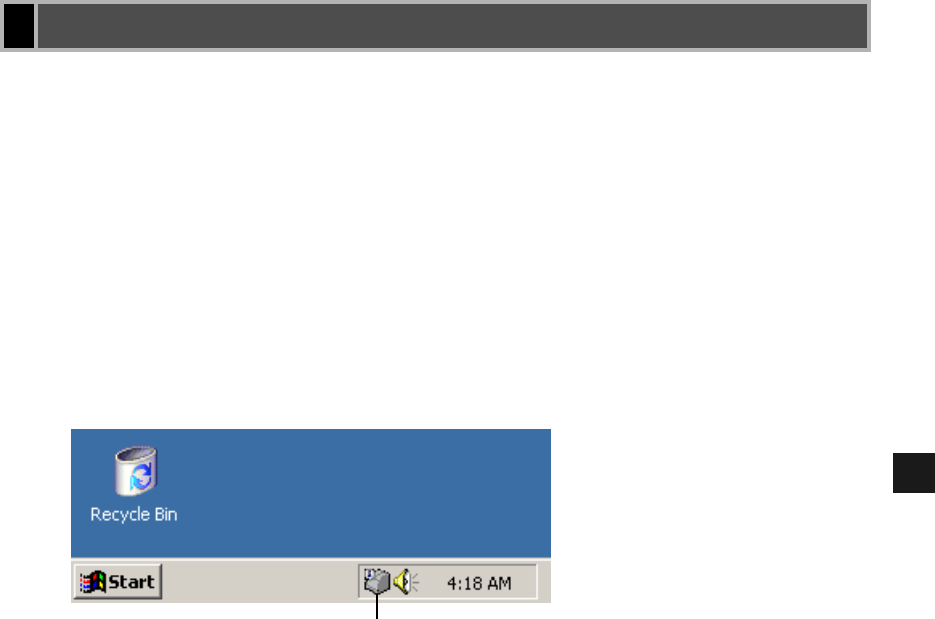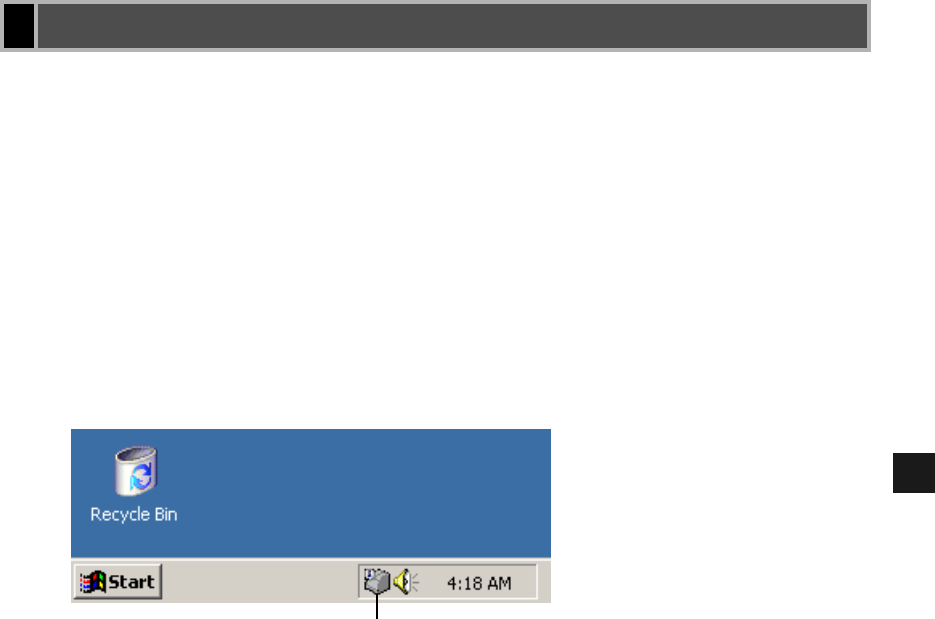
4-2
4
Checking the Status of a Print Job
The Canon iC D800 Status Window opens automatically in the following situations:
• When you print a document, provided “While Printing” is selected for “Display Printer
Status Window” the Option Settings dialog box of the Status Window.
• When an error occurs or user action is required.
• When Windows starts, if the Status Window was open the last time Windows was closed.
You can also open the Printer Status Window by clicking the Status Window icon in the
Windows Taskbar, and selecting Canon iC D800. If the icon is not displayed in the taskbar,
click Start and select Program Canon iC D800 Canon iC D800 Status Window, then
the icon will be displayed in the taskbar.
The Printer Status Window appears every time you attempt to print.
If you would like to hide the Printer Status Window, right click the Status Window icon in
the Windows Taskbar, and select Exit all printers’ Printer Status Windows.
If multiple imageCLASS D800 series machines are connected, select a printer from the list.
The Status Window opens and displays information for the selected printer.
Opening the Status Window
Status Window icon