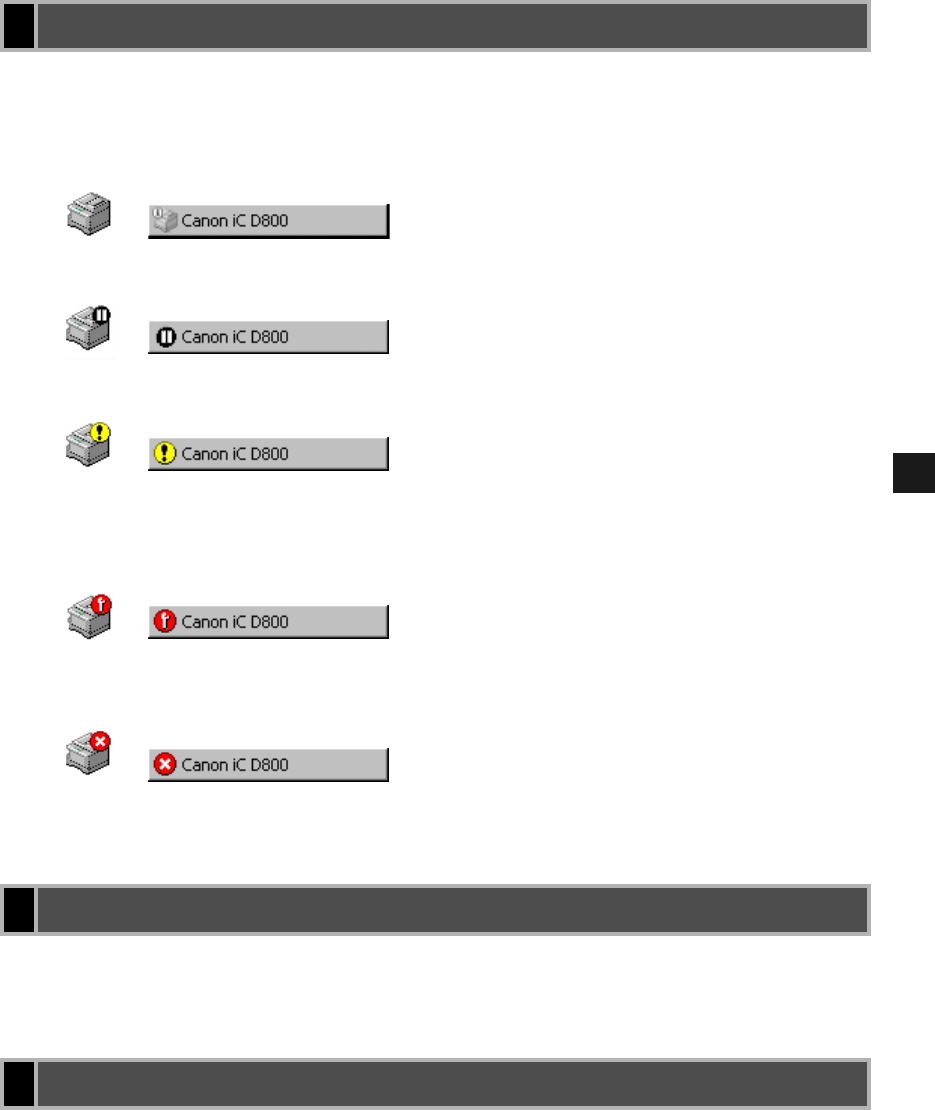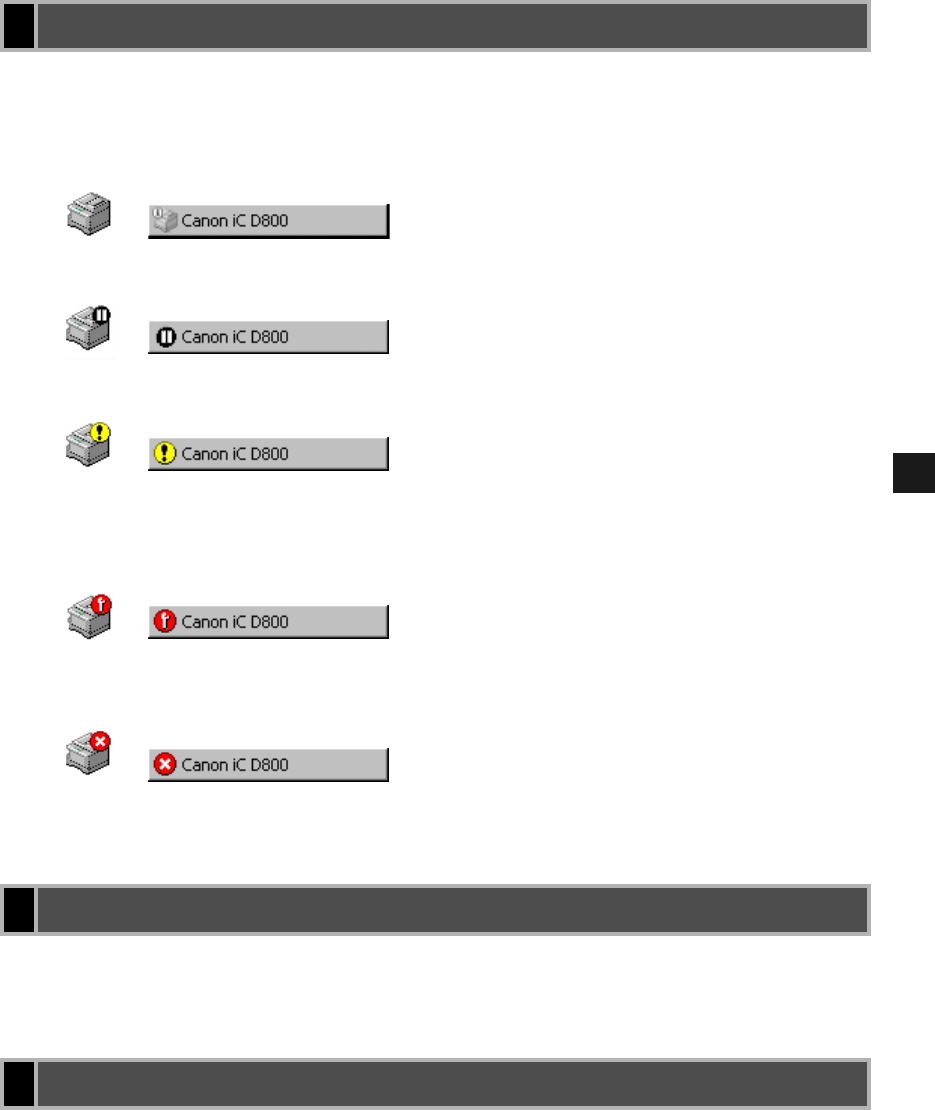
4-13
4
Checking the Status of a Print Job
If you minimize the Status Window, the icon on the taskbar inform you the printer status.
When you click this taskbar button, the Status Window opens and the icon appears in the
Status Window. Types of the Status Window icons and taskbar icons are listed below.
Click the close button to close the window, just as you would close any other window.
If the Status Window opens automatically due to printing, or due to an error, the window
automatically closes when printing completes or the error status clears.
CAPT gives you information about your print job and the printer itself.
The Status Window Icon
Printer Ready
Indicates that the printer is ready to print.
Printing Paused
Indicates that printing has paused.
Attention Required
When the Status Window displays an alert, the window automatically opens to
its full size. You can minimize the window again, but you will not be able to
resume printing until you take the action specified in the full-size window.
Warning
An error has occurred and the printer may require service. You may have to
contact your local authorized Canon service representative.
Abnormal Condition
Something is wrong with the printer or one of its connections. You will not be
able to print until the problem is fixed.
Closing the Status Window
Messages