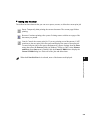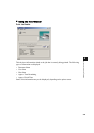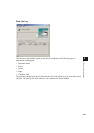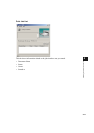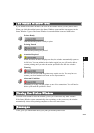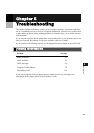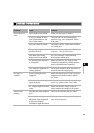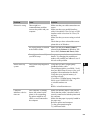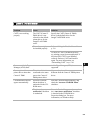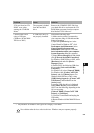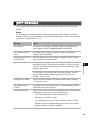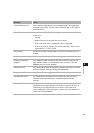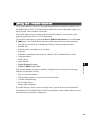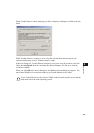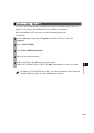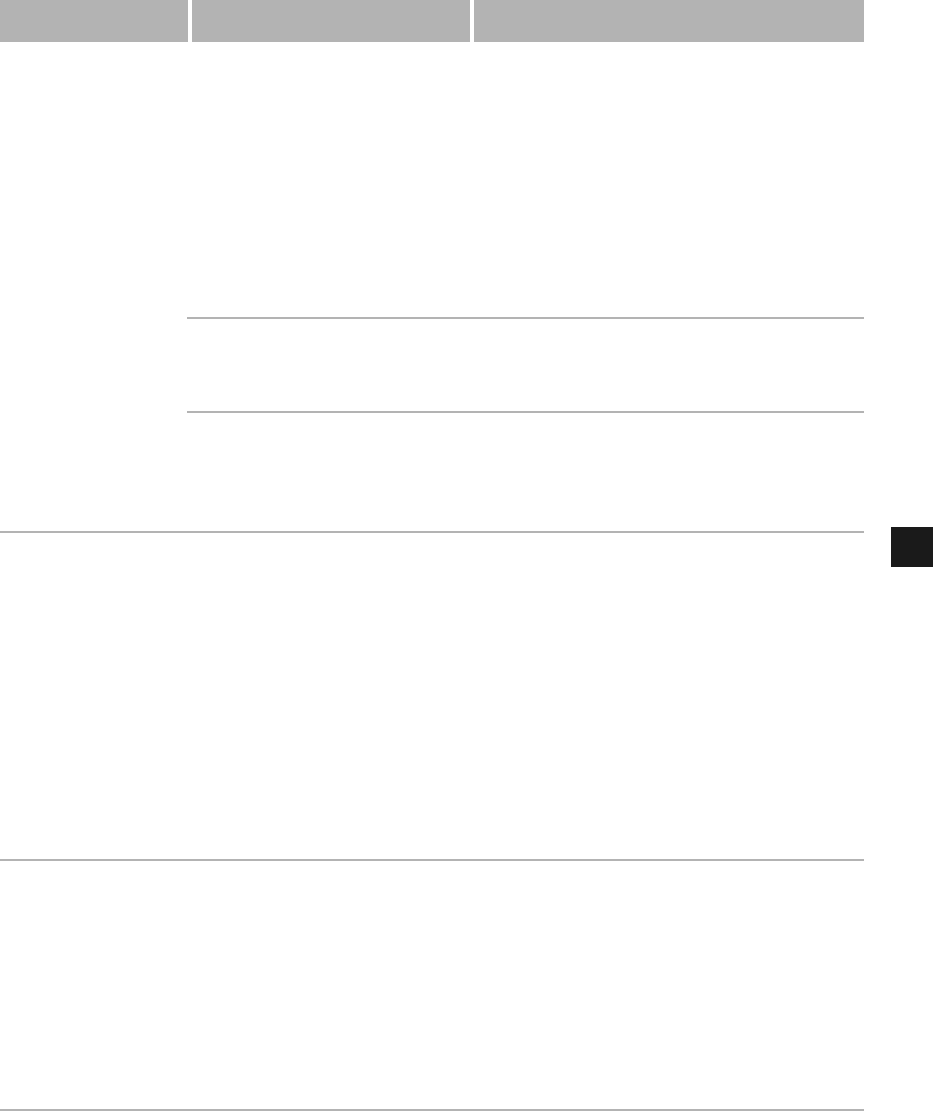
5-3
5
Troubleshooting
Printout is wrong There might be a
communications problem
between the printer and your
computer.
Make sure that your cable connections are
secure.
Make sure that your parallel interface
cable is less than 9.9 feet (3.0 m) or USB
interface cable is less than 16.5 feet (5.0
m) long.
Make sure that you are not using a switch
box.
Check that you have selected the correct
printer driver in Windows.
The wrong printer is selected
in the Printers folder.
Make sure that the Canon iC D800 is
selected in the Printers (in Windows XP/
Server 2003, Printers and Faxes) folder.
You might need to modify
your BIOS setup.
See your computer’s documentation for
details. Try changing the parallel port
mode or the parallel port address to see if
this solves the problem.
Printer locks up
system
Your system setup might be a
problem.
Verify that you have a high-quality
shielded interface cable.
The problem might be your BIOS. Verify
that your BIOS setup is correct. (See your
computer’s documentation for details.)
Verify that your physical memory is
working correctly.
If you have a Toshiba laptop, change this
line in your CONFIG.SYS file:
c:\winutils\mxtime.exe
to:
REM c:\winutils\mxtime.exe
Computer
indicates a device
time-out
Your computer is sending
data to the printer but the
printer is not responding.
The printer might be off,
offline, or not connected to
the computer.
Make sure that the printer is not paused.
Check that the printer’s interface cable is
securely connected to both the printer and
the computer.
Make sure that paper is properly loaded in
the paper tray.
Reset the printer and computer.
Try the print operation again.
Try a different cable.
Problem Cause Solution