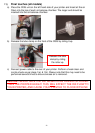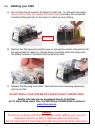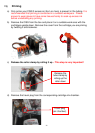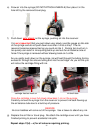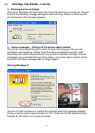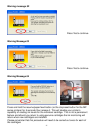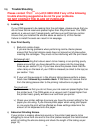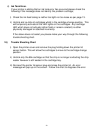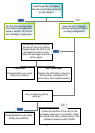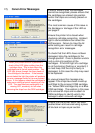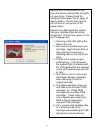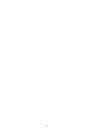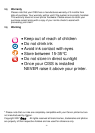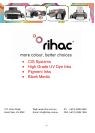29
d) Ink Tank Error.
If your printer is stating that an ink tank error has occurred please check the
following if the message does not identify the problem cartridge ;
i) Check the ink feed tubing is neither too tight nor too loose as per page 13.
.
ii) Unclick and re-click all cartridges whilst in the cartridge change position. This
will temporarily activate all the LED lights on the cartridges. Any cartridge
LED which does not activate (either flash or remain constant) is either
physically damaged or attached incorrectly.
If the above does not assist you please make your way through the following
trouble shooting chart.
16) Trouble Shooting Chart
i) Open the printer cover and remove the plug holding down the printer lid
sensor button. This will allow the cartridges to move to the cartridge change
position.
ii) Unclick only the 8bk cartridge so that the chip is no longer contacting the chip
reader however is still seated in the cartridge bay.
iii) Re insert the printer lid sensor plug and close the printer lid. An error
message will pop up on the screen. Follow the chart to diagnose the error.