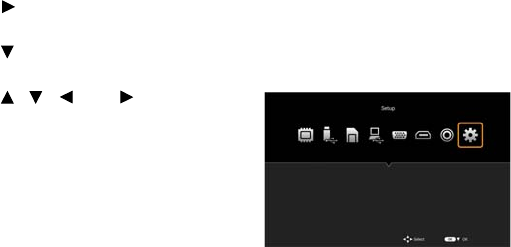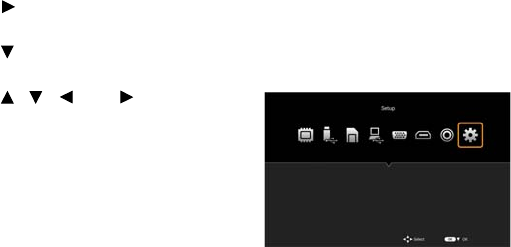
Projecting 28
Setting the language
If the projector is turned on for the first time, select the language for the On-Screen
Display (OSD).
1. Press the HOME button on the remote control to open the home screen.
2. Press the button on the remote control, select Setup, and then press the OK
button. The Setup menu opens.
3. Press the button on the remote control, select Language from the menu, and
then press the OK button.
4. Press the , , , and buttons on the
remote control to select your language, and
then press the OK button.
* You can select from 19 languages. See page 52
for details.
Switching the input signal
Perform one of the following operations to switch the input signal.
• Press one of the input signal buttons (PC, HDMI, or VIDEO) on the remote control.
* There are no other input signals buttons aside from PC, HDMI, and VIDEO. Press
the PC button to display images from component video devices.
• Press the INPUT button on the projector's control panel. Each time you press the
button, the input signal changes in the order: PC/Component, HDMI, VIDEO.
• Select the input signal icon on the home screen, and then press the OK button.
* You then need to perform further menu operations for Internal Memory (P48), USB
Drive (P48), SD Card (P48), and USB Streaming (P54). Refer to each corresponding
section in this manual.