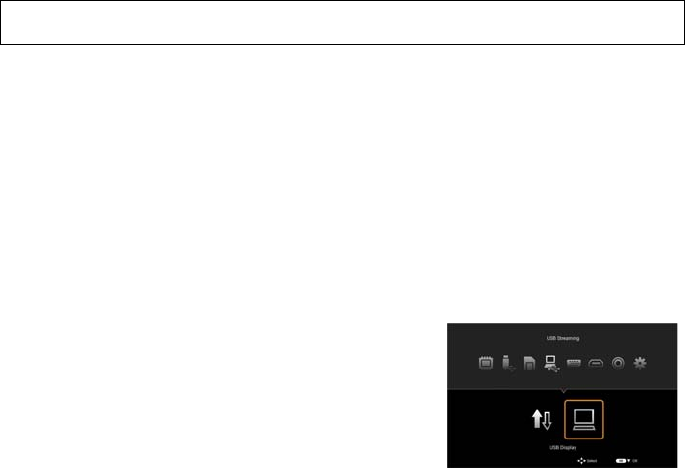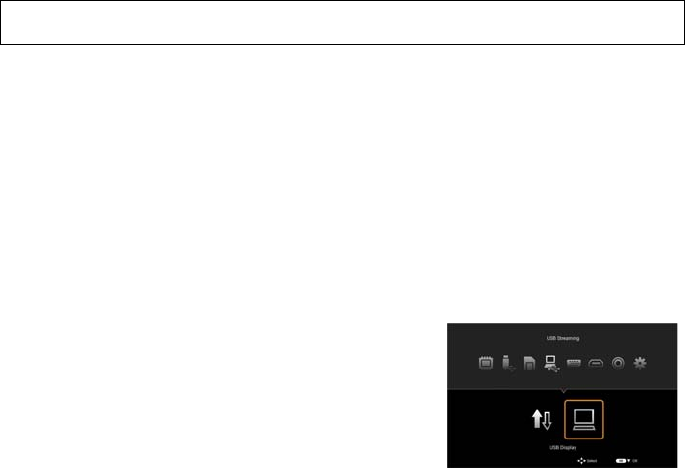
Menu function settings 54
By connecting the projector to a computer with a USB cable and using USB streaming,
you can project the computer's screen (USB Display) and transfer files from the
computer to the projector's internal memory (USB File Transfer).
USB Display
USB Display is only available for Windows.
Check the system requirements (P55).
By using a USB cable you can project the computer's screen.
1. Connect the USB cable to the projector's mini-B USB jack and the computer
(P36).
2. From the home screen, select "USB
Streaming > USB Display", and then press
the OK button. The default screen is
displayed, and after a few moments the
computer recognizes the projector.
3. When using USB Display for the first time
on the computer, you need to install the
application "EZ USB".
* If you have already installed the application, go to Starting EZ USB.
4. Installing EZ USB
If the autorun function of your computer is enabled, click "Run
EZ_USB_Detect.exe" from the menu displayed on your computer.
If the autorun function of your computer is disabled, click Computer > CD Drive
(EZ USB), and then run EZ_USB_Detect.exe.
Follow the on-screen instructions to install the application.
When installation is complete, reboot your computer.
5. Starting EZ USB
Double-click the EZ USB icon on the desktop to start EZ USB and project the
computer's screen. (At this point, the computer monitor's resolution may change.)
The EZ USB operation screen is displayed. On the operation screen you can
select "Mirror" which projects the same screen as the computer's screen, or
"Extension" which expands and projects the computer's screen area. Click the
function you want to use. The default is "Mirror".
To close USB Display, click the "Exit" button in EZ USB, or press the BACK
button on the remote control.
Using USB Streaming