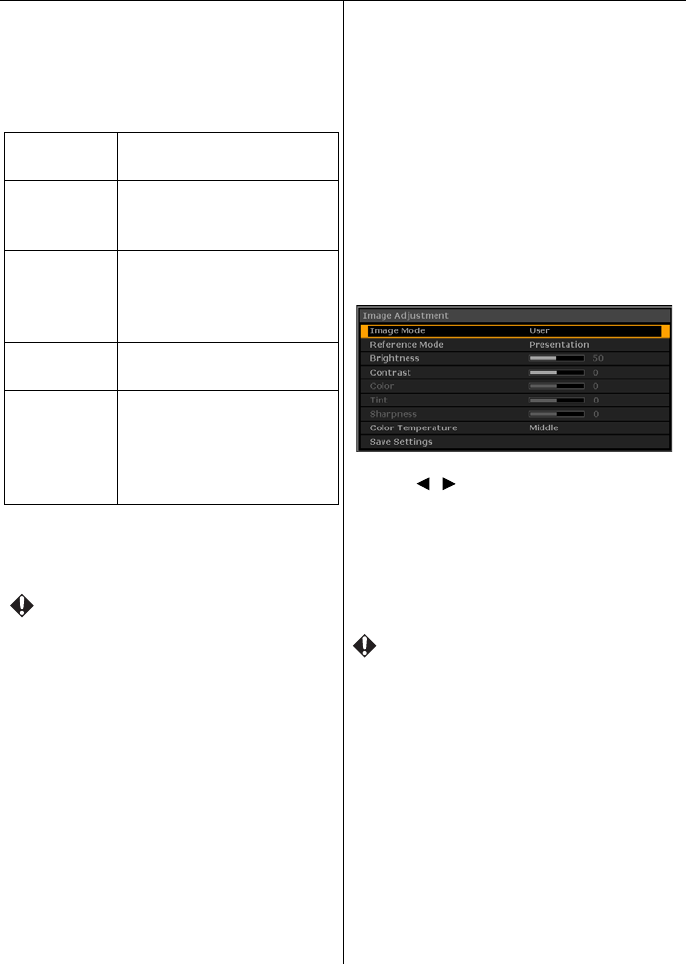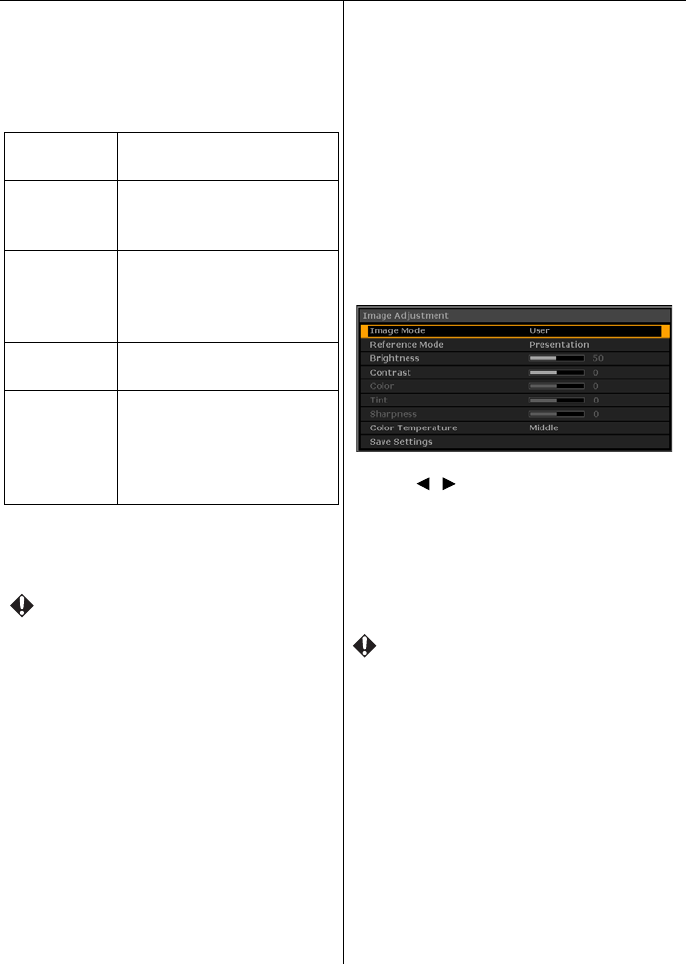
Menu function settings 76
Image Adjustment
Selecting the image mode
MENU > Image Adjustment > Image Mode
This function allows you to select the image
quality to suit the image being projected.
Press the OK button to confirm your selection,
and then press the MENU or BACK button.
• The default is Standard.
• The image quality settings like brightness,
contrast, etc. can only be adjusted in User.
Making your own image quality
adjustments
MENU > Image Adjustment > Image Mode
> User
When you select User as the image mode, you
can adjust the image quality.
You can save your adjustments as a custom
setting.
Select User from Image Mode.
Select the image mode you want to use as the
base from Reference Mode.
Press the / buttons to adjust the
Brightness, Contrast, Color, Tint,
Sharpness and Color Temperature. (P77 ~
P78)
Select Save Settings, and then select OK to
save your settings.
• Make sure you perform Save Settings after
making your adjustments. If you do not
perform Save Settings, your adjustments
are reset when you select another mode.
Presentation Suitable for projecting images
with a lot of text.
Standard Suitable for projecting
computer screens or colorful
images (movies), etc.
sRGB Suitable for projecting photos
from a digital camera that
supports sRGB. Compatible
with the sRGB standard.
Movie Suitable for projecting
colorful images (movies).
User You can save image quality
settings that you have made as
a custom setting. You can
then select the saved settings
as an image mode.