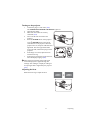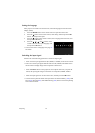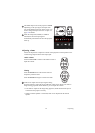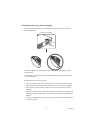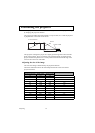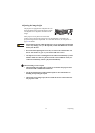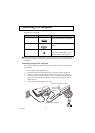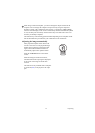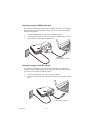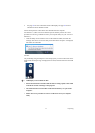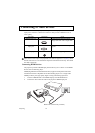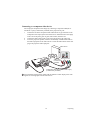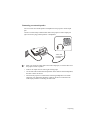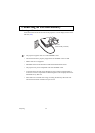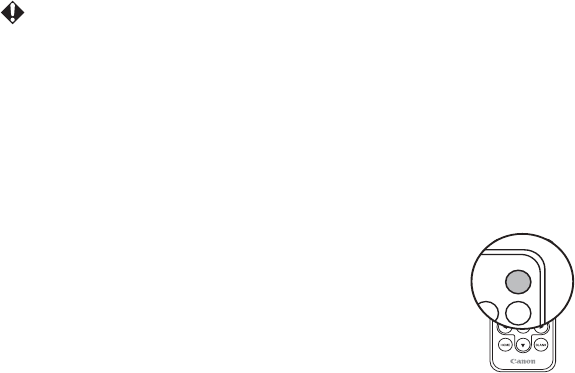
35 Projecting
When using a notebook computer, you need to change the output screen from the
computer. You can change the computer's output screen by using the computer's
keyboard. Usually a key combination such as [FN] + a function key ([F1] to [F12])
turns the external display on/off. Locate a function key labeled with a monitor symbol
or text, and then press the FN key and the monitor key at the same time. This is not
necessary for desktop computers.
The function keys and switching operations differ depending on the computer model.
See the documentation provided with your notebook for more information.
Adjusting the image automatically
If the projected computer screen does not fit
into the correct area or if the projected image
flickers when projecting an analog PC input
signal, execute the AUTO PC function to
automatically adjust to the optimum status.
Press the AUTO PC button on the remote
control.
While executing the AUTO PC function,
information about the input signal is displayed
at the corner of the image for about three
seconds.
This function is only available when a computer
is connected (P34) to the projector's PC input
jack.
HDMI VIDEO
AUTO
PC