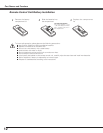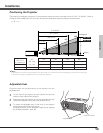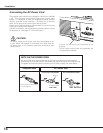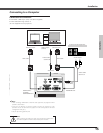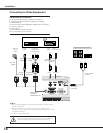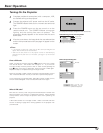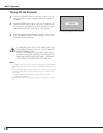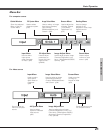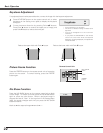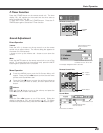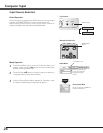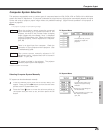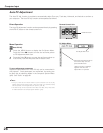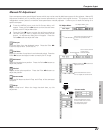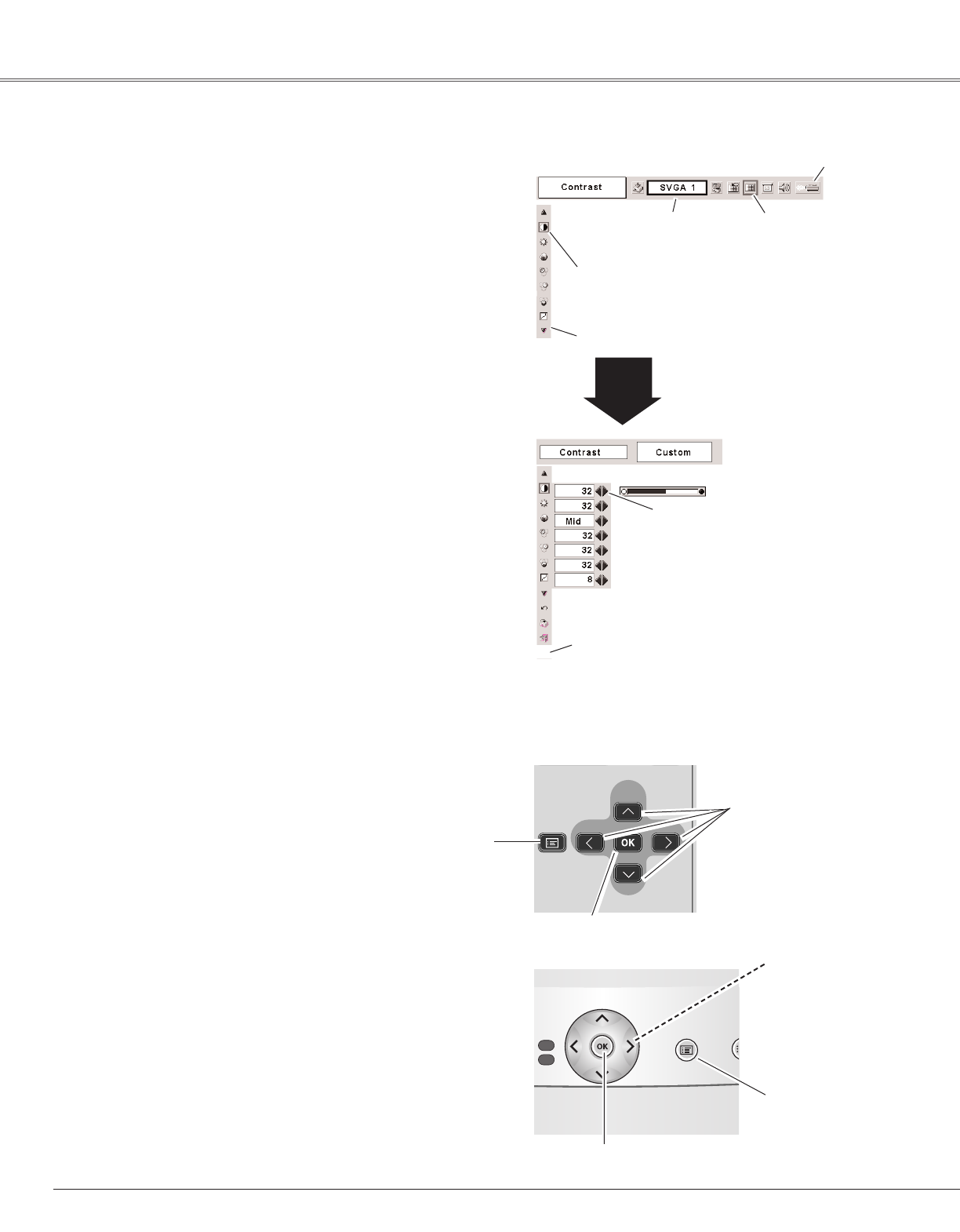
20
Basic Operation
Menu bar
Pointer
(red frame)
Menu icon
Item data
Press the Point
7 8 buttons
to adjust the value.
OK
button
Pointer (red frame)
Press the Point d button to
move the pointer.
Item
How to Operate the On-Screen Menu
On-Screen Menu
Quit
Exit this menu.
The projector can be adjusted or set via the On-Screen Menu.
Refer to the following pages regarding each adjustment and
setting procedure.
Press the Point 7 8 buttons to select a Menu icon to adjust.
Press the Point ed buttons to select an item to adjust.
Press the OK button to show the item data. Press the Point
7 8 buttons to adjust the data. Refer to the following pages
for respective adjustment.
Press the MENU button to display the On-Screen Menu.
✔Note:
• The selected item is not active until the OK button is pressed.
1
2
3
P
-
TIMER
FREEZE
COMPUTEROMPUTER
VIDEO
INPUT
D.ZOOM
MUTE
VOL
-
MENU
NO SHOW
IMAGE
VOL
+
KEYSTONE
AUTO PC
POWER
OK button
Point buttons
Remote Control Unit
MENU button
MENU IN
P
VOL
VOL
-
G
+
E
Used to select the item.
OK button
Used to move the
Pointer up/ down /
right / left.
Point button
Top Control
MENU button