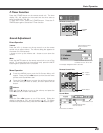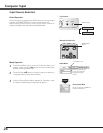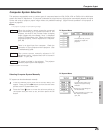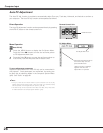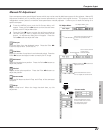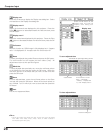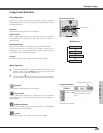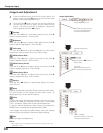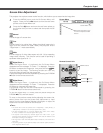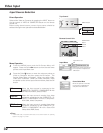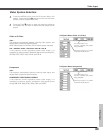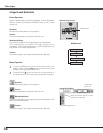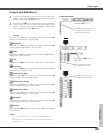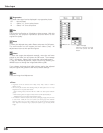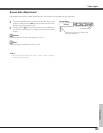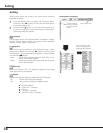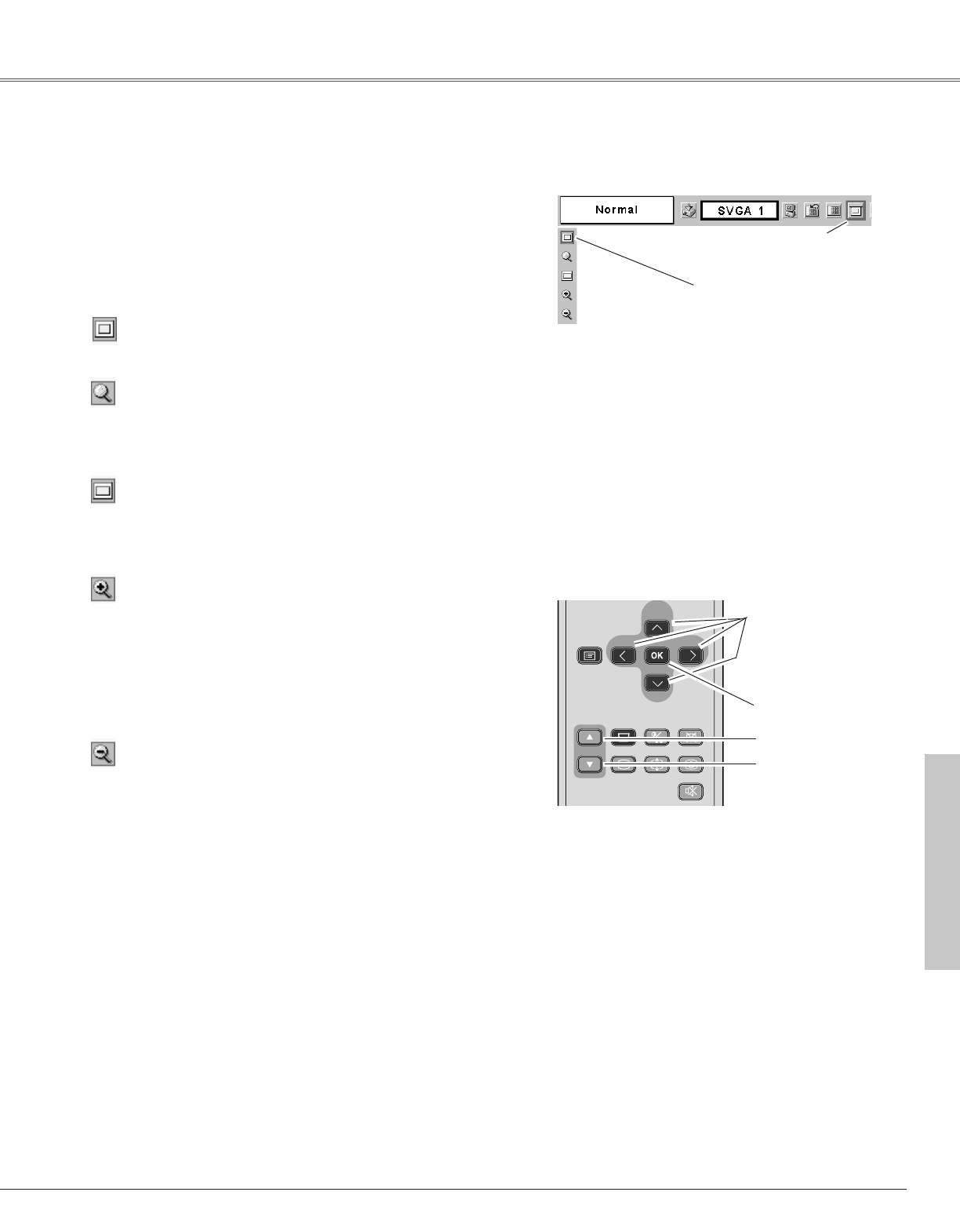
31
Computer Input
This projector has a picture screen resize function, which allows you to customize the image size.
Press the MENU button and the On-Screen Menu will
appear. Press the Point
7 8 buttons to move the red frame
pointer to the Screen Menu icon.
1
Move the red frame to the
function and press the OK
button.
Press the Point
dd
button and move the red frame pointer to
the function that you want to select and then press the OK
button.
2
✔Note:
• This Screen Menu cannot be operated when “720p(HDTV)”, “1035i (HDTV)”, or
“1080i (HDTV)” is selected in the Computer System Menu (p25).
• The True and Digital Zoom +/– cannot be selected when “480i”, “575i”, “480p”,
or “575p” is selected in the Computer System Menu (p25).
• This projector cannot display any resolution higher than 1280 x 1024. If your
computer’s screen resolution is higher than 1280 X 1024, reset the resolution to the
lower before connecting to the projector.
• The image data in other than SVGA (800 x 600) is modified to fit the screen size in
initial mode.
• The panning function may not operate properly if the computer system prepared in
the PC Adjustment Menu is used.
Screen Menu
Screen Menu icon
Screen Size Adjustment
When the Digital Zoom + is selected, the On-Screen Menu
disappears and the message “D. Zoom +” is displayed. Press the
OK button to expand the image size. And press the Point
eedd
7 8
buttons to pan the image. The Panning function can work only
when the image is larger than the screen size.
A projected image can be also expanded by pressing the D.ZOOM
▲ button on the remote control unit.
To exit the Digital Zoom +/– mode, press any button except the
D.ZOOM ▲▼, OK, and Point button.
Wide
Digital Zoom +
Provide image to fit screen size.
Normal
True
When the Digital Zoom – is selected, the On-Screen Menu
disappears and the message “D. Zoom –” is displayed. Press the
OK button to compress the image size.
A projected image can be also compressed by pressing the
D.ZOOM ▼ button on the remote control unit.
Digital Zoom –
Provide image in its original size. When the original image size is
larger than the screen size (800 x 600), this projector enters
“Digital zoom +” mode automatically.
Provide image to fit wide video aspect ratio (16 : 9) by expanding
image width uniformly. This function can be used for providing a
squeezed video signal at 16 : 9.
To return to the previous screen before adjusting the screen size,
select Screen size from the Screen Size Adjustment or Input
source from the Input Source Selection (p24) again, or adjust the
screen size with the D.ZOOM or the OK button.
Computer Input
P
-
TIMER
FREEZE
COMPUTER
VIDEO
INPUT
D.ZOOM
MUTE
MUTE
VOL
-
MENU
MENU
NO SHOW
SHOW
IMAGE
IMAGE
VOL
+
KEYSTONE
AUTO PC
POWER
Remote Control Unit
D.ZOOM
ee
button
POINT buttons
OK button
D.ZOOM
dd
button