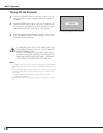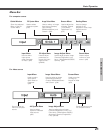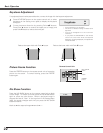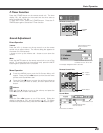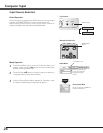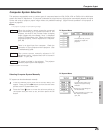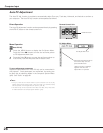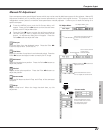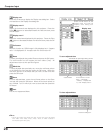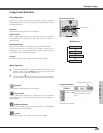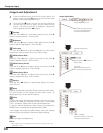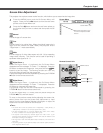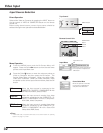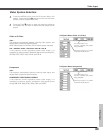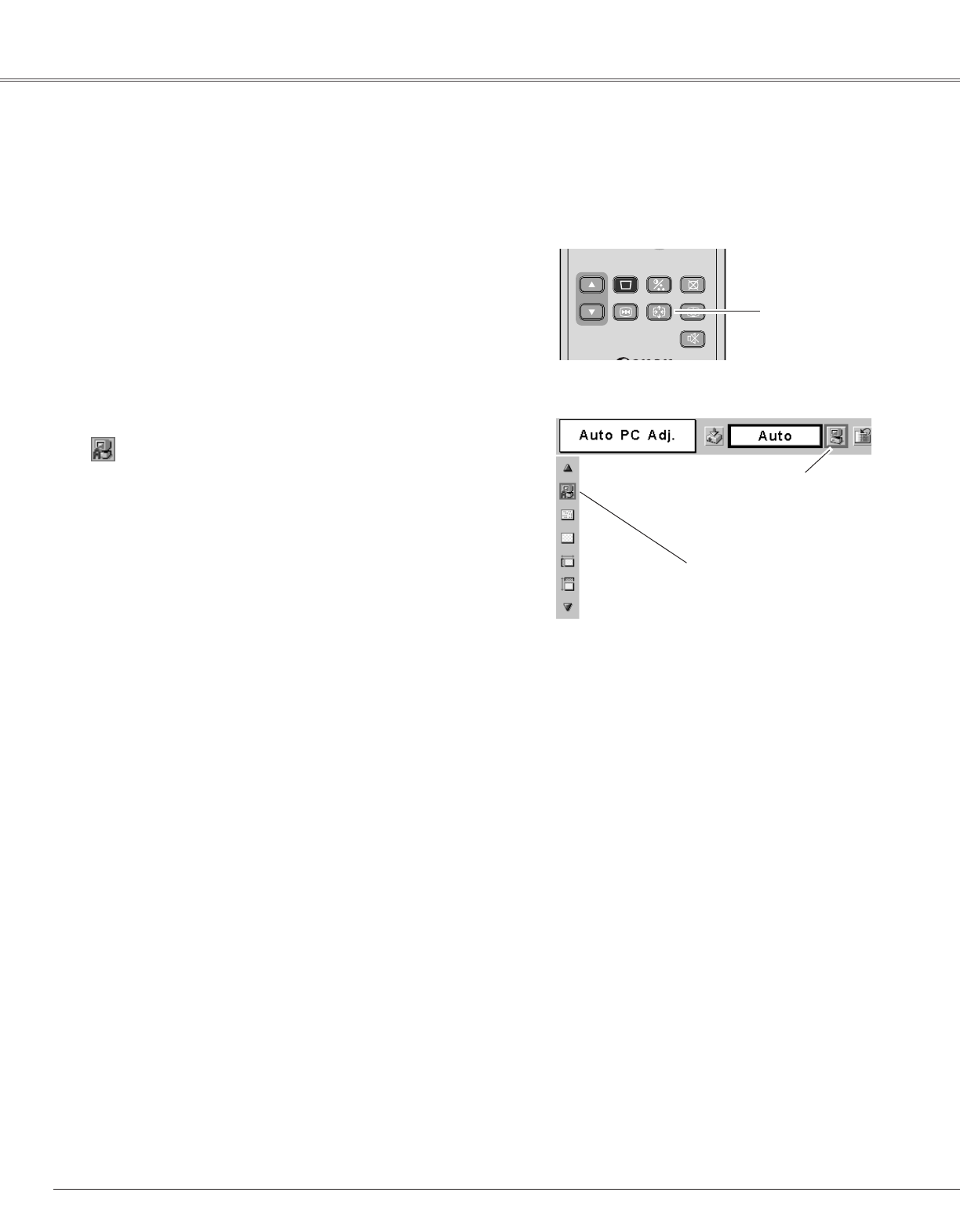
26
Computer Input
The Auto PC Adj. function is provided to automatically adjust Fine sync, Total dots, Horizontal, and Vertical to conform to
your computer. The Auto PC Adj. function can be operated as follows.
Move the red frame pointer to
the Auto PC Adj. icon and
press the OK button.
"Wait a moment!" message
appears while Auto PC
adjustment is in process.
PC Adjust Menu
PC Adjust Menu icon
To store adjustment parameters
Adjustment parameters from Auto PC Adj. can be memorized in
this projector. Once parameters are memorized, the setting can
be done just by selecting Mode in the Computer System Menu
(p25). See “Store” on page 28.
✔Note:
• Fine sync, Total dots and Picture Position of some computers can not be fully
adjusted with this Auto PC Adj. function. When the image is not provided properly
with this operation, manual adjustments are required. (p27, 28)
• The Auto PC Adj. cannot be operated when 480i, 575i, 480p, 575p, 720p,1035i,
or 1080i is selected in the Computer System Selection. (p25)
Auto PC Adjustment
Press the MENU button to display the On-Screen Menu.
Press the Point
7 8 buttons to move the red frame pointer
to PC Adjustment Menu icon.
1
2
Press the Point d button to move the red frame pointer to
Auto PC Adj. icon and then press the OK button twice.
Auto PC Adj.
The Auto PC adjustment function can be operated directly by pressing
the AUTO PC button on the remote control unit.
P
-
TIMER
FREEZE
COMPUTER
VIDEO
INPUT
D.ZOOM
MUTE
MUTE
VOL
-
MENU
NO SHOW
SHOW
IMAGE
IMAGE
VOL
+
KEYSTONE
AUTO PC
POWER
Remote Control Unit
AUTO PC button
Direct Operation
Menu Operation