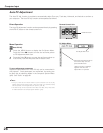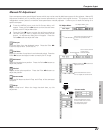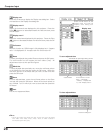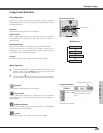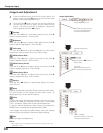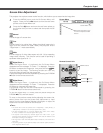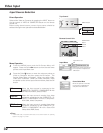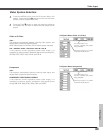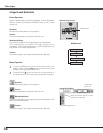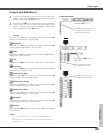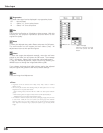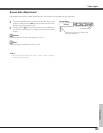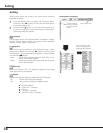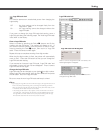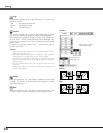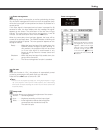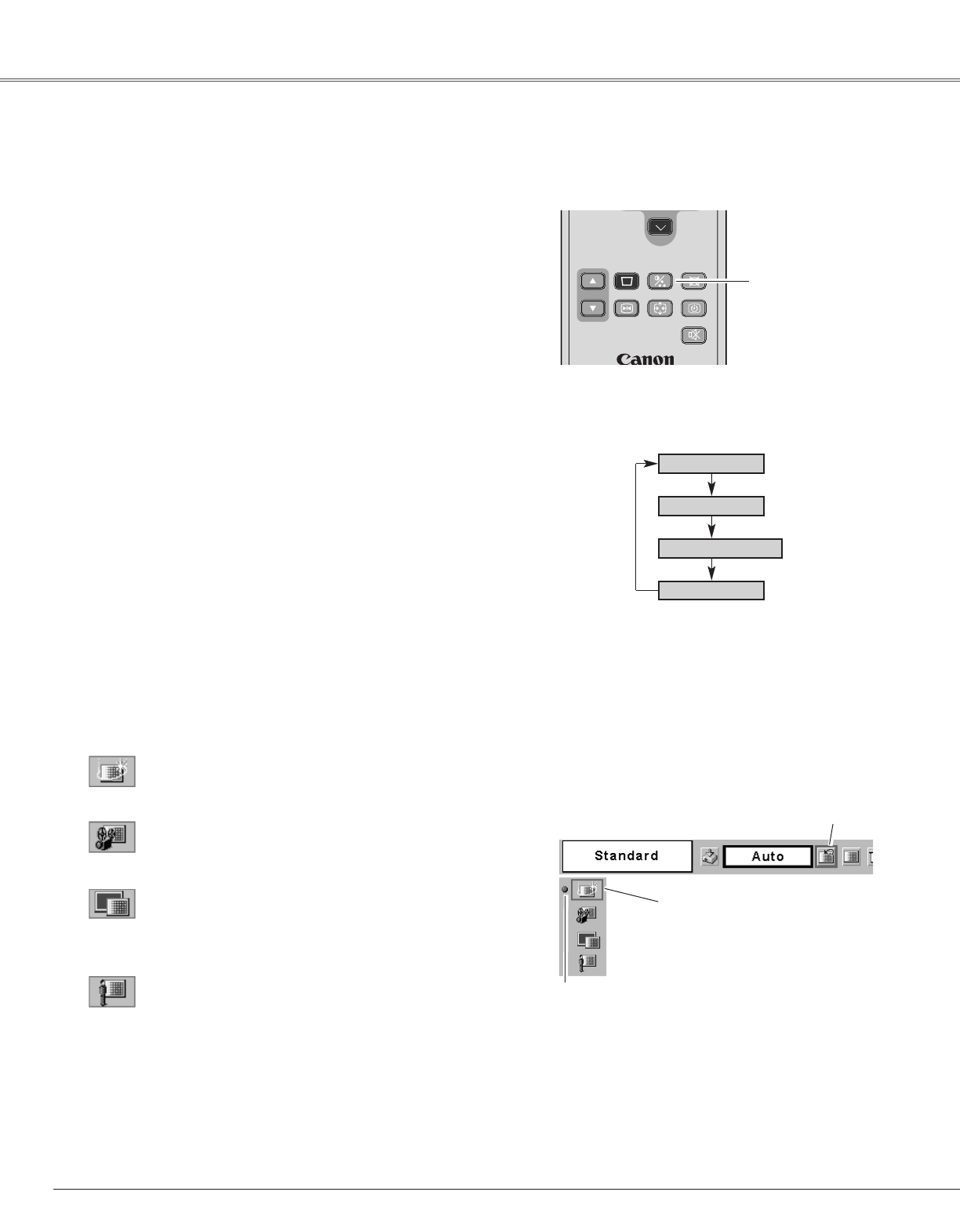
34
Video Input
Press the MENU button and the On-Screen Menu will
appear. Press the Point
7 8 buttons to move the red frame
pointer to the Image Select Menu icon.
1
2
Press the Point
dd
button to move the red frame pointer to
the level that you want to set and then press the OK button.
Move the red frame pointer to a level
and press the OK button.
The level being selected.
Image Select Menu
Normal picture level preset on this projector.
Standard
Picture level adjusted for the picture with fine tone.
Cinema
Blackboard(Green)
User preset image in the Image Level Adjustment (p35, 36).
Custom
Image Select
Menu icon
Select a desired image level among Standard, Cinema, Blackboard
(Green), Custom by pressing the IMAGE button on the remote
control unit.
Normal picture level preset on this projector.
Standard
Picture level adjusted for the picture with fine tone.
Cinema
Blackboard(Green)
User preset image in the Image Level Adjustment (p35, 36).
Custom
IMAGE button
Cinema
Custom
Image Level Selection
Direct Operation
Menu Operation
Picture level suitable for the image projected on a blackboard
This mode assists to enhance the image projected on a
blackboard. This is mainly effective on a green colored board, not
truly effective on a black colored board.
Picture level suitable for the image projected on a blackboard. See
above for further description.
Blackboard
(Green)
Standard
Remote Control Unit
P
-
TIMER
FREEZE
COMPUTER
VIDEO
INPUT
D.ZOOM
MUTE
MUTE
VOL
-
MENU
NO SHOW
SHOW
IMAGE
IMAGE
VOL
+
KEYSTONE
AUTO PC
POWER
IMAGE button