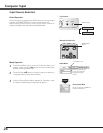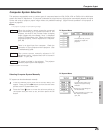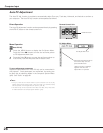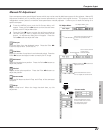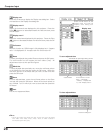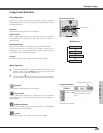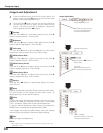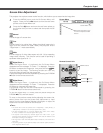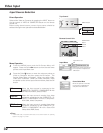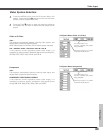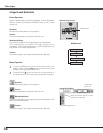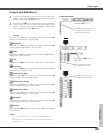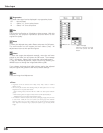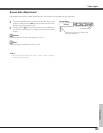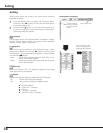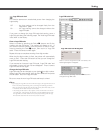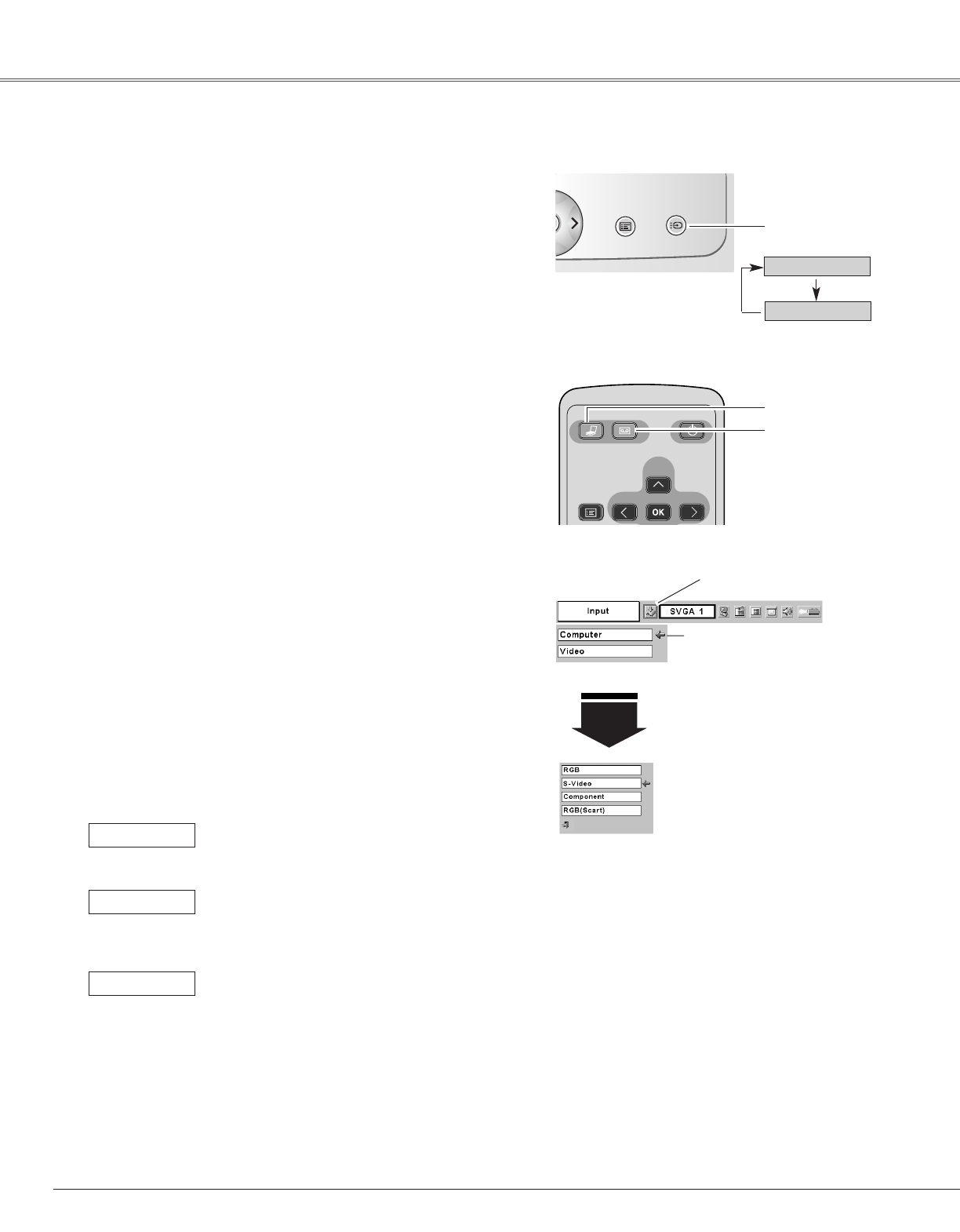
32
Press the MENU button and the On-Screen Menu will
appear. Press the Point
7 8 buttons to move the red frame
pointer to the Input Menu icon.
1
Press the Point
dd
button to move the red arrow pointer to
Video or Computer and then press the OK button. The
Source Select Menu will appear. When you select Video,
video input is selected. When you select Computer, move
the pointer to the correct input source and then press the OK
button.
2
Move the pointer (red arrow)
to Computer and press the
OK button.
Input Menu
Input Menu icon
Computer
Video
Top Control
Input Source Selection
Direct Operation
Menu Operation
✔Note:
• S-Video-VGA Cable, Component-VGA Cable and Scart-VGA Cable are optionally
supplied. See page 57 for order.
Select either Video or Computer by pressing the INPUT button on
the top control or VIDEO or COMPUTER button on the remote
control unit.
Before using these buttons, correct input source should be
selected through menu operation as described below.
Computer
Move the pointer to S-Video,
Component or RGB (Scart)
and press the OK button.
Source Select Menu
When the input source is connected to the
COMPUTER / S-VIDEO / COMPONENT IN with
a S-Video-VGA Cable, select S-Video.
S-Video
When the input source is coming from video
equipment connected to the COMPUTER / S-
VIDEO / COMPONENT IN with a Scart-VGA
Cable, select RGB (Scart).
RGB (Scart)
When the input source is coming from video
equipment connected to the COMPUTER / S-
VIDEO / COMPONENT IN with a Component-
VGA Cable, select Component.
Component
P
-
TIMER
FREEZE
COMPUTER
OMPUTER
VIDEO
INPUT
INPUT
D.ZOOM
MUTE
VOL
-
MENU
MENU
NO SHOW
IMAGE
VOL
+
KEYSTONE
AUTO PC
POWER
POWER
Remote Control Unit
MENU INPUT
VOL
+
Video Input
INPUT button
VIDEO
button
COMPUTER
button