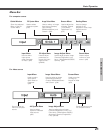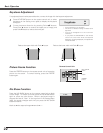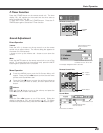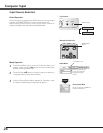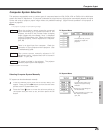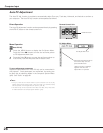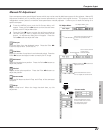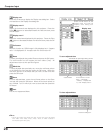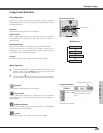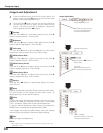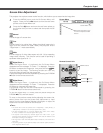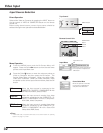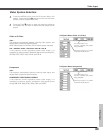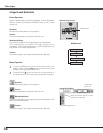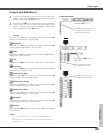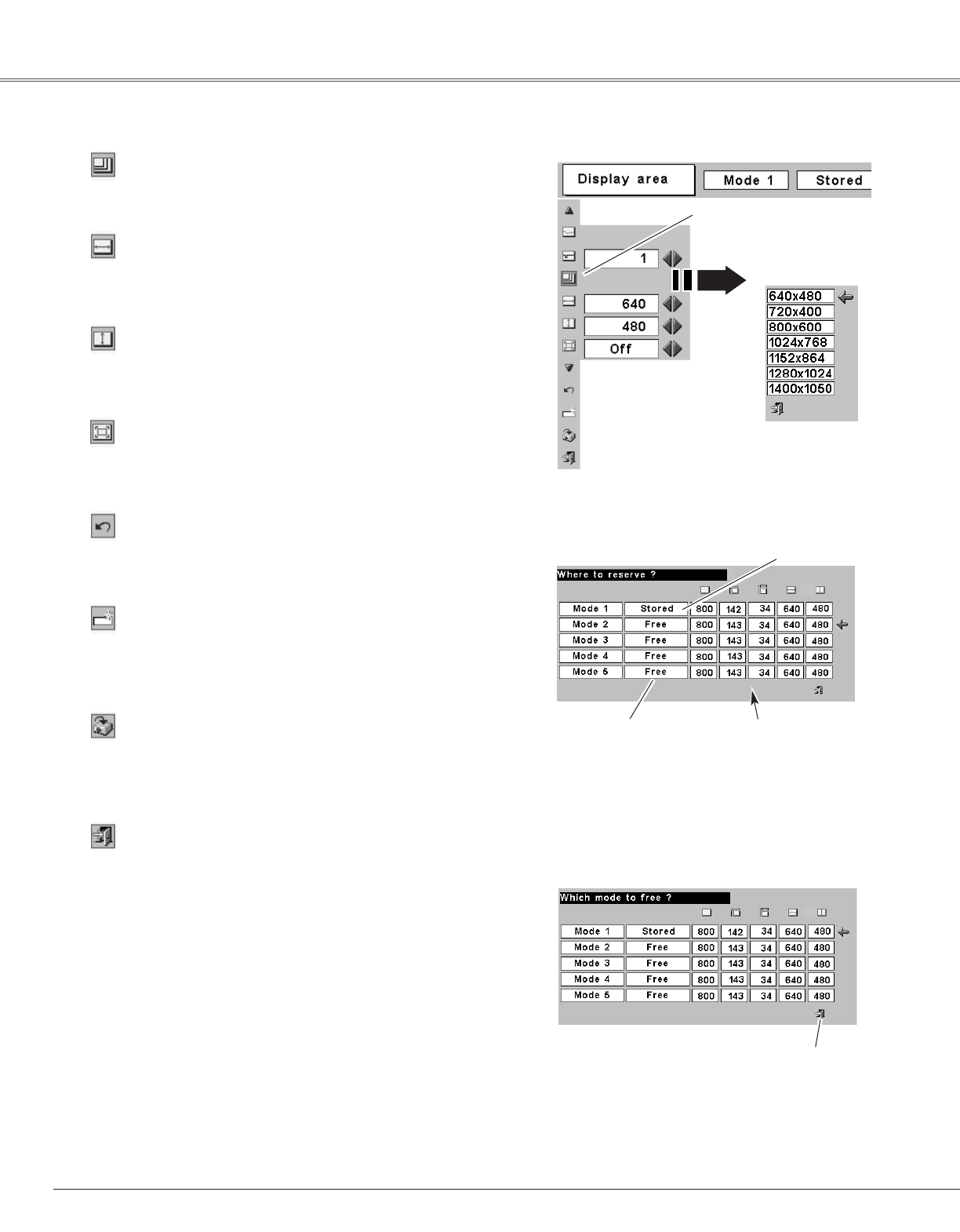
28
Computer Input
Press the OK button to display the Display area dialog box. Select
the resolution at the Display area dialog box.
Display area
Adjust the horizontal area displayed by this projector. Press the
Point 7 8 buttons to decrease/increase the value and then press
the OK button.
Display area H
Adjust the vertical area displayed by this projector. Press the Point
7 8 buttons to decrease/increase the value and then press the OK
button.
Display area V
With this function on, SXGA image is fully displayed at 4 : 3 aspect
ratio. It is displayed at 5 : 4 aspect ratio with this function off.
Full screen
Reset
Store
Exit the PC Adjustment Menu.
Quit
To store adjusted data, move the red frame pointer to the Store
icon and then press the OK button. Move the red arrow pointer to
any of Mode 1 to 5 in which you want to store and then press the
OK button.
To reset the adjusted data, select Reset and press the OK button.
The confirmation box will appear and then select [Yes]. All
adjustments return to their previous figures.
Mode free
Vacant Mode
Show values of “Total
dots,” “Horizontal,”
“Vertical,” “Display area
H,” and “Display area V.”
Close this dialog box.
To store adjusted data
To clear adjusted data
To clear adjusted data previously set, move the red frame pointer
to the Mode free icon and then press the OK button. Move the
red arrow pointer to the Mode that you want to clear and then
press the OK button.
Display area
Press the OK button at the
Display area icon and the
Display area dialog box
appears.
This Mode has parameters being stored.
✔Note:
• Auto PC Adj., Display area, Display area (H/V), and Full screen cannot be selected
when “480i”, “575i”, “480p”, “575p”, “720p”, “1035i”, or “1080i” is selected in
the Computer System Menu (p25).