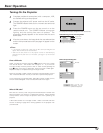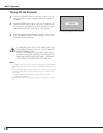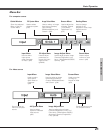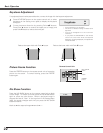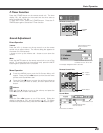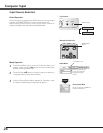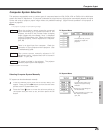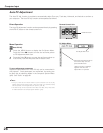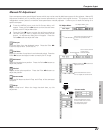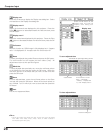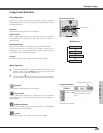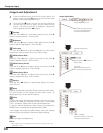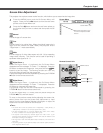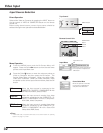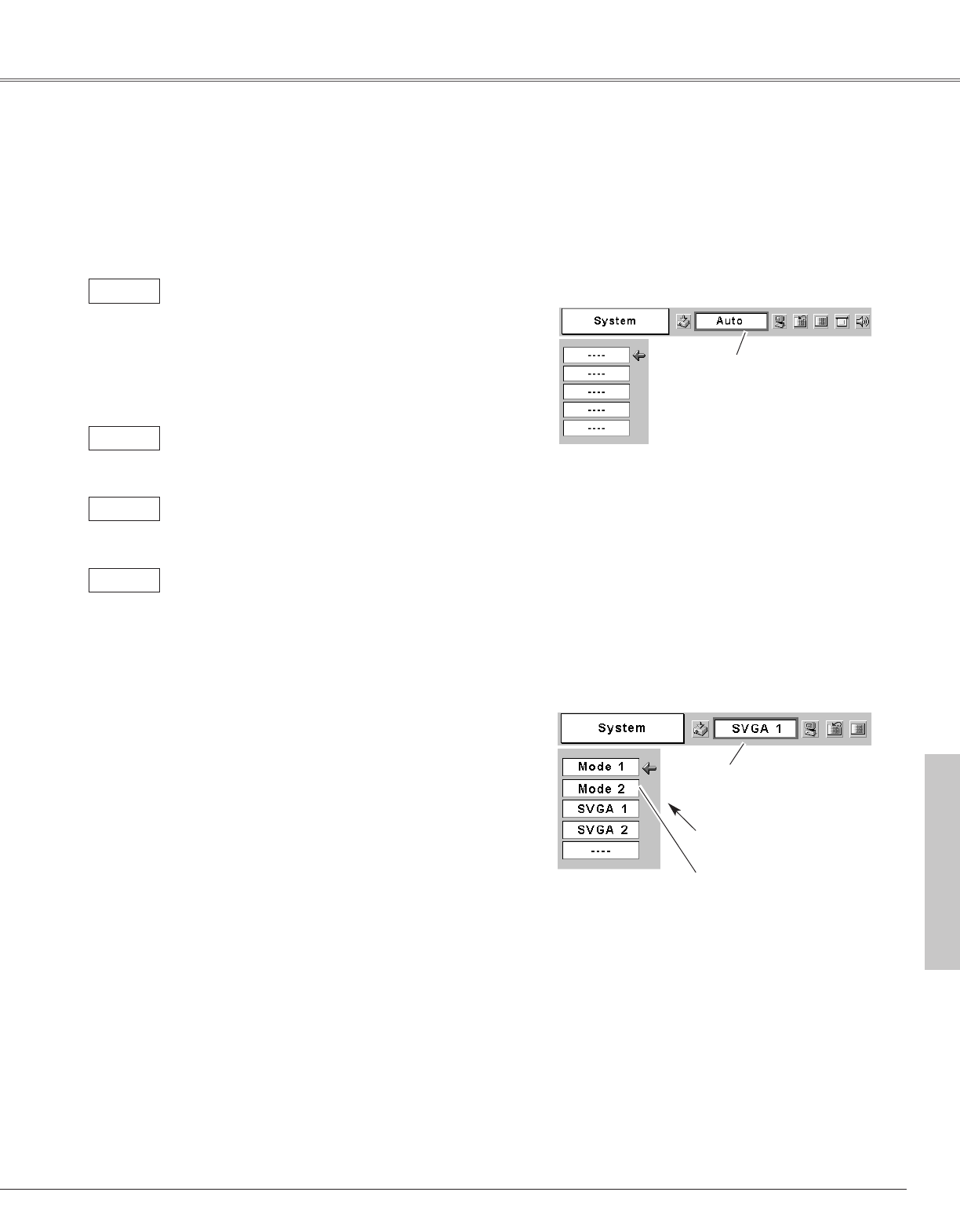
25
Computer Input
The Auto PC Adj. function
operates to adjust the
projector.
PC System Menu
The PC System Menu icon
displays the system being
selected.
Systems on this dialog box
can be selected.
Press the MENU button and the On-Screen Menu will
appear. Press the Point
7 8 buttons to move the red frame
pointer to the PC System Menu icon.
Press the Point
dd
button to move the red arrow pointer to
the system that you want to set, and then press the
OK
button.
1
2
PC System Menu
Custom Mode (1~5) set in the
PC Adjustment Menu.
(p27, 28)
PC system can also be selected manually.
Computer System Selection
This projector automatically tunes to various types of computers based on VGA, SVGA, XGA or SXGA with its Multi-scan
system and Auto PC Adjustment. If Computer is selected as a signal source, this projector automatically detects the signal
format and tunes to project a proper image without any additional settings. (Signal formats provided in this projector is
shown on page 55 )
When the projector cannot recognize connected
signal conforming to PC Systems provided in this
projector, the Auto PC Adj. function works to display
proper images and the message “Auto” is displayed
on the PC System Menu icon. When the image is not
projected properly, manual adjustment is required.
(p27, 28)
There is no signal input from computer. Check the
connection of your computer and the projector. (See
"Troubleshooting" p50)
Auto
-----
✔Note:
• The projector may display one of the following messages.
User preset system manually adjusted in PC
Adjustment menu. Adjusted data can be stored in
Mode 1 - 5. (p27, 28)
Mode 1
PC system provided in the projector. The projector
selects a proper system and displays it.
SVGA 1
Selecting Computer System Manually
*Mode 1 and SVGA 1 are examples.
Computer Input