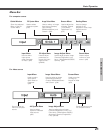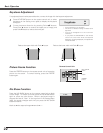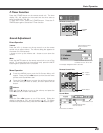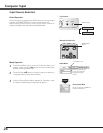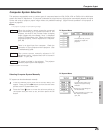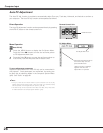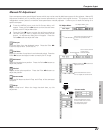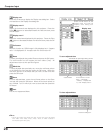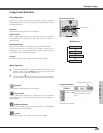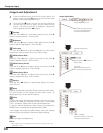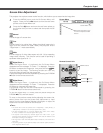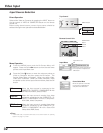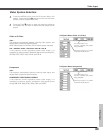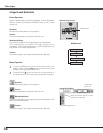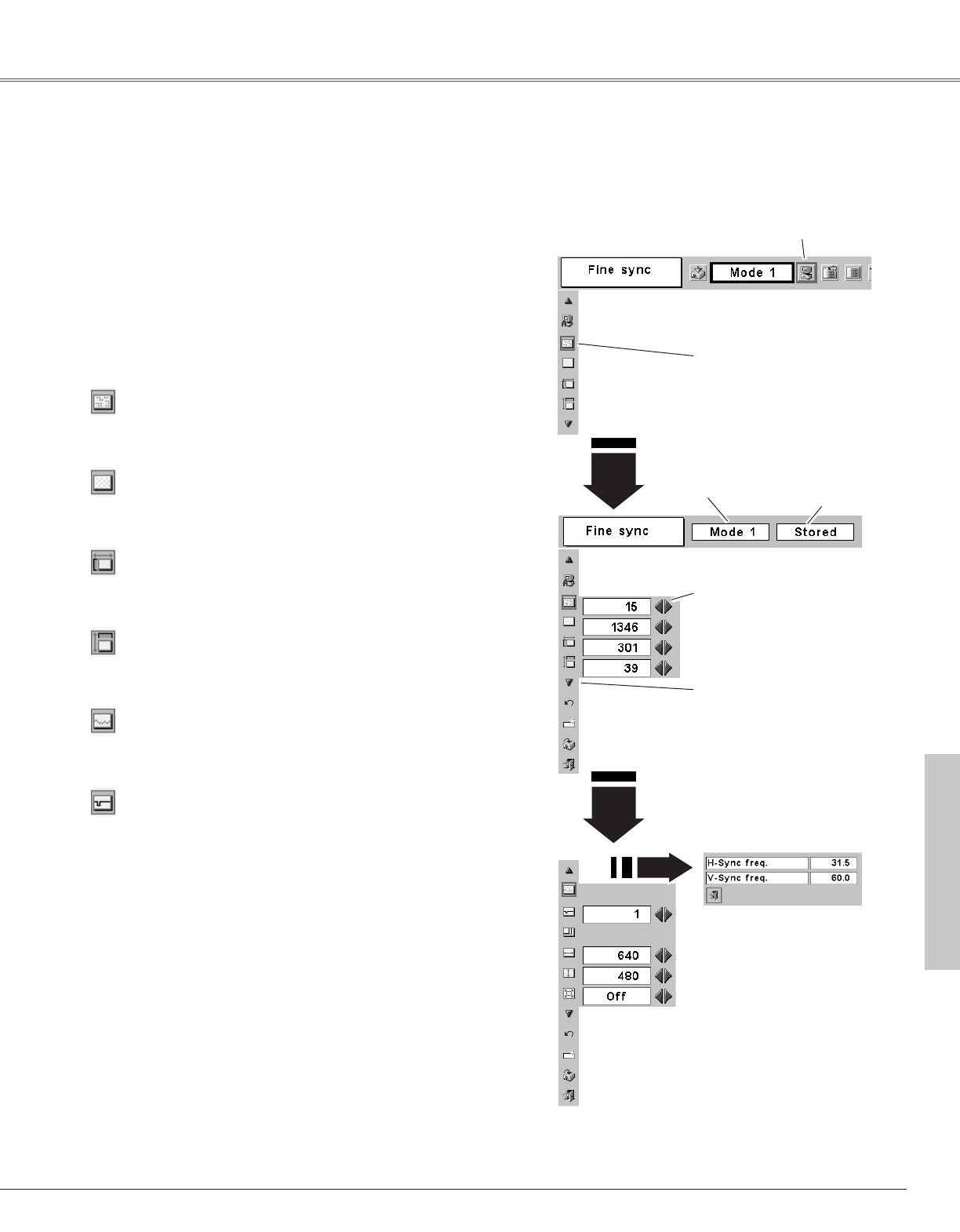
27
Computer Input
Press the MENU button and the On-Screen Menu will
appear. Press the Point
7 8 buttons to move the red frame
pointer to the PC Adjust Menu icon.
1
2
Press the Point
dd
button to move the red frame pointer to
the item that you want to adjust and then press the OK
button. An adjustment dialog box will appear. Press the
Point
7 8 buttons to adjust the value.
Move the red frame pointer to
an item and press the OK
button.
PC Adjust Menu
PC Adjust Menu icon
Eliminate flicker from the displayed image. Press the Point 7 8
buttons to adjust value. (From 0 to 31)
Fine sync
Adjust the number of total dots in one horizontal period. Press the
Point
7 8 buttons and adjust number to match your PC image.
Total dots
Adjust horizontal picture position. Press the Point 7 8 buttons to
adjust the position.
Horizontal
Adjust vertical picture position. Press the Point 7 8 buttons to
adjust the position.
Vertical
Press the OK button to show H-Freq. and V-Freq. of the connected
computer.
Current mode
Adjust clamp level. When the image has dark bars, try this
adjustment.
Clamp
Press the OK button at this
icon to adjust the other items.
Press the Point 7 8 buttons to
adjust the value.
Show status (Stored
/ Free) of the
selected Mode.
Selected Mode
Press the OK button at the
Current mode icon to show
the information of the
connected computer.
Current mode
Manual PC Adjustment
Some computers employ special signal formats which may not be tuned by Multi-scan system of this projector. Manual PC
Adjustment enables you to precisely adjust several parameters to match those signal formats. The projector has 5
independent memory areas to memorize those parameters manually adjusted. It allows you to recall the setting for a
specific computer.
Computer Input