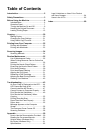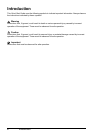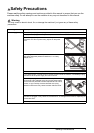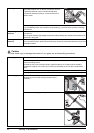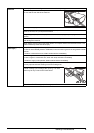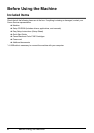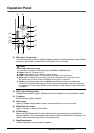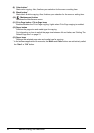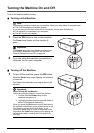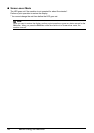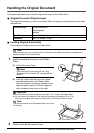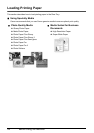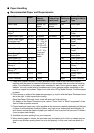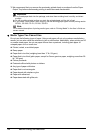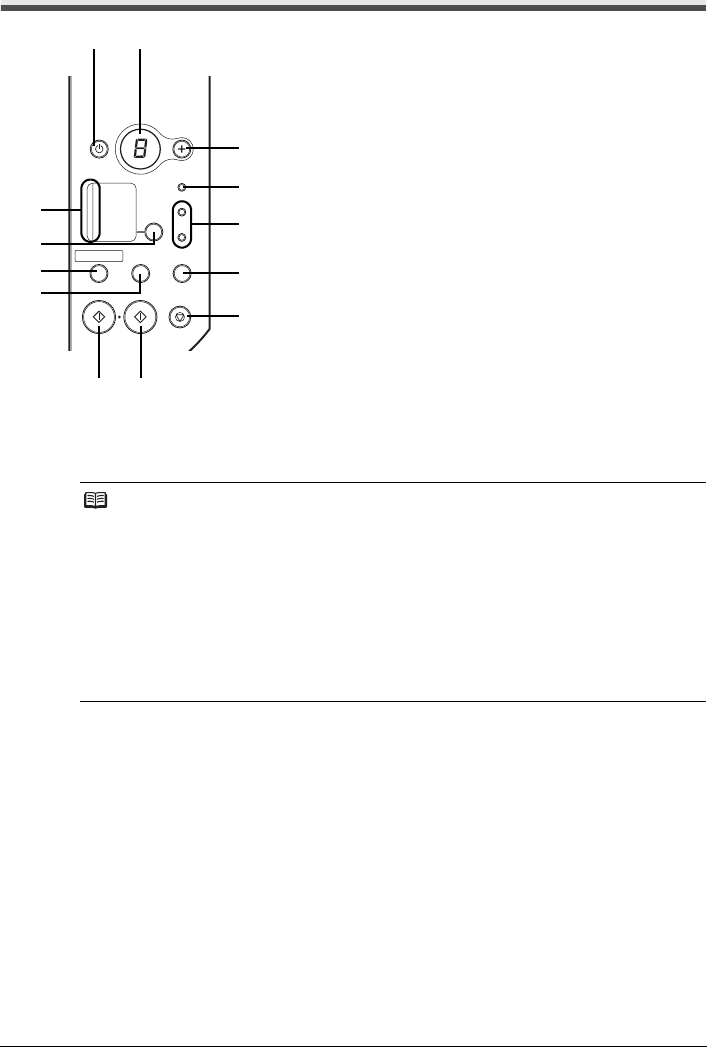
7Before Using the Machine
Operation Panel
(1) ON button / Power lamp
Turns the machine on and off. Lights or flashes green to indicate the power status. Before
turning on the machine, make sure the Document Cover is closed.
(2) LED (Light Emitting Diode)
Displays the number of copies, Maintenance menu selections or the operational status.
(3) [+] button
Increases the number of copies.
(4) Alarm lamp
Lights or flashes orange when an error, such as paper-out or ink-out, occurs.
(5) Black/Color Ink lamps
Lights or flashes to show the ink status.
(6) SCAN button
Opens the MP Navigator EX to scan a document to your computer according to the
settings selected. To use this button, the machine must be connected to a computer. For
details, refer to the Scanning Guide on-screen manual.
(7) Stop/Reset button
Cancels operations or a print job in progress.
Note
Power Lamp and Alarm Lamp
You can check the status of the machine by the Power and Alarm lamps.
z Power lamp Off: The power is off.
z Power lamp lit green: The machine is ready to print.
z Power lamp flashing green: The machine is initializing or shutting down.
z Alarm lamp lit orange: An error has occurred and the machine is not ready to print.
For details, see “An Error Code Is Displayed on the LED” on page 44.
z Power lamp flashing green once and Alarm lamp flashing orange once alternately:
An error that requires contacting your Canon Service representative may have occurred.
For details, see “Power Lamp Flashes Green and Alarm Lamp Flashes Orange Alternately”
on page 46.
(1) (2)
(3)
(4)
(5)
(6)
(7)
(8)(9)
(10)
(11)
(12)
(13)