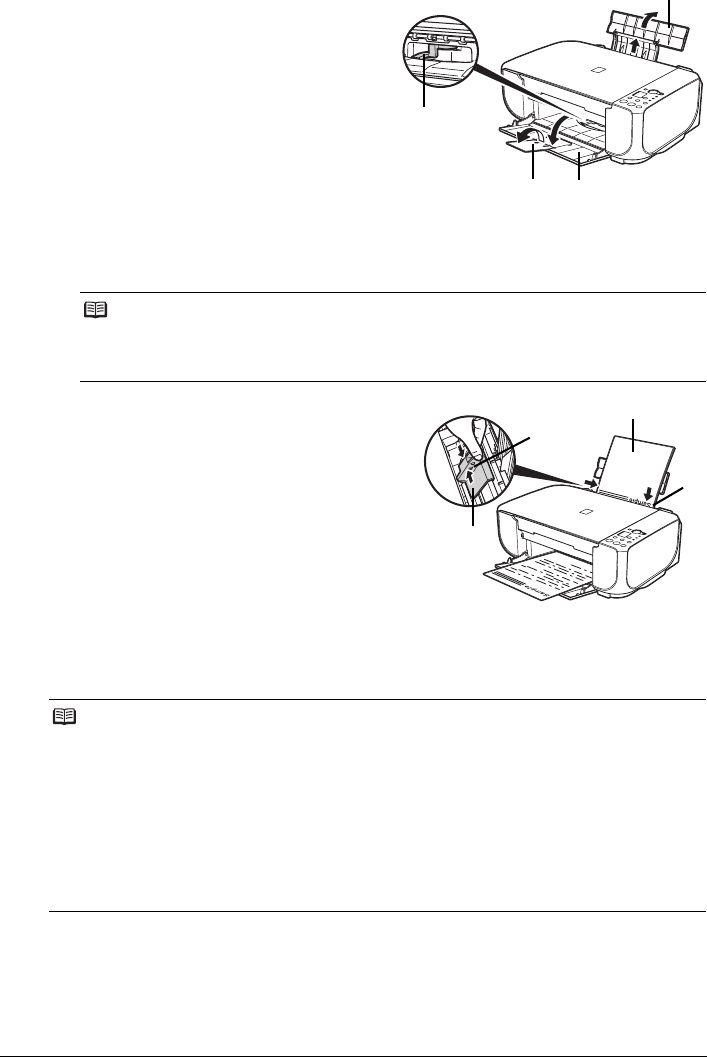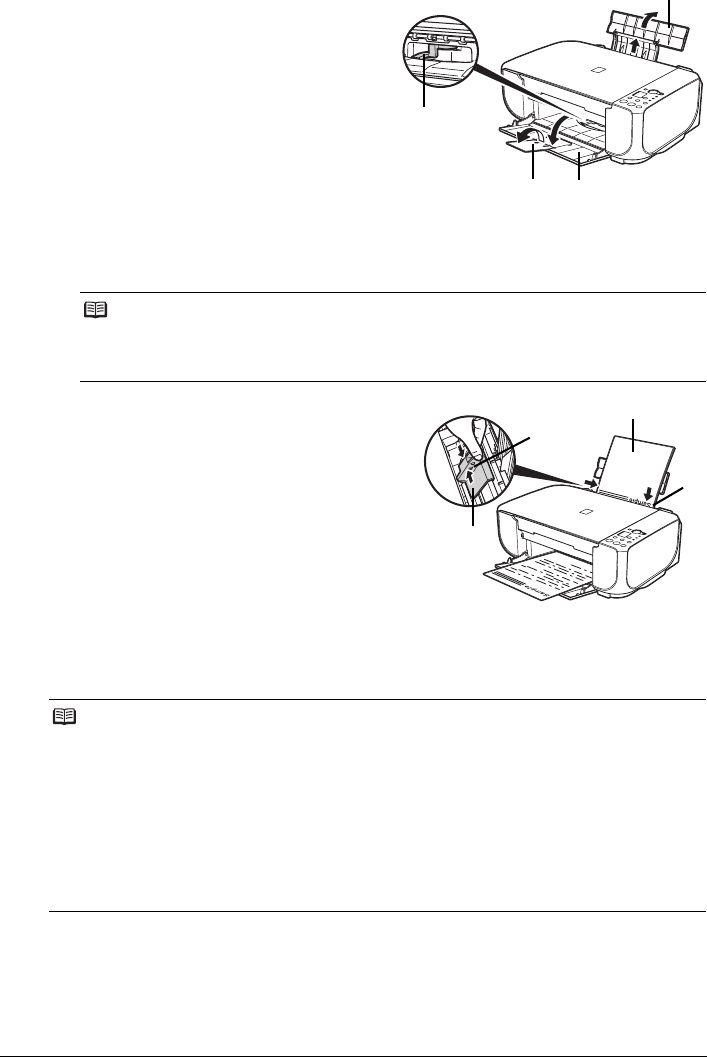
16 Before Using the Machine
2 Prepare to load paper.
(1) Open the Paper Support, then pull out the
Paper Support Extension.
(2) Open the Paper Output Tray fully.
If it is not opened fully, an error may occur.
(3) Open the Output Tray Extension.
(4) Adjust the position of the Paper Thickness
Lever.
The Paper Thickness Lever switches the
clearance between the Print Head and
loaded paper to match the media type.
Set it to the right when printing on
envelopes or T-shirt transfers, and left when
printing on any other type of paper.
3 Load the paper.
(1) Load the paper in the Rear Tray with the print
side facing UP.
(2) Align the paper stack against the right side of
the Rear Tray.
(3) Pinch the Paper Guide and slide it against the
left side of the paper stack.
Do not slide the Paper Guide too strong. Paper
may not be fed properly.
4 Specify the page size and media type settings according to the loaded paper.
Note
If the corners or edges of the paper are smudged, try to print with the Paper Thickness Lever
set to the right. It may improve print quality.
Reset the Paper Thickness Lever to the left when you finish printing.
Note
z When performing copy direct printing without using a computer, select the size and type of the
loaded paper using the Operation Panel.
For details on settings, see “Making Copies” on page 20.
z When using the machine connected to a computer, select the size and type of the loaded paper
in Page Size (or Paper Size) and Media Type in the printer driver.
For details on printer driver settings, see “Printing with Windows” on page 22 or “Printing with
Macintosh” on page 23.
z The machine makes a rattling noise when paper is fed. Although it does not indicate machine
malfunction, if necessary, you may reduce the noises by specifying the Quiet Mode setting in
the printer driver. For details, refer to the PC Printing Guide on-screen manual for the printer
driver settings.
(1)
(2)(3)
(4)
(A)
* Do not load higher than the Load Limit
Mark (A).
(1)
(2)
(3)