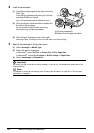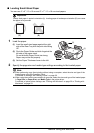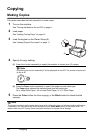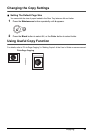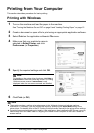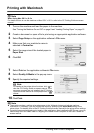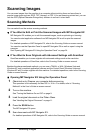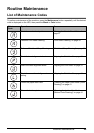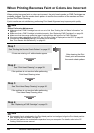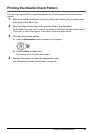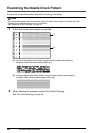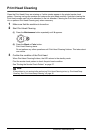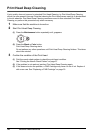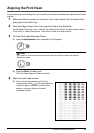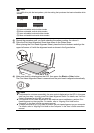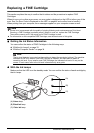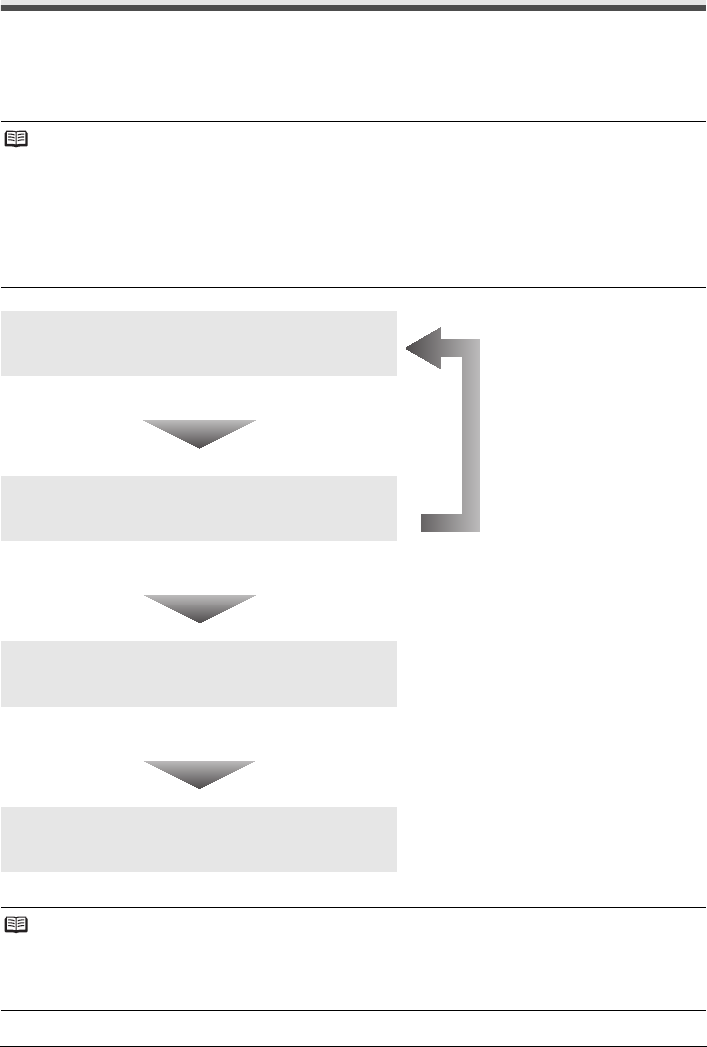
26 Routine Maintenance
When Printing Becomes Faint or Colors Are Incorrect
When printing becomes faint or colors are incorrect, the print head nozzles on FINE Cartridges are
probably clogged. Print the nozzle check pattern to confirm the condition of the nozzles and then
perform Print Head Cleaning.
If print results are not satisfactory, performing Print Head Alignment may improve print quality.
Note
Before Performing Maintenance
z Make sure that a FINE Cartridge has not run out of ink. See “Getting the Ink Status Information” on
page 33.
z Make sure that a FINE Cartridge is installed properly. See “Replacing FINE Cartridges” on page 36.
z Make sure that the orange protective tape is removed from the bottom of a FINE Cartridge.
z If the error code is displayed on the LED, see “An Error Code Is Displayed on the LED” on page 44.
z Increase the Print Quality setting in the printer driver settings.
See “Print Results Not Satisfactory” on page 49.
Step 1
See “Printing the Nozzle Check Pattern” on page 27.
If lines are missing or if white streaks appear
After cleaning the Print
Head, print and examine
the nozzle check pattern.
Step 2
See “Print Head Cleaning” on page 29.
If the problem is not resolved after performing
Print Head Cleaning twice
Step 3
See “Print Head Deep Cleaning” on page 30.
If the problem is not resolved after performing
Print Head Deep Cleaning twice
Step 4
See “Replacing a FINE Cartridge” on page 33.
Note
z If the straight line is misaligned or the Print Head position is misaligned, align the Print Head position.
See “Aligning the Print Head” on page 31.
z You can also perform the maintenance operation from your computer. For details, refer to the PC
Printing Guide on-screen manual.