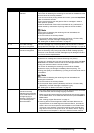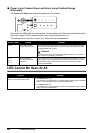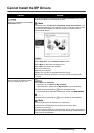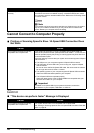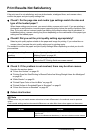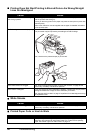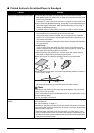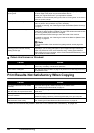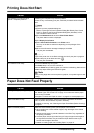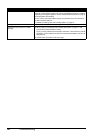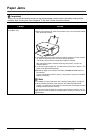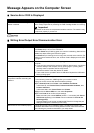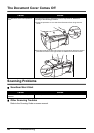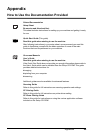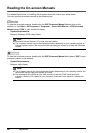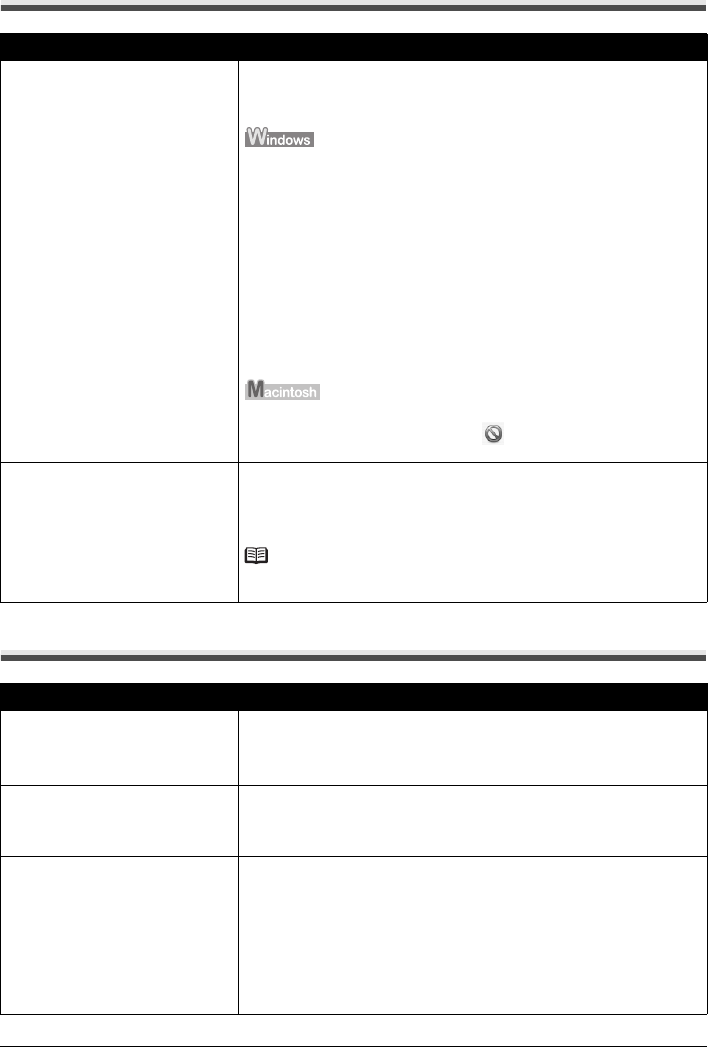
53Troubleshooting
Printing Does Not Start
Paper Does Not Feed Properly
Cause Action
Unnecessary print jobs are left in
queue. / Computer problems.
Restarting your computer may solve the problem.
If there are any unnecessary print jobs, follow the procedure below to delete
them.
(1)Open the printer properties dialog box.
Refer to “Opening the Printer Properties Dialog Box Directly from Control
Panel” in “Opening the Printer Properties Dialog Box (Windows)” of the
User’s Guide on-screen manual.
(2)Click the Maintenance tab and then View Printer Status.
The printer status monitor is displayed.
(3)Click Display Print Queue.
(4)Select Cancel All Documents on the Printer menu.
You may not be able to select this depending on the privileges of the
account.
(5)When the confirmation message is displayed, click Yes.
The print jobs are deleted.
(1)Click the printer icon in the Dock to display the list of print jobs in progress.
(2)Select the print job to delete and click .
The print jobs are deleted.
The machine is not ready. Check if the Power lamp is lit green.
If the Power lamp is off, turn the machine on.
While the Power lamp is flashing green, the machine is initializing. Wait until the
Power lamp stops flashing and remains lit green.
Note
When printing large data such as a photo or graphics, it may take longer to start
printing.
Cause Action
Printing on inappropriate type of paper. Check to see if the paper you are printing on is not too thick or curled.
See “Media Types You Cannot Use” on page 14 to make sure that the paper
you are using is suitable.
If the paper is curled, see “Paper is curled.” on page 51 to correct paper curl.
Paper Feed Roller is dirty. Clean the Paper Feed Roller. Cleaning the Paper Feed Roller will wear the
roller, so perform this procedure only when necessary.
For details on cleaning, see “Cleaning the Paper Feed Roller (Roller Cleaning)”
on page 41.
Paper not loaded properly. Make sure of the following when you load paper in the machine.
z When loading two or more sheets of paper, align the edges of the sheets
before loading.
z Always load the paper in portrait orientation in the Rear Tray, regardless of
the printing orientation.
z Load the paper with the print side facing UP. Align the paper stack against
the right side of the Rear Tray and slide the Paper Guide so that it just
touches the left edge of the stack.
For details on loading paper, see “Loading Paper” on page 15.