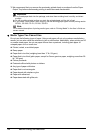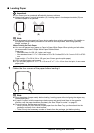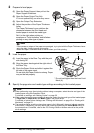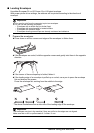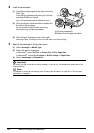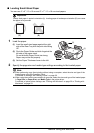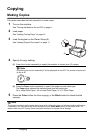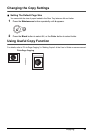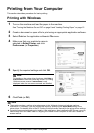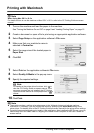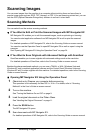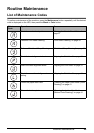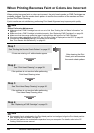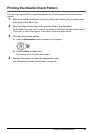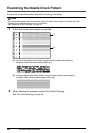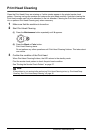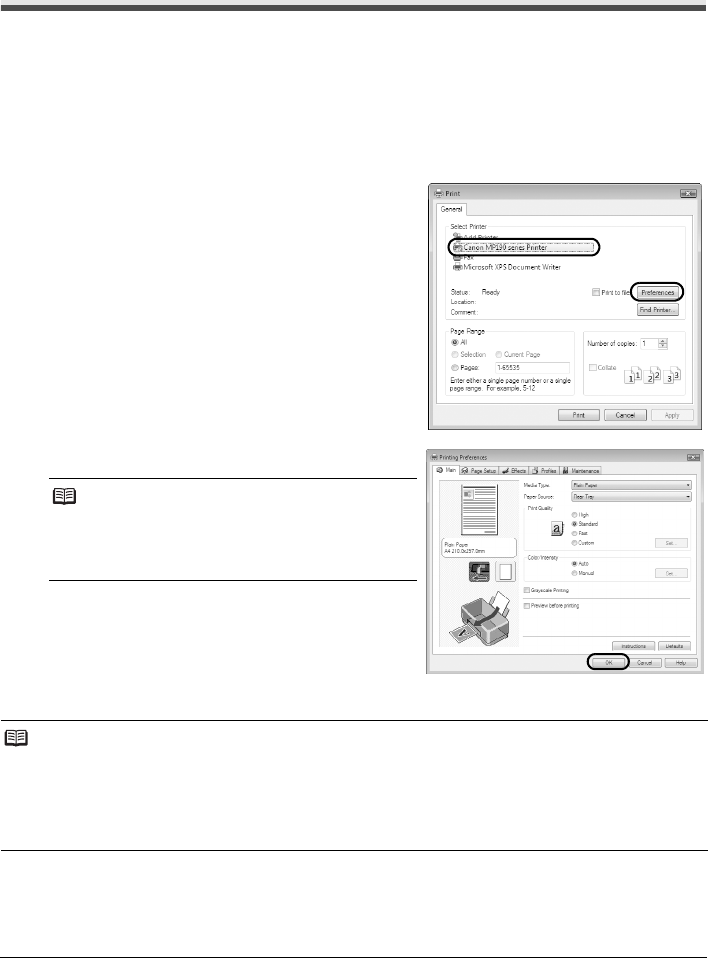
22 Printing from Your Computer
Printing from Your Computer
This section describes procedure for basic printing.
Printing with Windows
1
Turn on the machine and load the paper in the machine.
See “Turning the Machine On and Off” on page 9 and “Loading Printing Paper” on page 12.
2 Create a document or open a file to print using an appropriate application software.
3 Select Print on the application software’s File menu.
4 Make sure that your machine’s name is
selected in Select Printer, and click
Preferences (or Properties).
5 Specify the required settings and click OK.
6 Click Print (or OK).
Note
For details on the printer driver functions, click Help or
Instructions to view the online help or the PC Printing
Guide on-screen manual. Instructions is only
displayed when the on-screen manuals are installed.
Note
z The machine makes a rattling noise when paper is fed. Although it does not indicate machine
malfunction, if necessary, you may reduce the noises by specifying the Quiet Mode setting in the
printer driver. For details, refer to the PC Printing Guide on-screen manual for the printer driver settings.
z If straight lines are misaligned or print quality is not satisfactory after installing the MP Drivers, you may
need to align the Print Head. Refer to “Aligning Print Head on the Computer” in the User’s Guide on-
screen manual.