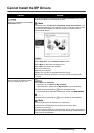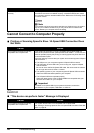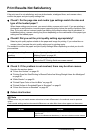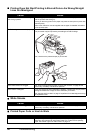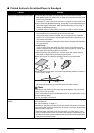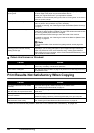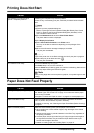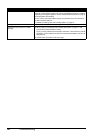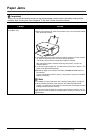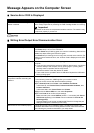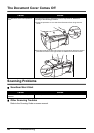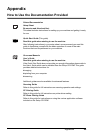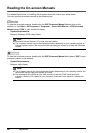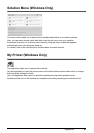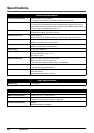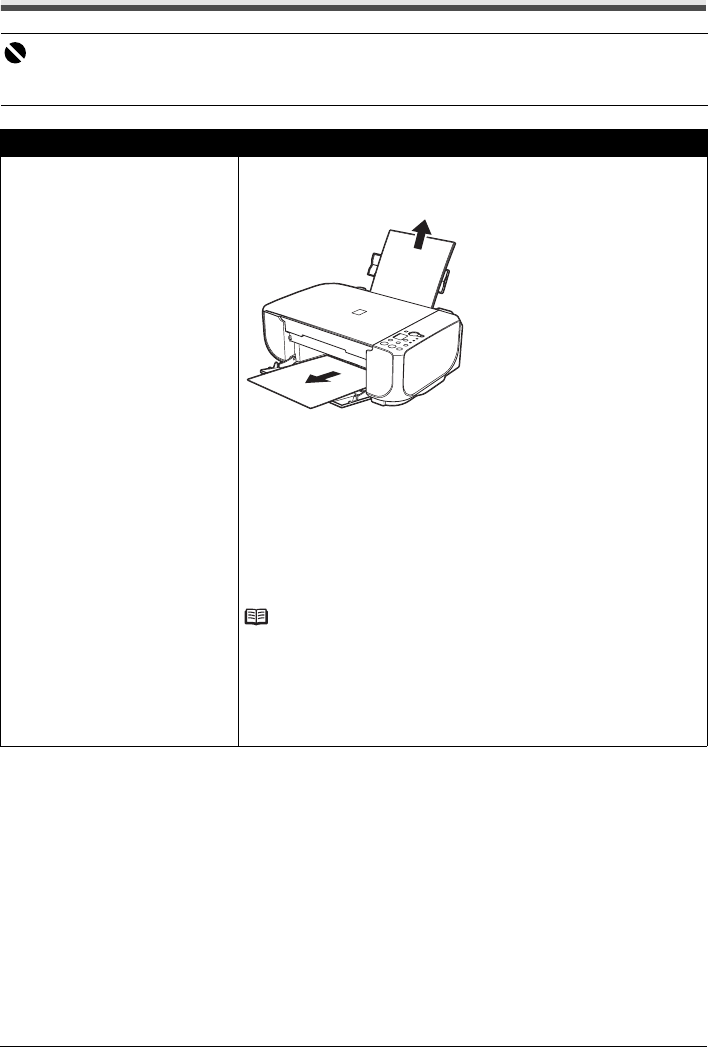
55Troubleshooting
Paper Jams
Important
When you turn off the machine to remove the jammed paper, cancel the print job before turning off the
machine. See “Printing from Your Computer” in the User’s Guide on-screen manual.
Cause Action
Paper jammed in the Paper Output Slot
or the Rear Tray.
Remove the paper following the procedure below.
(1)Slowly pull the paper out, either from the Rear Tray or from the Paper Output
Slot, whichever is easier.
z If the paper tears and a piece remains inside the machine, turn the machine
off, open the Scanning Unit (Cover) and remove the paper.
* Be careful not to touch the components inside the machine.
After removing all paper, close the Scanning Unit (Cover), and turn the
machine back on.
z If you cannot pull the paper out, turn the machine off and turn it back on. The
paper will be ejected automatically.
(2)Reload the paper in the machine, and press the Black or Color button on
the machine.
If you turned off the machine in step (1), all print jobs in queue are canceled.
Reprint if necessary.
Note
z For details on how to load paper, see “Loading Printing Paper” on page 12.
z When reloading the paper in the machine, see “Paper Does Not Feed
Properly” on page 53 to confirm that you are using the correct paper and are
loading it into the machine correctly.
If you cannot remove the paper or the paper tears inside the machine, or if the
paper jam error continues after removing the paper, contact your Canon Service
representative.