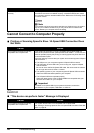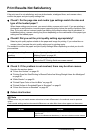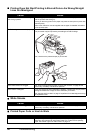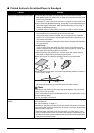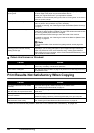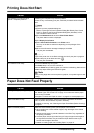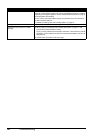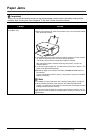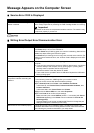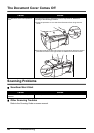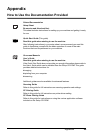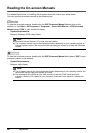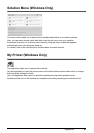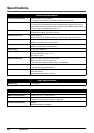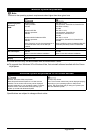56 Troubleshooting
Message Appears on the Computer Screen
Service Error 5100 Is Displayed
Writing Error/Output Error/Communication Error
Cause Action
Movement of the FINE Cartridge
Holder is blocked.
Cancel printing from your computer, turn off the machine. Then clear the paper
jam or foreign object that is preventing the FINE Cartridge Holder from moving.
Important
Be careful not to touch the components inside the machine. The machine may
not print out properly if you touch it.
Cause Action
The machine is not ready. Confirm that the Power lamp is lit green.
If the Power lamp is off, turn the machine on.
While the Power lamp is flashing green, the machine is initializing. Wait until the
Power lamp stops flashing and remains lit green.
If the Alarm lamp is lit orange, an error may have occurred on the machine. For
details on how to resolve the error, see “An Error Code Is Displayed on the LED”
on page 44.
The machine is not connected properly. Make sure that the USB cable is securely plugged into the machine and the
computer.
z If you are using a relay device such as a USB hub, disconnect it, connect the
machine directly to the computer, and try printing again. If printing starts
normally, there is a problem with the relay device.
Consult the reseller of the relay device for details.
z There could also be a problem with the USB cable. Replace the USB cable
and try printing again.
Printer port setting does not match the
computer’s interface connecting the
machine.
Check the printer port settings.
* In the following instruction, “XXX” signifies your machine’s name.
(1)Log into a user account with the administrator privilege.
(2)Click Control Panel, then Printer under Hardware and Sound.
In Windows XP, click Control Panel, Printers and Other Hardware, then
Printers and Faxes.
In Windows 2000, click Control Panel then Printers.
(3)Right-click the Canon XXX icon, then select Properties.
(4)Click the Ports tab to confirm the port settings.
Make sure that a port named USBnnn (where “n” is a number) with Canon
XXX Printer appearing in the Printer column is selected for Print to the
following port(s).
If the port setting is not correct, reinstall the MP Drivers or change the port
setting according to the interface you are using.
MP Drivers are not installed properly. The MP Drivers may not be installed properly. Uninstall them following the
procedure described in the PC Printing Guide on-screen manual and reinstall
them following the procedure described in your setup sheet.