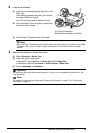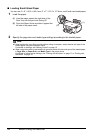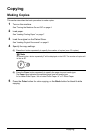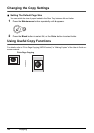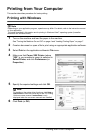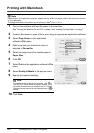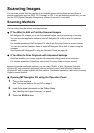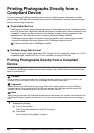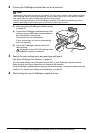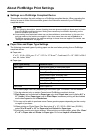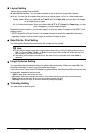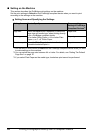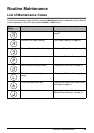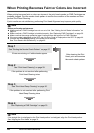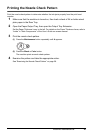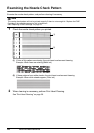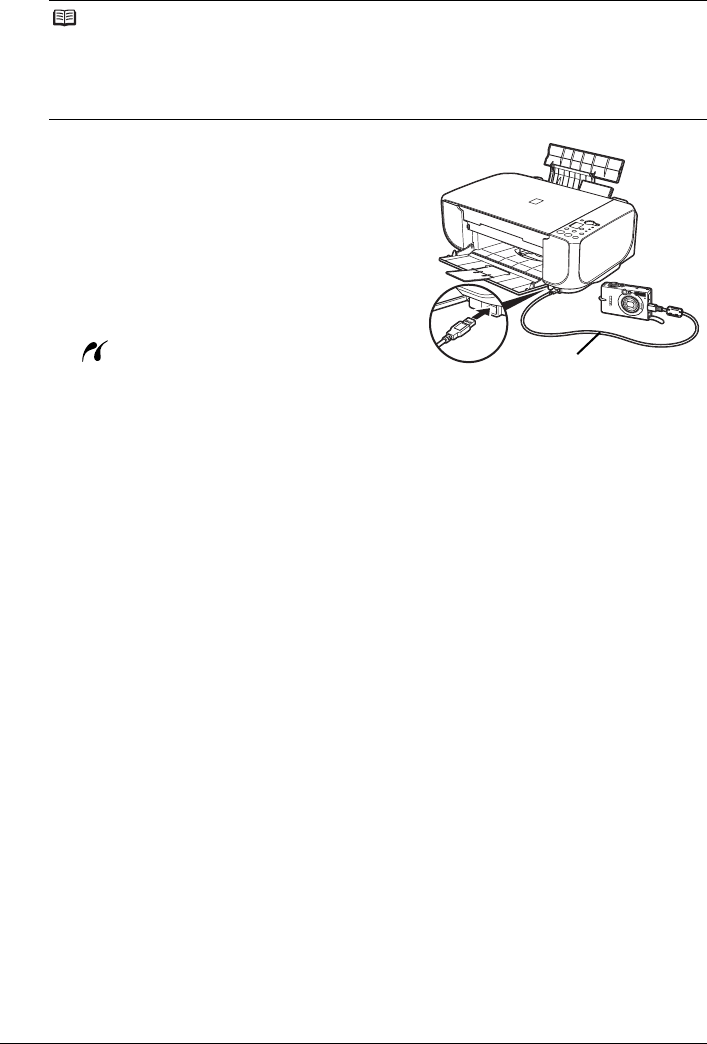
21Printing Photographs Directly from a Compliant Device
2 Connect the PictBridge compliant device to the machine.
(1) Make sure that the PictBridge compliant device
is turned off.
(2) Connect the PictBridge compliant device to the
machine using a USB cable recommended by
the manufacturer of the device.
The device turns on automatically.
If your device does not turn on automatically,
turn it on manually.
(3) Set up the PictBridge compliant device for
direct printing.
will appear on the LCD of the device when
the machine is correctly connected.
3 Specify the print settings such as paper type and layout.
See “About PictBridge Print Settings” on page 22.
You can make settings using the menu on the LCD of your PictBridge compliant device.
Select the size and type of paper that you loaded in the machine.
If your PictBridge compliant device does not have setting menu, change the setting from the
machine. For details, see “Setting on the Machine” on page 24.
4 Start printing from your PictBridge compliant device.
Note
Depending on the model or brand of your device, you may have to select a print mode compliant
with PictBridge before connecting the device. You may also have to turn on the device or select
Play mode manually after connecting the device to the machine.
Perform necessary operations on the PictBridge compliant device before connecting it to this
machine according to instructions given in the device’s instruction manual.
(2)