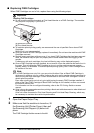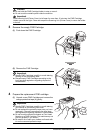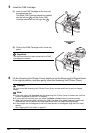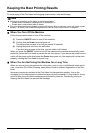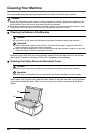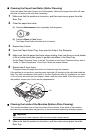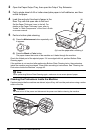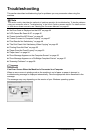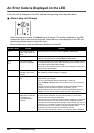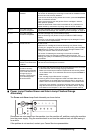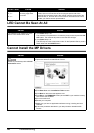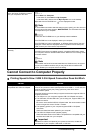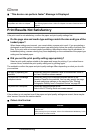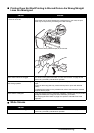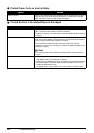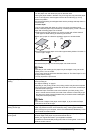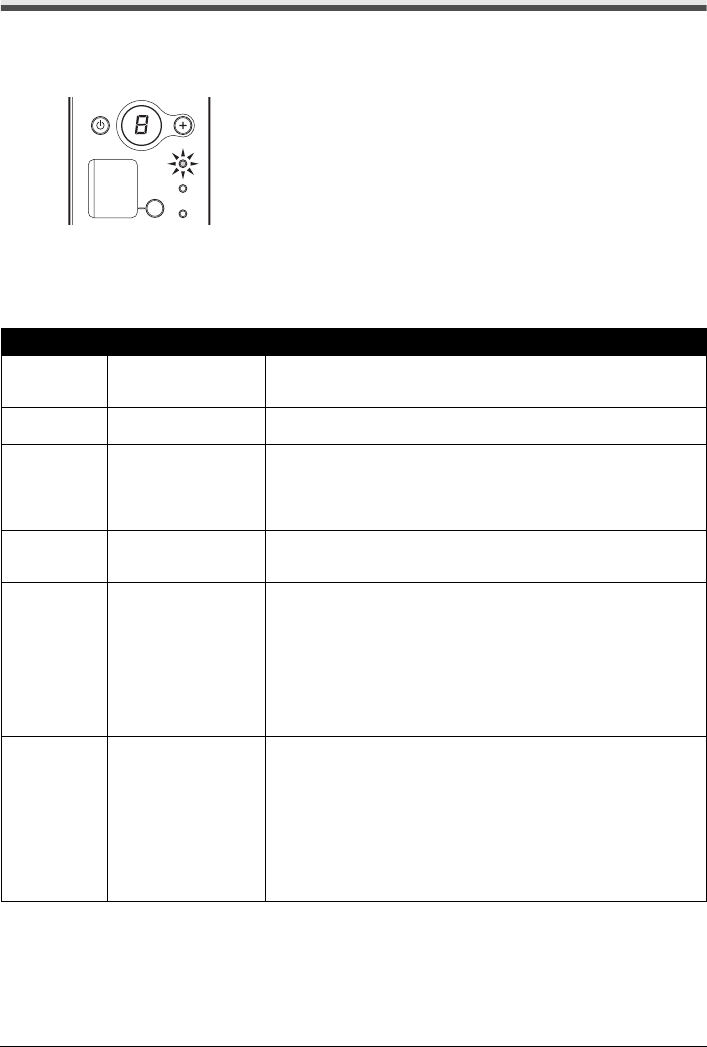
44 Troubleshooting
An Error Code Is Displayed on the LED
If an error code is displayed on the LED, take the corresponding action described below.
Alarm Lamp is lit Orange
When a printer error occurs, the Alarm lamp is lit orange. The number displayed on the LED
indicates the type of error that has occurred. Check the error code displayed on the LED and
take the appropriate action to correct the error.
E and number (error code) are alternately displayed on the LED.
Error Code Cause Action
E, 2 The machine is out of
paper. / Paper does not
feed.
Reload the paper correctly and press the Black or Color button.
E, 3 Paper jam. If paper has jammed in the machine, clear the jam, reload the paper in the
machine correctly and then press the Black or Color button.
E, 4/
E, 5
The FINE Cartridge
cannot be recognized.
The FINE Cartridge may not be installed properly, or the Cartridge may not
be compatible with this machine. Open the Scanning Unit (Printer Cover)
and install the appropriate FINE Cartridge.
If the error is not resolved, the Print Head may be damaged. Contact your
Canon Service representative.
E, 7 FINE Cartridge is not
installed in the correct
position.
Make sure that each FINE Cartridge is installed in the correct position.
See “Replacing a FINE Cartridge” on page 33.
E, 8 Ink absorber is almost
full.
The machine has a built-in ink absorber to hold the ink used during Print
Head Cleaning, for example.
This error code indicates that the ink absorber is nearly full.
Press the Black or Color button to cancel the error so you can continue
printing.
However, because printing is disabled once the ink absorber becomes
completely full and until the ink absorber is replaced, you are
recommended to contact your Canon service representative as early as
possible. (You will need to replace a particular part of the machine.)
E, 9 The digital camera or
digital video camcorder
connected is not
compatible with this
machine.
A communication time out occurs if an operation takes too long or if it takes
too much time to send data. This may cancel printing. In such cases,
disconnect and reconnect the USB cable.
When printing from a PictBridge compliant device, depending on the model
or brand of your device, you may have to select a PictBridge compliant
print mode on the device before connecting it to the machine. You may also
have to turn on your device or select Play mode manually after connecting
the device to the machine. Perform necessary operations before
connecting your device referring to its instruction manual.
If the error is still not resolved, check if you can print another photograph.