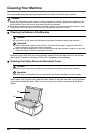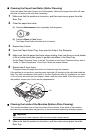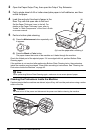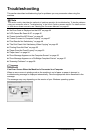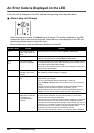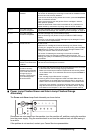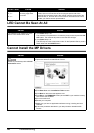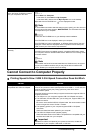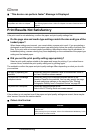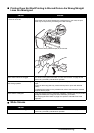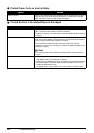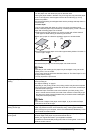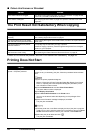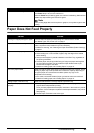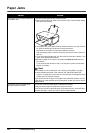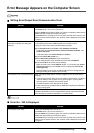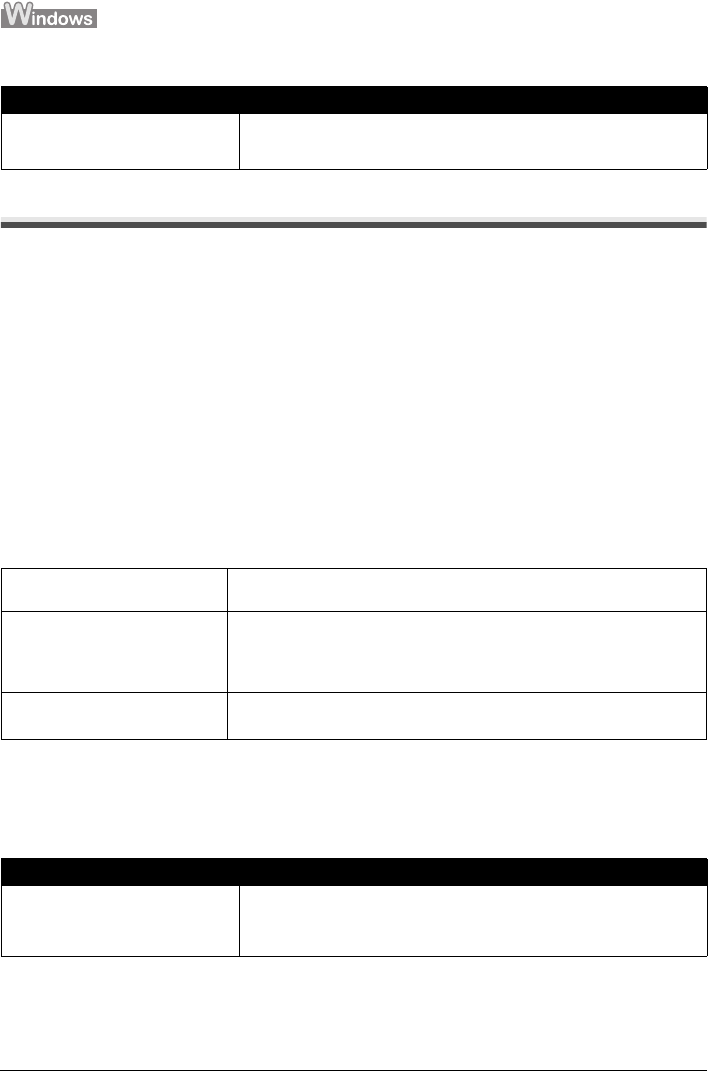
48 Troubleshooting
“This device can perform faster” Message Is Displayed
Print Results Not Satisfactory
If the print result is not satisfactory, confirm the paper and print quality settings first.
z Do the page size and media type settings match the size and type of the
loaded paper?
When these settings are incorrect, you cannot obtain a proper print result. If you are printing a
photograph or an illustration, incorrect paper type setting may reduce the quality of printout color.
Also, if you print with an incorrect paper type setting, the printed surface may be scratched. In
borderless printing, uneven coloring may occur depending on the combination of the paper type
setting and the loaded paper.
z Did you set the print quality setting appropriately?
Select a print quality option suitable to the paper and image for printing. If you notice blurs or
uneven colors, increase the print quality setting and try printing again.
The method to confirm the paper and print quality settings differs depending on what you do with
your machine.
If the problem is not resolved even if the paper and print quality settings are correct, there may be
other causes. See also the sections below.
Colors Are Unclear
Cause Action
Your system environment is not fully
compatible with USB 2.0 Hi-Speed.
Your system environment is not compatible with USB 2.0.
See “Printing Speed Is Slow / USB 2.0 Hi-Speed Connection Does Not Work” on
page 47.
To copy by operating the
machine
Confirm by using the Operation Panel on the machine. Refer to
the User’s Guide on-screen manual.
To print from a PictBridge
compliant device
Confirm by using your PictBridge compliant device or the
Operation Panel on the machine. You can only specify the page
size and media type settings on the machine. See “Printing
Photographs Directly from a Compliant Device” on page 20.
To print from a computer Confirm by using the printer driver.
Refer to the PC Printing Guide on-screen manual.
Cause Action
Color correction is not enabled. When printing photographs or other graphics, enabling color correction may
improve color.
When printing from your computer, refer to “Print Results Not Satisfactory” in the
User’s Guide on-screen manual.