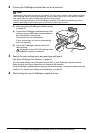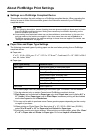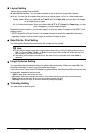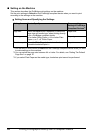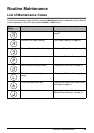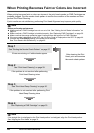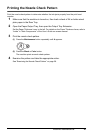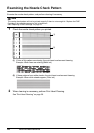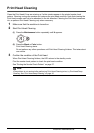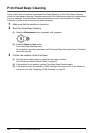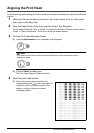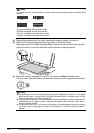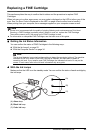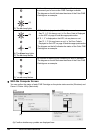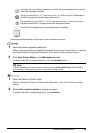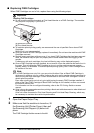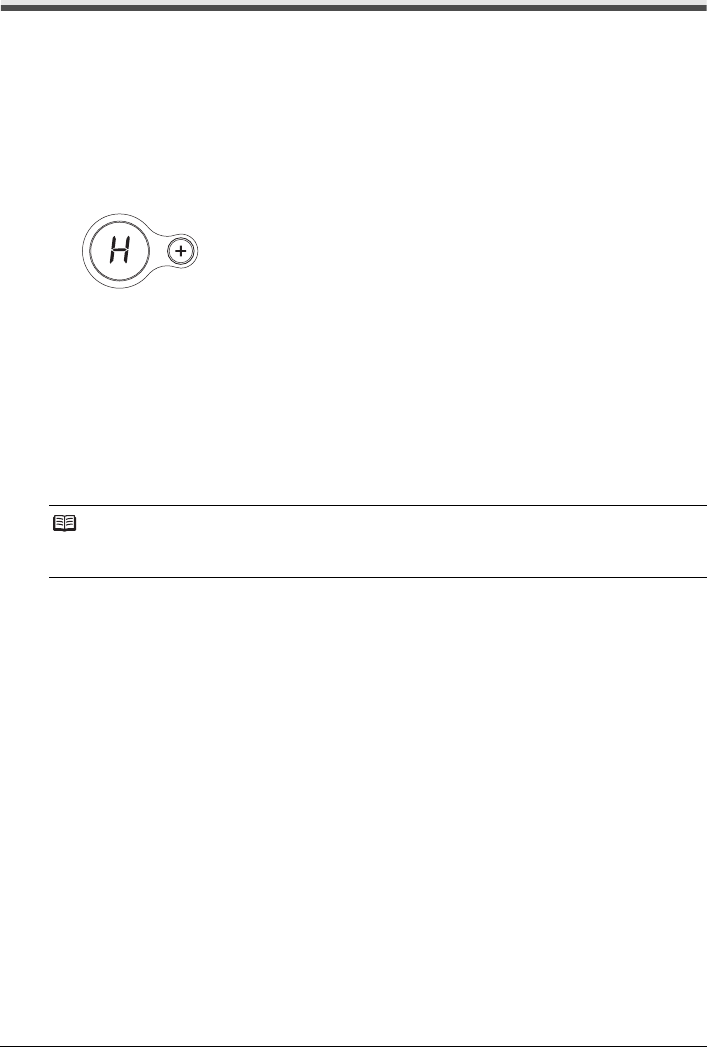
29Routine Maintenance
Print Head Cleaning
Clean the Print Head if lines are missing or if white streaks appear in the printed nozzle check
pattern. Cleaning unclogs the nozzles and restores the print head condition. Note that cleaning the
Print Head causes used ink to be absorbed in the ink absorber. Cleaning the Print Head consumes
ink, so perform Print Head Cleaning only when necessary.
1 Make sure that the machine is turned on.
2 Start Print Head Cleaning.
(1) Press the Maintenance button repeatedly until H appears.
(2) Press the Black or Color button.
Print Head Cleaning starts.
Do not perform any other operations until Print Head Cleaning finishes. This takes about
one minute.
3 Confirm the condition of the Print Head.
When Print Head Cleaning finishes, the LED returns to the standby mode.
Print the nozzle check pattern to check the print head condition.
See “Printing the Nozzle Check Pattern” on page 27.
Note
If the problem is not resolved after performing Print Head Cleaning twice, try Print Head Deep
Cleaning. See “Print Head Deep Cleaning” on page 30.