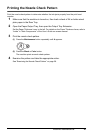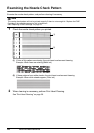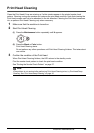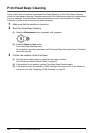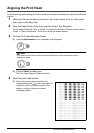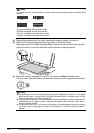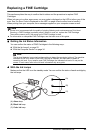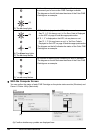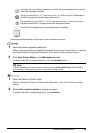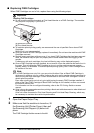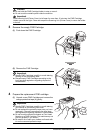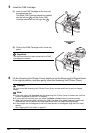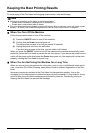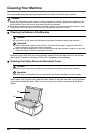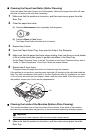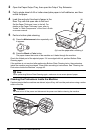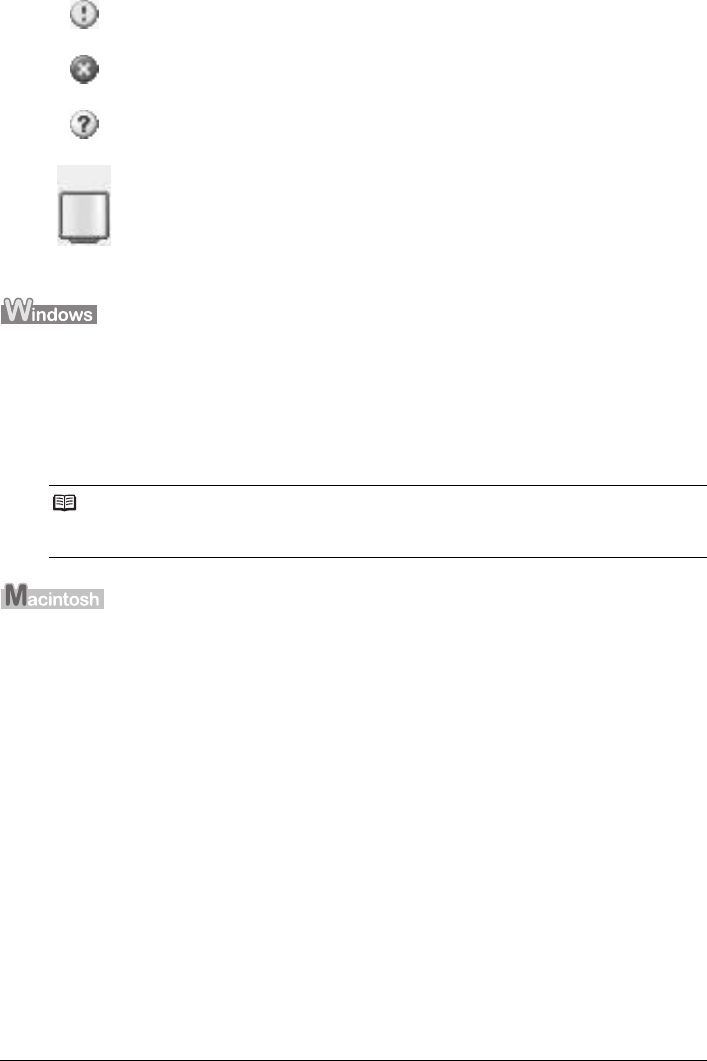
35Routine Maintenance
Follow the procedure below to open each of the confirmation screens.
1 Open the printer properties dialog box.
Refer to “Opening the Printer Properties Dialog Box Directly from Control Panel” in “Opening
the Printer Properties Dialog Box (Windows)” of the User’s Guide on-screen manual.
2 Click View Printer Status on the Maintenance sheet.
To confirm the FINE Cartridge information, click the Ink Details menu.
1 Open the Canon IJ Printer Utility.
Refer to “Opening the Canon IJ Printer Utility (Macintosh)” in the User’s Guide on-screen
manual.
2 Select Ink Level Information in the pop-up menu.
To confirm the FINE Cartridge information, click Ink Details.
Ink is low. You can continue printing for a while, but we recommend you to have a
new FINE Cartridge available.
Ink has run out. See “E, 1, 6” (Ink has run out.) in “An Error Code Is Displayed on
the LED” on page 45 and take appropriate action.
Ink may have run out. See “E, 1, 3” (Ink may have run out.) in “An Error Code Is
Displayed on the LED” on page 45 and take appropriate action.
The function for detecting the remaining ink level is disabled.
Note
You can also display the printer status monitor by clicking Canon XXX Printer (where “XXX” is
your machine’s name) which appears on the taskbar during printing.