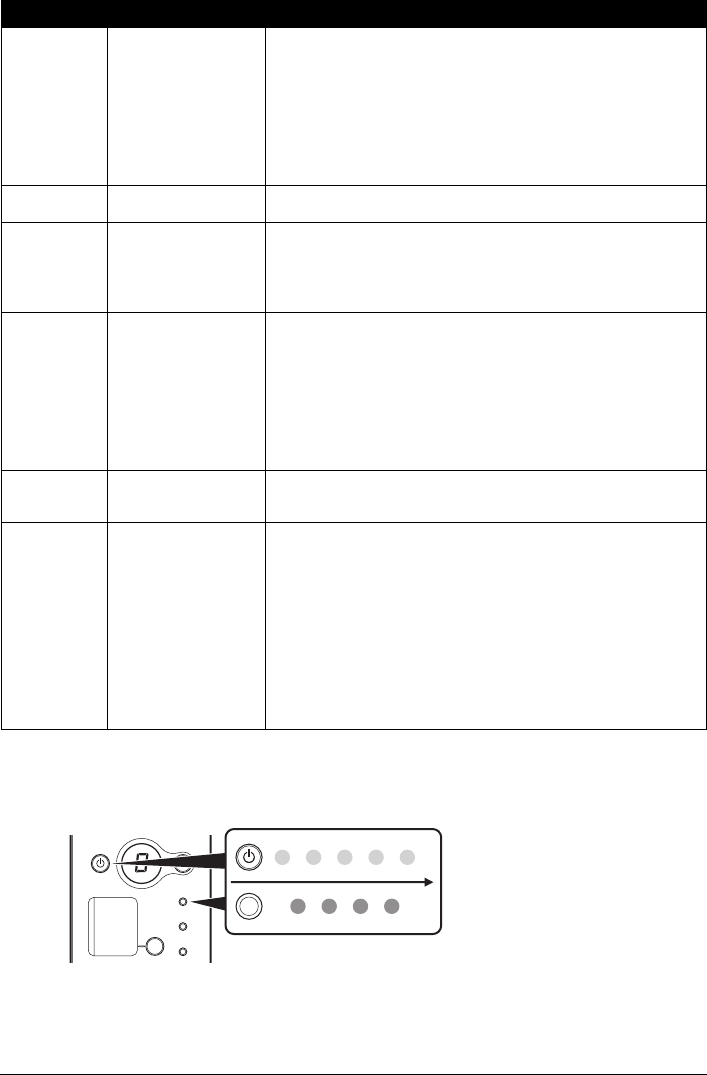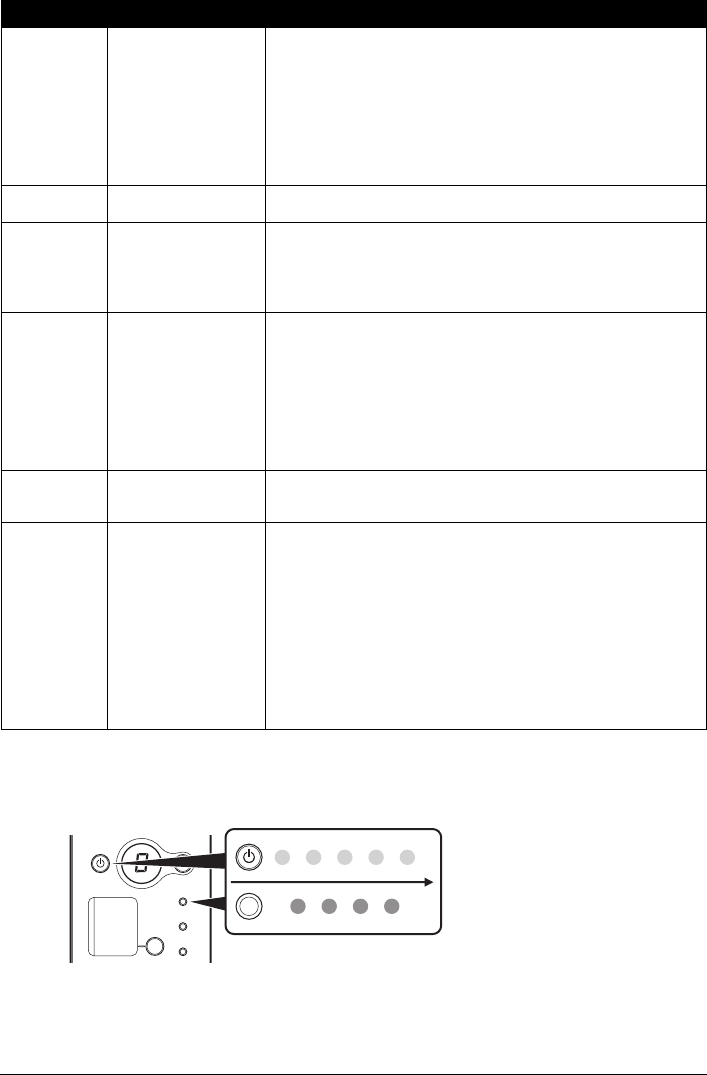
45Troubleshooting
Power Lamp Flashes Green and Alarm Lamp Flashes Orange
Alternately
The Power and Alarm lamps flash alternately as shown below.
Disconnect the USB cable from the machine, turn the machine off, and then unplug the machine
from the power supply. Plug the machine back in and turn the machine back on after leaving it
for a while.
If the problem is not resolved, contact your Canon Service representative.
E, 1, 3 Ink level cannot be
detected.
Ink may have run out.
The function for detecting the remaining ink level will be disabled since the
ink level cannot be correctly detected.
If you want to continue printing without this function, press the Stop/Reset
button for at least 5 seconds.
Canon recommends to use new genuine Canon cartridges in order to
obtain optimum qualities.
Please be advised that Canon shall not be liable for any malfunction or
trouble caused by continuation of printing under the ink out condition.
E, 1, 4 The FINE Cartridge
cannot be recognized.
The FINE Cartridge may not be compatible with this machine. Install the
appropriate FINE Cartridge. See “Replacing a FINE Cartridge” on page 33.
E, 1, 5 The FINE Cartridge
cannot be recognized.
The FINE Cartridge may not be installed properly.
Open the Scanning Unit (Printer Cover) and install the FINE Cartridge
properly.
If the error is not resolved, the FINE Cartridge may be damaged. Contact
your Canon Service representative.
E, 1, 6 Ink has run out. Ink has run out.
Replace the ink cartridge and close the Scanning Unit (Printer Cover).
If printing is in progress and you want to continue printing, press the Stop/
Reset button for at least 5 seconds with the ink cartridge installed. Then
printing can continue under the ink out condition.
The function for detecting the remaining ink level will be disabled.
Replace the empty ink cartridge immediately after the printing. The
resulting print quality is not satisfactory, if printing is continued under the ink
out condition.
E, 1, 9 PictBridge compliant
device is connected via a
USB hub.
If a PictBridge compliant device is connected via a USB hub, remove the
hub and connect it directly to the machine.
E, 2, 0 The size of the document
cannot be correctly
detected or the document
is too small when the Fit-
to-Page copying is
selected. / Scanning the
Print Head Alignment
Sheet has failed.
z The size of the document cannot be correctly detected or the document
is too small when the Fit-to-Page copying is selected.
Make sure the document meets the requirements and correctly loaded
on the Platen Glass. Then reload the document and press the Black or
Color button.
See “Loading Original Documents” on page 6.
z Scanning the Print Head Alignment Sheet has failed. Make sure all
required boxes on the head alignment sheet are filled in, and that the
sheet is set in the correct position and orientation on the Platen Glass.
If the error is not resolved, connect the machine to the computer and
align the Print Head on the printer driver. For details, refer to “Aligning
Print Head on the Computer” in the User’s Guide on-screen manual.
Error Code Cause Action