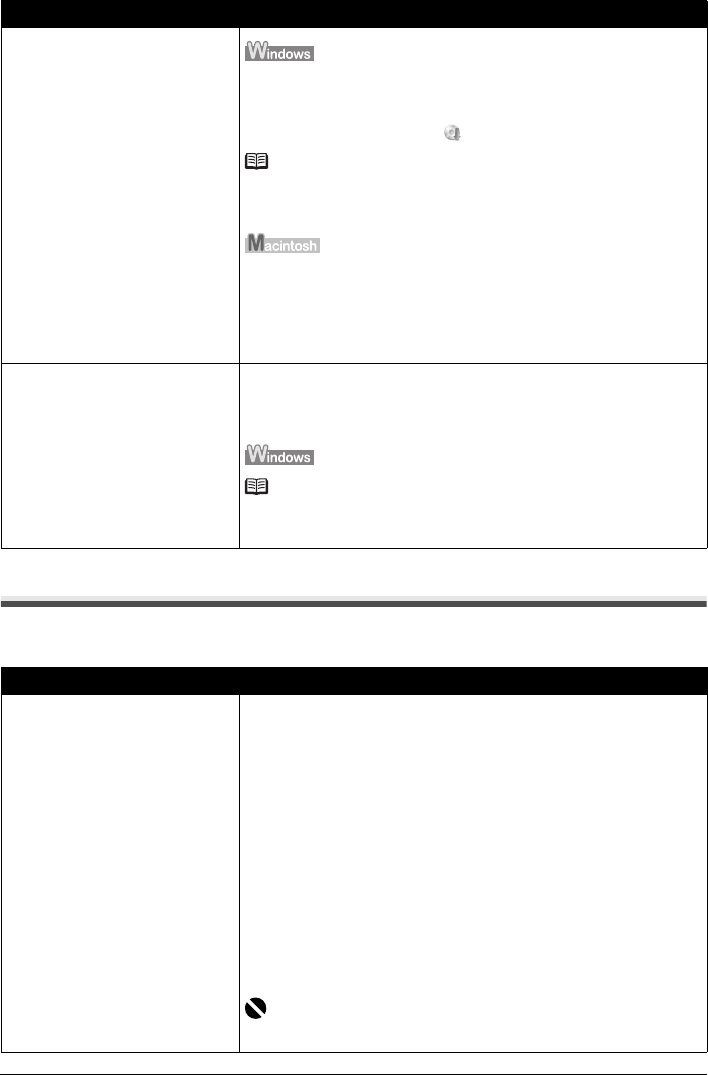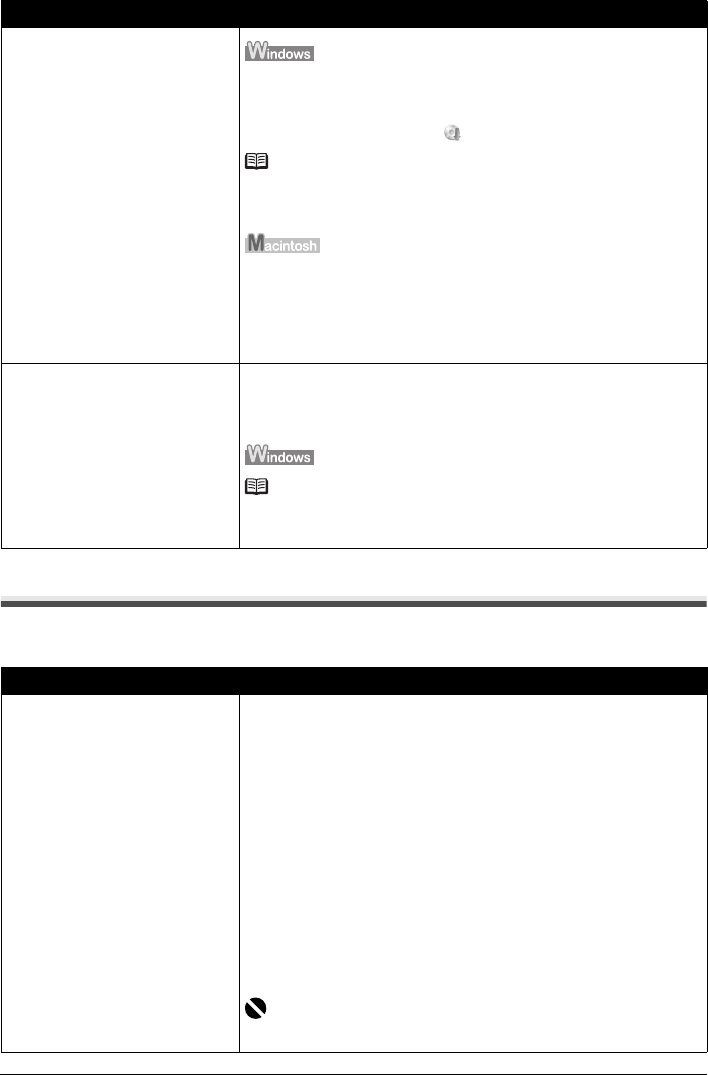
47Troubleshooting
Cannot Connect to Computer Properly
Printing Speed Is Slow / USB 2.0 Hi-Speed Connection Does Not Work
Installation does not start automatically
when the Setup CD-ROM is inserted
into your computer’s disc drive.
(1)Click Start then Computer.
In Windows XP, Click Start then My Computer.
In Windows 2000, double-click the My Computer icon on the desktop.
(2)Double-click the CD-ROM icon on the displayed window.
Note
To use the Run command to start the setup program, specify your disc drive and
then the name of the setup program, MSETUP4.EXE. The drive letter of the disc
drive depends on your computer.
Double-click the CD-ROM icon on your desktop to start installation.
If the CD-ROM icon is not displayed, restart your computer.
If the CD-ROM icon is still not displayed, try different disks and see if they are
displayed. If other disks are displayed, there is a problem with the Setup CD-
ROM. Contact your Canon service representative.
Installation procedure not followed
correctly.
Follow the procedure described in your setup sheet for proper installation.
If the MP Drivers were not installed correctly, uninstall the MP Drivers, restart
your computer, and then reinstall the MP Drivers. Refer to the PC Printing Guide
on-screen manual.
Note
If the installer was forced to be terminated due to a Windows error, the system
may be in an unstable condition and you may not be able to install the MP
Drivers. Restart your computer before reinstalling.
Cause Action
Your system environment is not fully
compatible with USB 2.0 Hi-Speed.
If your system environment is not fully compatible with USB 2.0 Hi-Speed, the
machine will operate at a lower speed provided under USB 1.1. In this case, the
machine operates properly but printing speed may slow down due to
communication speed.
Check the following to ensure that your system environment supports USB 2.0
Hi-Speed connection.
z The USB port on your computer supports USB 2.0 Hi-Speed connection.
z The USB cable, and the USB hub if you are using one, support USB 2.0 Hi-
Speed connection.
Be sure to use a certified USB 2.0 Hi-Speed cable. We recommend the cable
to be no longer than around 10 feet / 3 meters.
z The operating system of your computer supports USB 2.0 Hi-Speed
connection.
Obtain and install the latest update for your computer.
z The USB 2.0 Hi-Speed driver operates properly.
Obtain the latest version of the USB 2.0 Hi-Speed driver compatible with your
hardware and install it on your computer.
Important
For details on USB 2.0 Hi-Speed of your system environment, contact the
manufacturer of your computer, USB cable, or USB hub.
Cause Action