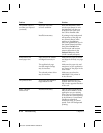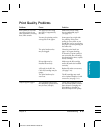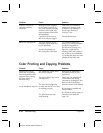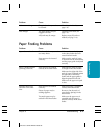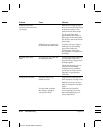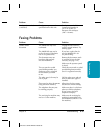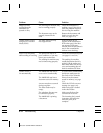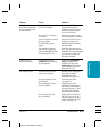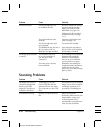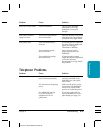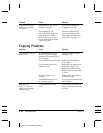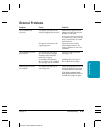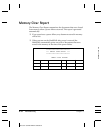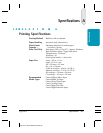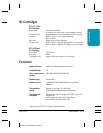8-26 Troubleshooting Chapter 8
Problem Cause Solution
Faxes do not print The BJ cartridge may not Be sure to remove the orange
be installed correctly. tape from the BJ cartridge
before you install it in the
MultiPASS (see page 7-14).
Make sure the BJ cartridge is
installed correctly (see page
7-11).
The print head may need Clean the print head several
cleaning. times (see page 7-8).
The BJ cartridge may need Try another BJ cartridge.
to be replaced.
The MultiPASS may not have a Faxes will print only when a
BC-21e Color or BC-20 BC-21e Color or BC-20 Black
Black BJ Cartridge installed. BJ Cartridge is installed.
Fax images print blotched The telephone lines may ECM sending/receiving should
or uneven be in poor condition, or eliminate such problems.
you may have a bad However, if the telephone
connection. lines are in poor condition,
you may have to try again.
The other party’s fax may Remember, the sending fax
have a problem. usually determines document
quality. Be sure the other
party’s top cover and scanning
glass are clean.
Scanning Problems
Problem Cause Solution
TextBridge Pro reports it TextBridge Pro can only Ensure that you set ScanTastic’s
“found an unsupported process TIFF files that are Image Type to Line Art before
feature in the TIFF generated in Line Art mode scanning a document to be
image file” (the file was (not Grayscale or Color TIFF processed by TextBridge pro.
created by ScanTastic) files).
Unexplained scanning Possibly corrupt Preferences Delete the ScanTastic
file. Preferences file located in your
System folder. A new copy
of the Preferences file is
automatically created the next
time you start ScanTastic.
MPC-635—USERS MANUAL/V000/06-99