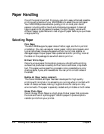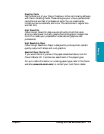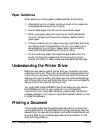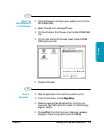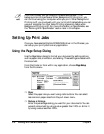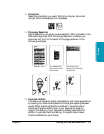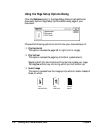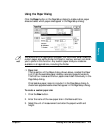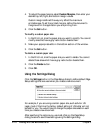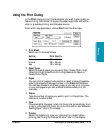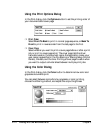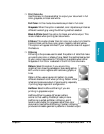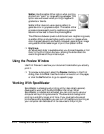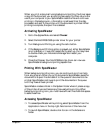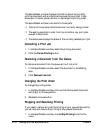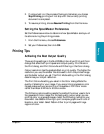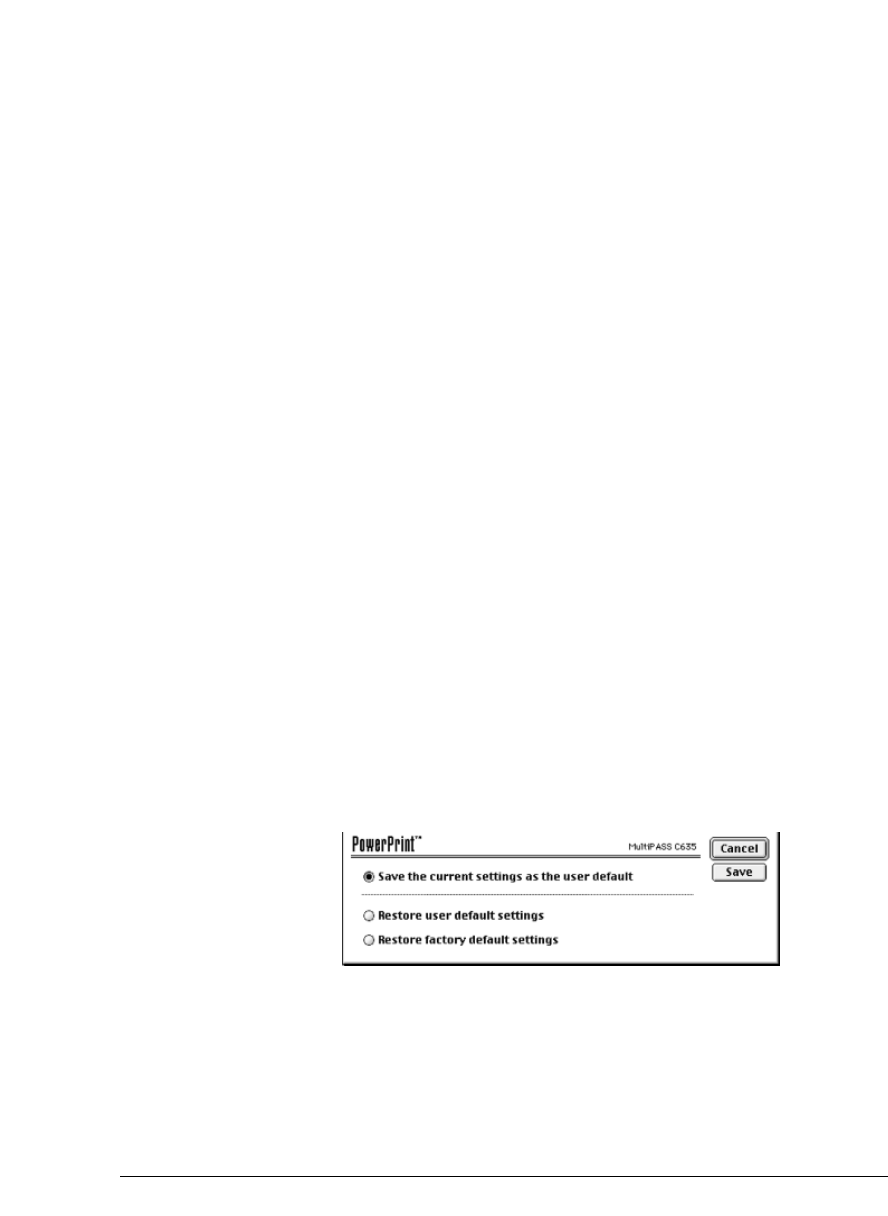
2-10 Printing With the MultiPASS C635 Chapter 2
4. To adjust the page margins, select Custom Margins, then enter your
desired top, left, right, and bottom margin values.
Custom margins defined this way only affect the maximum
printable area. To set the printed margins, define the document’s
margins within the application you are printing from.
5. Click the Set button.
To modify a custom paper size:
1. In the Print List, click the paper size you want to modify. You cannot
modify sizes that have a gray radio button beside them.
2. Make your appropriate edits in the bottom section of the window.
3. Click the Set button.
To delete a custom paper size:
1. In the Print List, click the paper size you want to delete. You cannot
delete those sizes which have a gray radio button beside them.
2. Click the Delete button.
3. Click OK.
Using the Settings Dialog
Click the Settings button in the Page Setup dialog to define default Page
Setup settings that are used when you create a new document.
For example, if you are using a certain paper size, such as A4 or US
Legal, most of the time, the factory default setting of US Letter will not
be best for you. You would have to change the paper size selection each
time you create a new document.
After specifying the options you use most often on the Page Setup
dialog, be sure to save those settings using the Settings dialog.