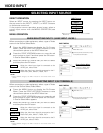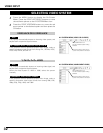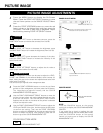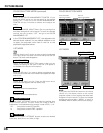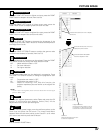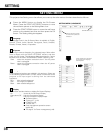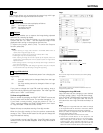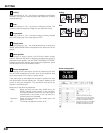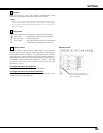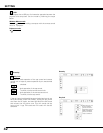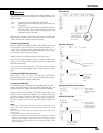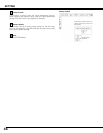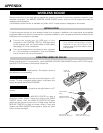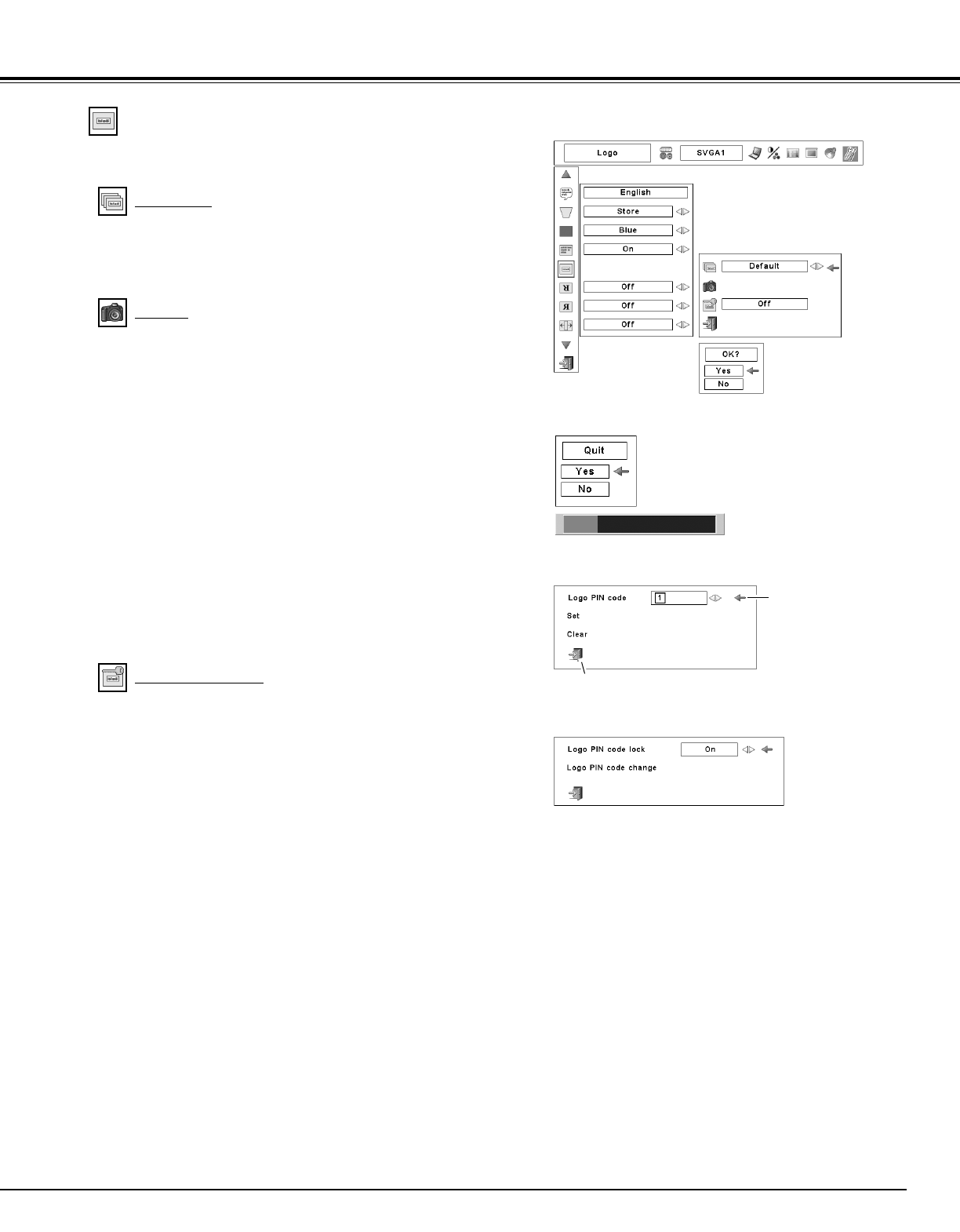
39
SETTING
This function allows you to customize the screen logo with Logo
select, Capture, and Logo PIN code lock functions.
Logo PIN Code Lock Dialog Box
Quit
Pointer
After a correct Logo PIN code is entered, the following dialog
box appears.
Select On/Off by pressing the POINT LEFT/RIGHT buttons or
change the Logo PIN code.
Logo
This function prevents an unauthorized person from changing the
Logo setting.
Off . . . . the Logo setting can be changed freely from the Logo
function.
On . . . . the Logo setting cannot be changed without a Logo
PIN code.
If you want to change the Logo PIN code lock setting, enter a
Logo PIN code by following the steps below. The initial Logo PIN
code is set to “4321” at the factory.
NOTE:
• Before capturing an image, select Standard in the IMAGE SELECT Menu to
capture proper image. (See pages 29, 33.)
•A signal from a computer can be captured up to XGA (1024 x 768).
• Certain signals may not be captured properly.
• When capturing the image that has been adjusted by the Keystone function, the
adjusted data is automatically reset and the projector captures an image without
keystone correction.
• When starting to capture a new image, the previously stored image is cleared even
if you cancel the capturing.
• Once you exit the Logo Menu after setting the Logo lock to "On," you are required
to enter the PIN code every attempting to change the Logo setting.
Select [Yes] to
capture the
projected image.
This function decides the start-up display as follows:
User . . . the image you captured
Default . the factory-set logo
Off . . . . count-down only
This function enables you to capture the image being projected
and use it for a starting-up display.
After capturing the projected image, go to the Logo select
function and set it to “User.” Then the captured image will be
displayed when turning on the projector the next time.
To capture the image, select [Yes]. To cancel the Capture
function, select [No].
Capture
Logo PIN code lock
To Enter a Logo PIN code
Select a number by pressing the POINT LEFT/RIGHT buttons and
fix the number with the OK button. The number changes to “✳.”
If you fixed a wrong number, move the pointer to “Set” or
“Clear” once by pressing the POINT DOWN button, then return
to “Logo PIN code.” Enter the correct number.
Repeat this step to complete entering a four-digit number.
When the four-digit number is fixed, the pointer automatically
moves to “Set.” Press the OK button so that you can change the
Logo PIN code lock setting.
If you entered a wrong Logo PIN code, “Logo PIN code” and the
number (✳✳✳✳) turn red and disappear. Enter a Logo PIN code all
over again.
To Change the Logo PIN code
Logo PIN code can be changed to your desired
four-digit number. Select “Logo PIN code change”
with the POINT DOWN button and press the OK
button. Set a new Logo PIN code. Be sure to
write down the new Logo PIN code and keep it at
hand.
Select [Yes] to stop
capturing.
Logo select
Logo
NOTE:
If you forget your Logo PIN code and unable to change
it, the Logo PIN code can be reset to the factory default
setting (4321) according to the following procedures.
When you reset the Logo PIN code, the PIN code and
Key lock will be reset, as well.
1. Unplug the AC Power Cord from the AC outlet.
2. Hold down the OK button on the projector and
connect the AC Power Cord into the outlet again.
Keep holding down the OK button until the POWER
indicator lights. The Logo PIN code returns to the
factory default setting while the Logo PIN code lock
state will remain the same as the previous set state.