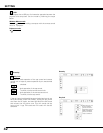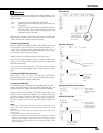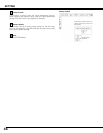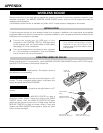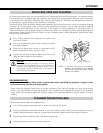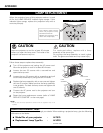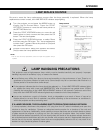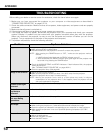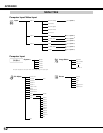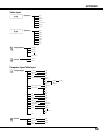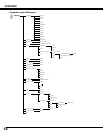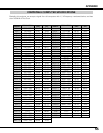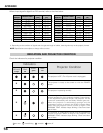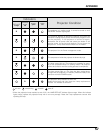50
APPENDIX
TROUBLESHOOTING
Before calling your dealer or service center for assistance, check the items below once again.
1. Make sure you have connected the projector to your computer or video equipment as described in
“CONNECTING PROJECTOR” on pages 12–14.
2. Check the cable connection. Make sure that all computers, video equipment, and power cords are properly
connected.
3. Make sure that all power is switched on.
4. If the projector still does not produce an image, restart your computer.
5. If an image still does not appear, disconnect the projector from your computer and check your computer
monitor’s display. A problem may be noticed with your graphics controller rather than with the projector.
(When you reconnect the projector, be sure to turn the computer and monitor off before you turn on the
projector. Turn on equipment in the order of the projector and computer.)
6. If a problem still persists, check the following solutions.
No power.
● Plug the power cord of the projector into an AC outlet.
● Make sure the READY indicator lights.
● Wait 90 seconds after the projector is turned off to restart the projector.
NOTE: After pressing the POWER button to “OFF,” make sure the projector works as
follows:
1. LAMP indicator lights bright and the READY indicator turns off.
2. After 90 seconds, the READY indicator lights green again and the projector may
be turned on by pressing the POWER button.
● Check the WARNING TEMP. and READY indicators. If both indicators blink, the projector
cannot be turned on.
(See “TURNING ON/OFF PROJECTOR” on pages 20–21.)
● Check the projection lamp. (See page 48.)
Image is out of focus.
● Adjust the focus of the projector.
● Make sure the projection screen is at least 1.4 m (4.6’) away from the projector.
● Check the projection lens to see if it needs cleaning.
NOTE: Moving the projector from a cool to a warm place may result in moisture
condensation on the projection lens. If this happens, leave the projector off and
wait until condensation evaporates.
Picture is left/right
reversed.
● Check the Ceiling/Rear function. (See page 40.)
Problem: Try these Solutions
Picture is
top/bottom
reversed.
● Check the Ceiling function. (See page 40.)
Some displays are
not seen during
operations.
● Check the Display function.(See page 38.)
No image.
● Check the connection between your computer or video equipment and the projector.
● When turning the projector on, it takes about 30 seconds to display the image.
● Check the system you selected is corresponding to your computer or video equipment.
● Make sure the temperature is not out of specified operating temperature (5˚C–35˚C
[41˚F–95˚F]).
No sound.
● Check the audio cable connection from an audio input source.
● Adjust the audio source.
● Press the VOLUME (+) button.
● Press the MUTE button.