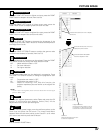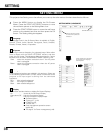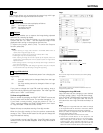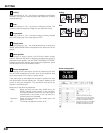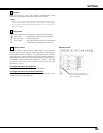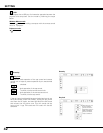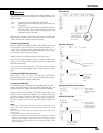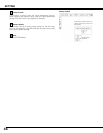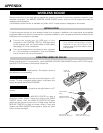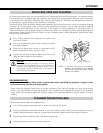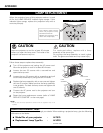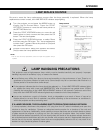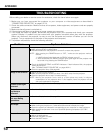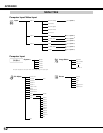45
WIRELESS MOUSE
INSTALLATION
Remote control unit is not only able to operate this projector but also functions as a wireless mouse for most
personal computers. The MOUSE POINTER, DRAG ON/OFF button, and two CLICK buttons are used for
wireless mouse operation.
The Wireless mouse function is available only when the PC mouse pointer is displayed on the screen.
Connect the mouse port (or USB port) of your
computer to the CONTROL PORT (or USB connector)
of this projector with the Control cable (or USB cable).
(See pages 12–13 for connection.)
Turn on the projector first, and then turn your computer
on. If the computer is switched on first, the Wireless
mouse function may not work properly.
1
2
To use the remote control unit as a wireless mouse for a computer, installation of a mouse driver (not supplied)
is required. Make sure that the mouse driver is properly installed on your computer and that the mouse port (or
USB port) of the computer is activated.
OPERATING WIRELESS MOUSE
When controlling the PC mouse pointer, use the MOUSE POINTER, DRAG ON/OFF button, LEFT CLICK button,
and RIGHT CLICK button on the remote control unit.
Used to move the PC mouse pointer. The pointer moves to
the direction you are pressing.
MOUSE POINTER
This button has the same function as the left button in a PC
mouse. To drag a selected screen object, hold down this
button and press the MOUSE POINTER.
LEFT CLICK button
This button has the same function as the right button in a PC
mouse.
RIGHT CLICK button
Note:When your computer has no mouse
port, connect the Serial port of your
computer to the Control port of the
projector with the Control cable for Serial
port (supplied).
MOUSE POINTER
(Moves the pointer)
LEFT CLICK button
(left button of the mouse)
RIGHT CLICK button
(right button of the mouse)
DRAG ON/OFF
button
Use this button and the MOUSE POINTER to drag a
selected screen object. Press and release the DRAG
ON/OFF button, then the DRAG ON INDICATOR lights
green and the remote control unit is in Drag mode. Use the
MOUSE POINTER to drag an screen object. Press and
release the DRAG ON/OFF button again or press any other
button to drop the object.
DRAG ON/OFF button
DRAG ON
INDICATOR
APPENDIX