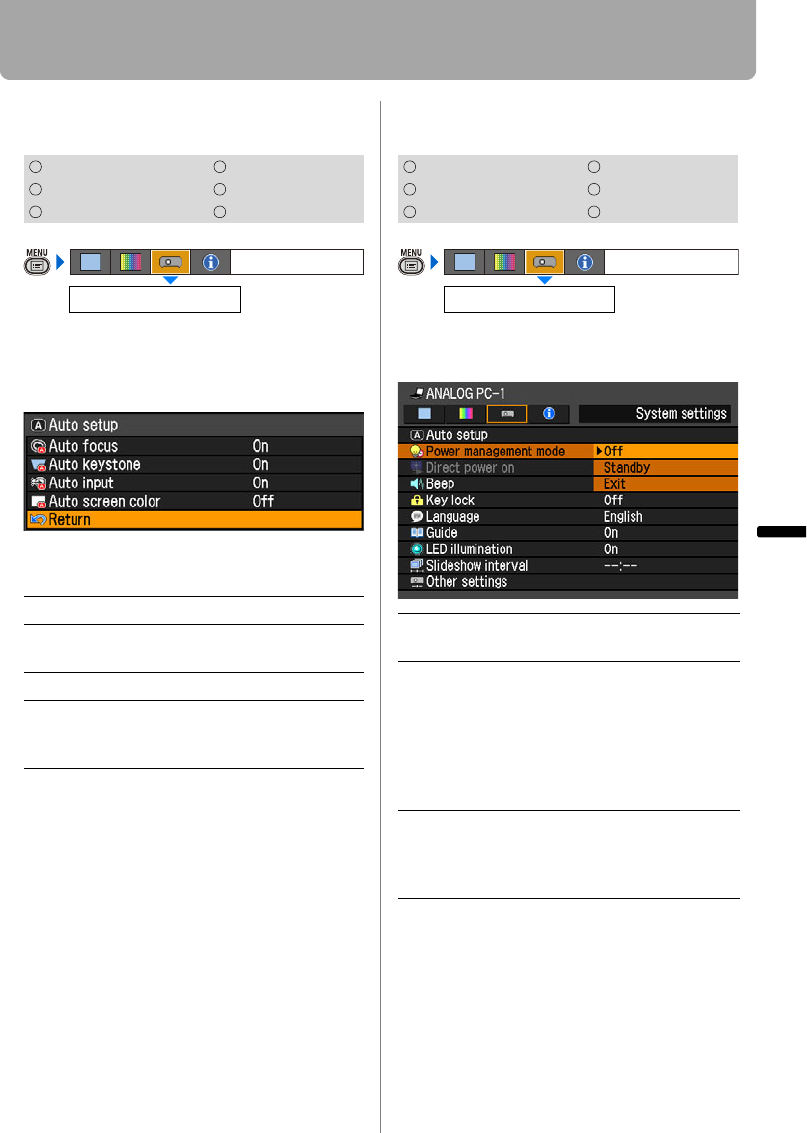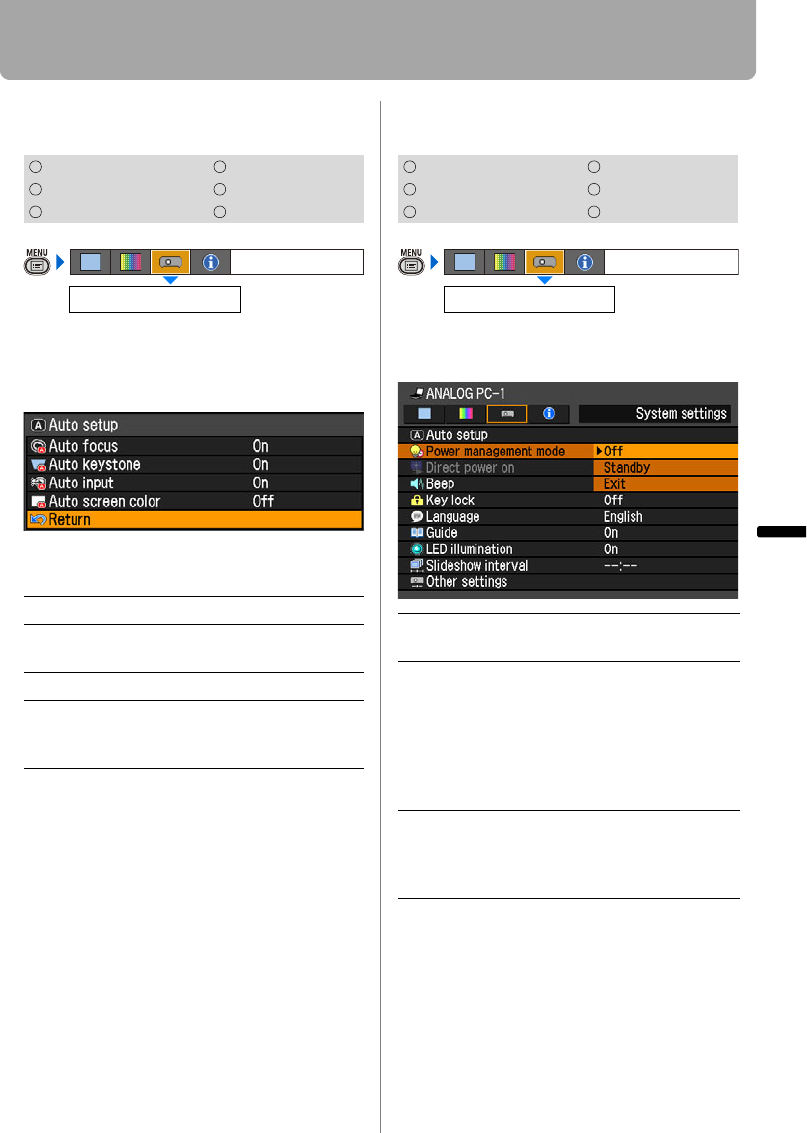
103
Setting Up Functions from Menus
Setting Various Function
Setting Auto Setup Function
[Auto setup]
You can select an items you want to enable
in the auto setup function.
SX80 MarkII
Select [On] for the items if you want to
enable in auto setup function.
Press the OK button to accept your setting
and then press the MENU button.
• The factory default settings are as follows:
[Auto focus*]: [On]
[Auto keystone]: [On]
[Auto input]: [On]
[Auto screen color*]: [Off]
• You cannot change any items in [Auto
setup] if [16:9 D. Image shift] is selected
for [Screen aspect]. In addition, you can-
not perform the auto setup function. For
the details of the [Auto setup], refer to the
page 52.
* is only applicable to SX80 MarkII
Selecting the Power Management Mode
[Power management mode]
You can turn off the lamp or projector auto-
matically for saving power.
Press the OK button to accept your setting
and then press the MENU button.
• [Off] is the factory default.
• The POWER indicator flashes red and
green when the projector is in the
[Standby] power management mode.
• You cannot enable the [Direct power on]
function (see the next item), if you select
[Off].
HDMI COMPONENT
DIGITAL PC
VIDEO/S-VIDEO
ANALOG PC USB
Auto focus* Enables the auto focusing.
Auto keystone Enables the auto keystone cor-
rection.
Auto input Enables the auto input selection.
Auto screen
color*
Adjusts color quality of images
corresponding to the color of
the projection screen.
Auto setup
System settings
HDMI COMPONENT
DIGITAL PC
VIDEO/S-VIDEO
ANALOG PC USB
Off Disables the power management
mode.
Standby If no input signal is received for 30
seconds, the projector enters the
standby mode, turning off the lamp
five minutes after start of countdown.
If it receives the input signal or is oper-
ated during such period of 30 sec-
onds, it resumes projection.
Exit If no input signal is received for 30
seconds, it displays the count down
and turns off the projector after 5 min-
utes.
Power management mode
System settings