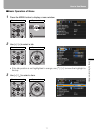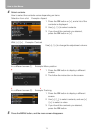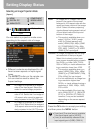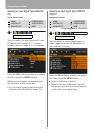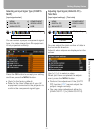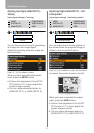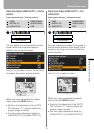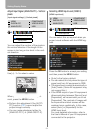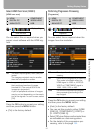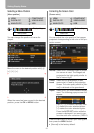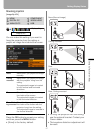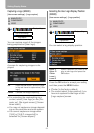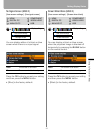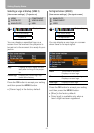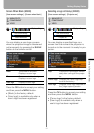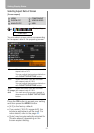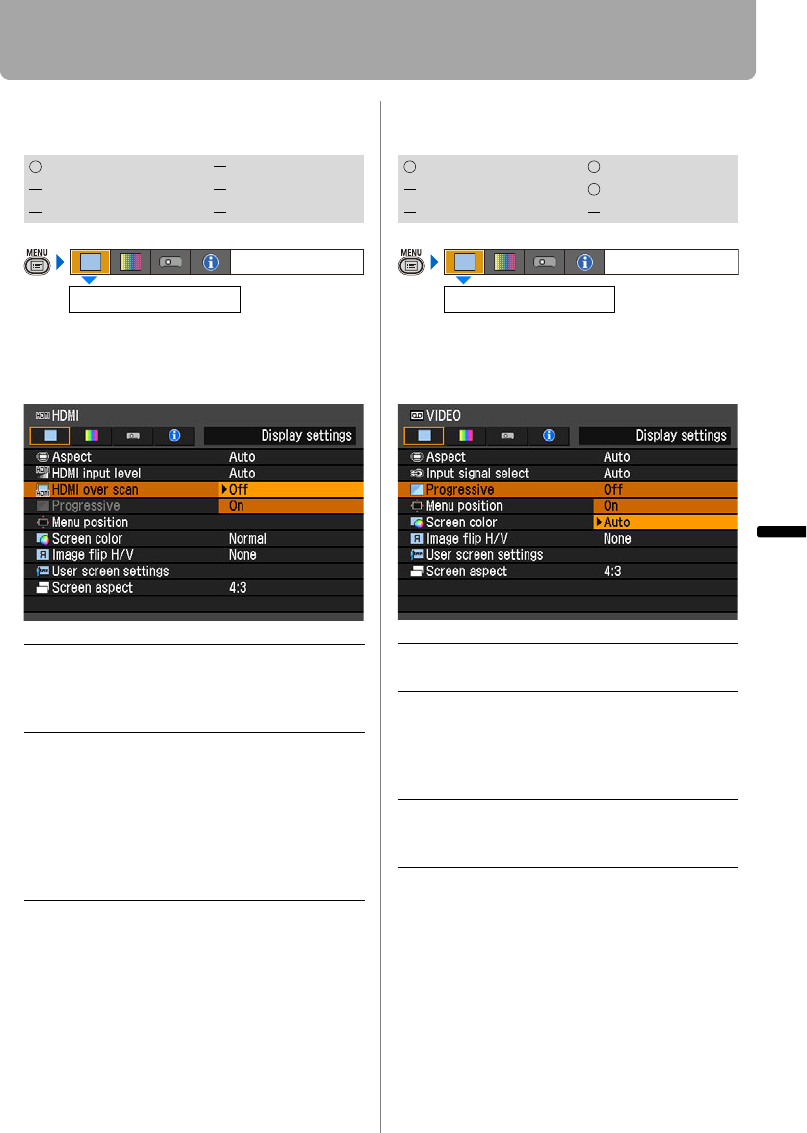
85
Setting Display Status
Setting Up Functions from Menus
Select HDMI Over Scan (SX80 II)
[HDMI over scan]
You can select this as required when you
project visual software with the HDMI sig-
nals.
Press the OK button to accept your setting
and then press the MENU button.
• [On] is the factory default.
Performing Progressive Processing
[Progressive]
You can select this as required when the
images have low resolution.
Press the OK button to accept your setting
and then press the MENU button.
• [Auto] is the factory default.
• You can set this mode for either [HDMI
(SX80 II)], [COMPONENT], [VIDEO] or
[S- VIDEO (SX80 II)].
• Select [Off] when flickers and horizontal lines
are noticeable on a fast-moving picture.
• For the details of the progressive pro-
cessing, refer to the page 154.
HDMI COMPONENT
DIGITAL PC
VIDEO/S-VIDEO
ANALOG PC USB
Off The entire input signals (100%) are pro-
jected.
The images projected may be smaller
than the full projection screen.
On Images are projected with disorders at
their peripheral section of images
trimmed off. (The central 95% of the
images are projected.)
A part of peripheral sections of images
may be cut out depending on the resolu-
tion of the signals. In such a case, select
[Off].
HDMI over scan
Display settings
HDMI COMPONENT
DIGITAL PC
VIDEO/S-VIDEO
ANALOG PC USB
Off Do not perform the progressive pro-
cessing.
On Performs the progressive processing.
This mode is available when the
HDMI signal is 1080i or, VIDEO/S-
VIDEO or COMPONENT signal is
1080i, 1035i, 576i, or 480i.
Auto Performs the appropriate progres-
sive processing according to the
input signal.
Progressive
Display settings