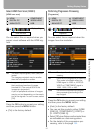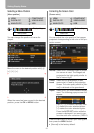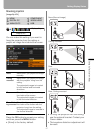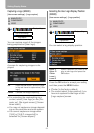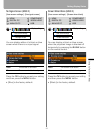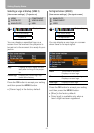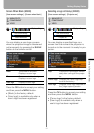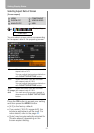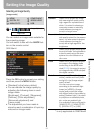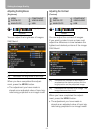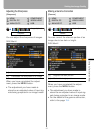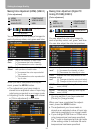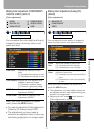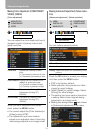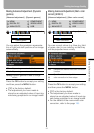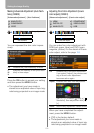93
Setting Up Functions from Menus
Setting the Image Quality
Selecting an Image Quality
[Image mode]
You can select an image mode suitable for
the projecting image.
You can select it also with the IMAGE but-
ton on the remote control.
SX80 MarkII
Press the OK button to accept your setting
and then press the MENU button.
• [Standard] is the factory default.
• You can decide the image quality by
adjusting the following items in each
image mode:
[Brightness], [Contrast], [Sharpness],
[Gamma], [Color adjustment],
[Advanced adjustment] and
[Lamp mode].
• The adjustment you have made is
stored as each combination of input sig-
nals and an image mode.
* is only applicable to SX80 MarkII
HDMI COMPONENT
DIGITAL PC
VIDEO/S-VIDEO
ANALOG PC USB
Image mode
Image adjustment
Standard Select this to project an image
with near-original quality and a
high regard for reproduction of
white. It is suited to showing a
computer screen or watching
visual software (moving pic-
tures) in a bright room.
Presentation Select this to project an image
with quality suited for the presen-
tation. It is also suited to project
visual software (moving pic-
tures) with a high regard for the
brightness.
Movie Select this to project moving pic-
tures of all kinds. Its brightness is
suited to easily enjoy the atmo-
sphere of a movie theatre in a
dim room.
sRGB Select this if you want to project
an image in the display mode
conforming to the sRGB stan-
dard (P152). It is suited to project
an image shot by sRGB-compati-
ble digital camera.
Photo * If you select [Photo] for [Image
mode], make sure to set [Ambi-
ent light] in the [Image adjust-
ment] as well.
You can correct an image
according to the ambient light
based on [sRGB] in [Image
mode] and project the image
with higher tone on the screen by
setting [Ambient light]. It is suited
to project an ornamental photo,
etc. under an ambient light.
It is available if the input signal is
[ANALOG PC-1], [ANALOG PC-
2], [DIGITAL PC], or [USB].