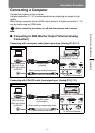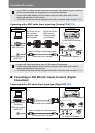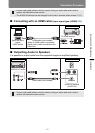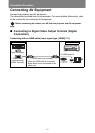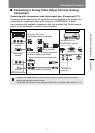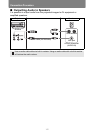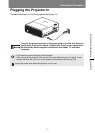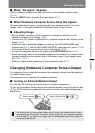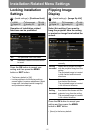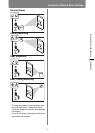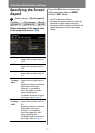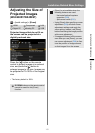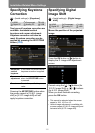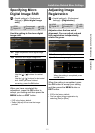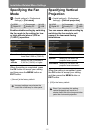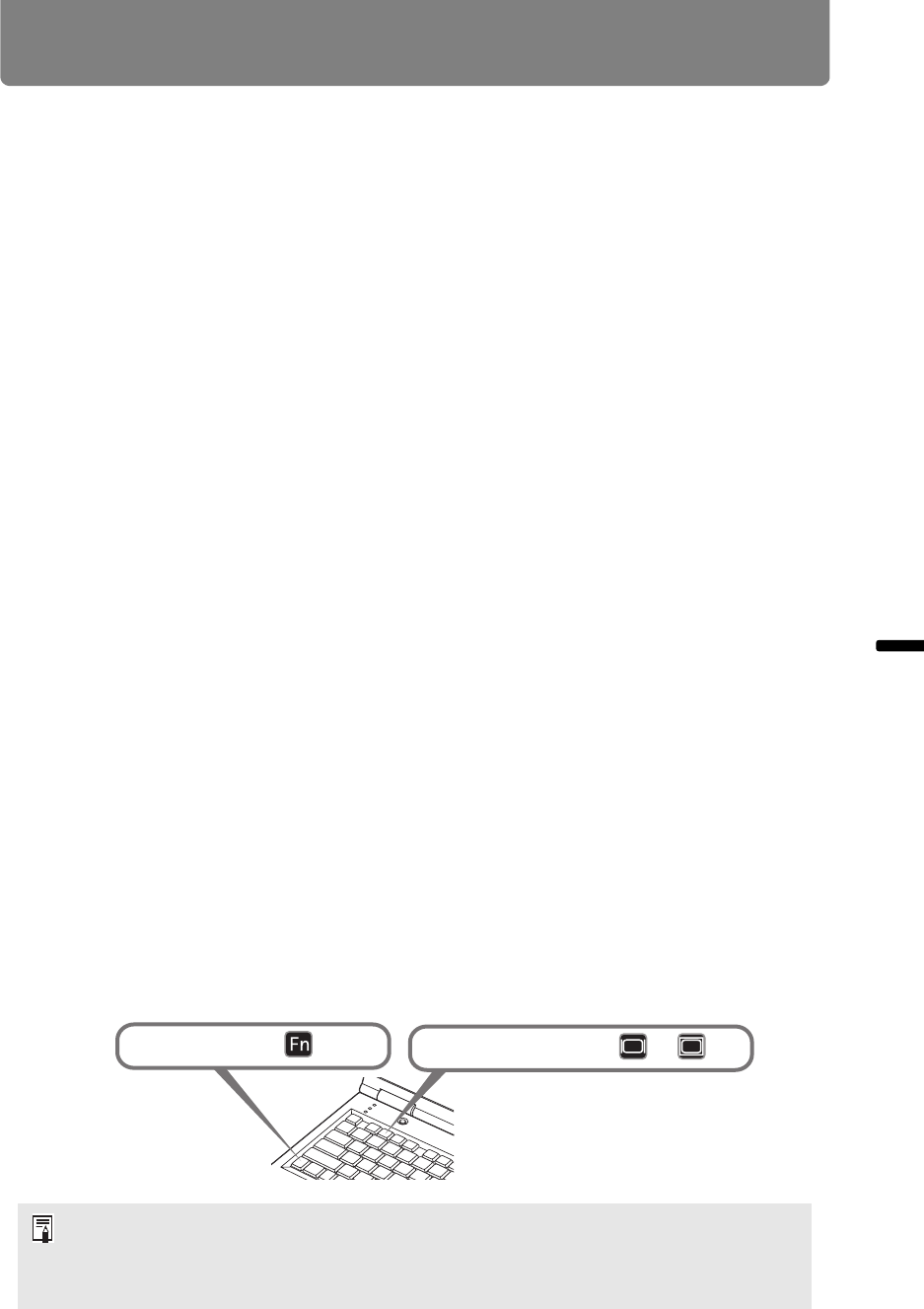
Starting Projection
145
Installation and Maintenance Installation
■ When “No signal” Appears
With a notebook computer, the user must turn on the external monitor output.
(P145)
Press the INPUT button to select the input signal. (P54)
■ When Notebook Computer Screen Does Not Appear
Set your notebook computer to output signals to an external monitor. For more
details, refer to “Changing Notebook Computer Screen Output” below.
■ Adjusting Image
• Set the display resolution of the computer to the highest resolution or the
resolution closest to that setting. (P55)
• Use the auto PC function to adjust shift in computer image or the flickering of the
screen. (P57)
• Adjust the size of projected images by zooming. The WUX450/WX520 uses
optical zoom (P57), and the WUX400ST/WX450ST uses electronic zoom. (P149)
• If the image is blurry, use the focus ring to adjust focus. (P59)
• Correct any keystone distortion by pressing the KEYSTONE button. (P68)
• Select the aspect ratio of the projected image (screen aspect) or a screen mode
(aspect) according to the aspect ratio of the screen, type of input image signal
etc. (P60 – P67)
• Select an image mode depending on the projected image. (P71)
Changing Notebook Computer Screen Output
For projection from a notebook computer, the computer settings must be adjusted
to switch display output.
This operation is not required for a desktop computer.
■ Turning on External Monitor Output
You can turn on the external monitor output via keyboard operation.
To turn on the external monitor output with most computers, press the function key
([F1] to [F12]) which is marked with the external monitor icon while holding down
the [Fn] key.
• The function key you use and the method used to turn on the external monitor output
vary depending on the model. For details, see the manual for your notebook computer.
• With Windows 7, you can turn on image output by holding down the Windows logo key
and pressing the [P] key.
While pressing key
press a key such as or .