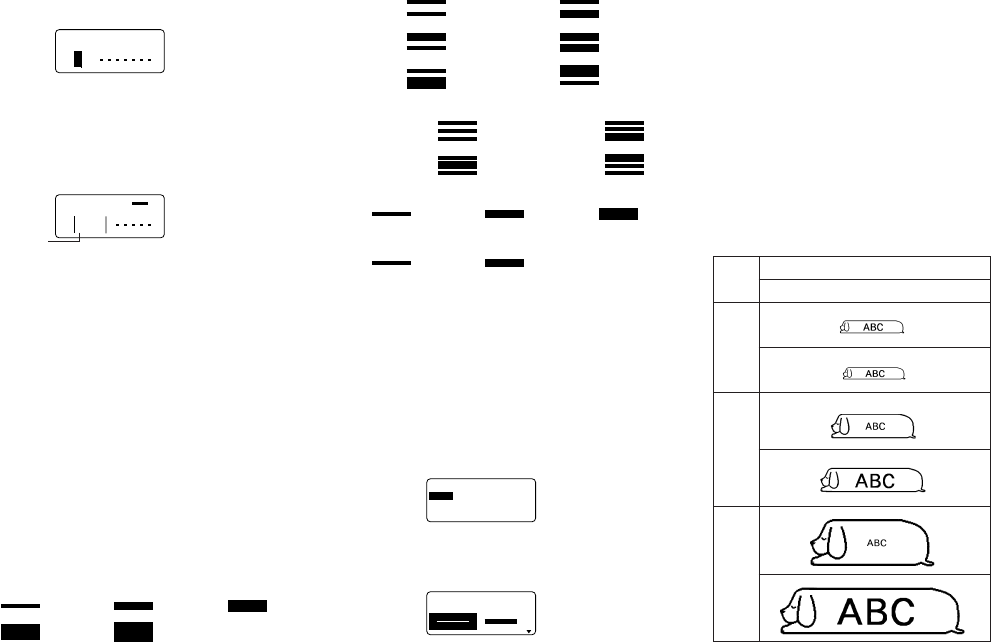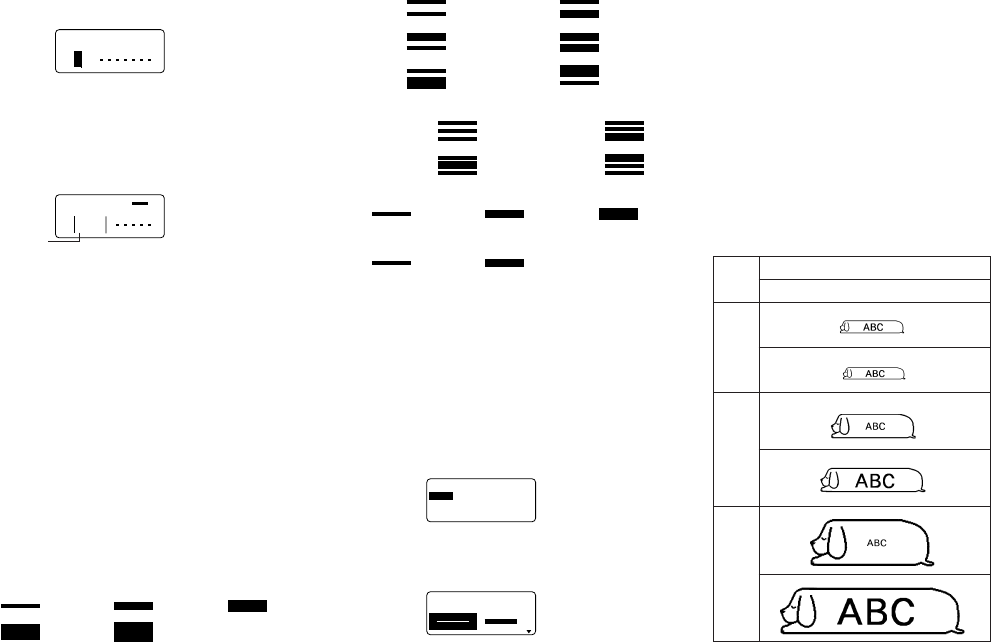
E-15
5. Move the cursor to the start character from which you
want to change the character size and then press SET
to register your selection.
5
4
21
–––––
EZIS
–––––
?
O
T
3
6. Move the cursor to the end character up to which you
want to change the character size and then press SET
to register your selection and change the character size.
• At this point, the label printer returns to the text input
screen.
The following shows a character size mark.
54321
AS
N
AS
m
c5.63×3
3×3
FIT
a
Specifying Character Sizes for Lines of
Text Using Preset Formats
With this method, you input the text you want and then use
preset formats to specify the character size for each line of
text. Note that character size marks do not appear inside of
text when you specify character sizes using this method. In-
stead, the character size display mark shows the size of the
characters where the cursor is currently located.
About the format menu
The format that appears in the following procedure uses
symbols to indicate character sizes in each line of text. The
formats that appear depend on the width of the tape loaded
in the label printer and the number of lines in the block of
text where the cursor is located when you press the SIZE
key. The following shows all of the formats available for each
tape width and the number of lines of text.
• Note that with the preset formats, all character sizes have
the same vertical and horizontal measurements.
24mm and 18mm tape, 1 line of text
1 × 1
2 × 2 3 × 3
4 × 4 5 × 5
3. Use u, i, t and y to move the highlighting to the
format that you want to use and then press SET to select
it.
• At this point, the label printer returns to the text input
screen.
To find out preset format character sizes
Use the t and y cursor keys to move the cursor around
the display. The character size indicator shows the current
size setting for the character where the cursor is located.
About Auto Sizing
If you do not specify a character size, the label printer auto-
matically selects the optimum size in accordance with the
width of the tape you are using. If you are using frames
(page E-19), characters are automatically balanced with the
type of frame being used.
The following are examples of how auto sizing works.
Important! Remember that changing the tape cartridge may
make it impossible to print text if there are too many lines.
Note the following relationships between tape width and the
number of text lines.
24mm and 18mm tape, 2 lines of text
1 × 1/1 × 1
1 × 1/2 × 2
2 × 2/1 × 1 2 × 2/2 × 2
1 × 1/3 × 3 3 × 3/1 × 1
24mm and 18mm tape, 3 lines of text
1 × 1/1 × 1/1 × 1
1 × 1/1 × 1/2 × 2
1 × 1/2 × 2/1 × 1 2 × 2/1 × 1/1 × 1
12mm tape, 1 line of text
1 × 1 2 × 2 3 × 3
9mm tape, 1 line of text
1 × 1
2 × 2
Important! You can use preset formats to specify charac-
ter sizes for lines of text only when there is no character
size specification already made inside of the text. If you press
the SIZE key while the cursor is located inside of a block
that already contains a character size indicator, the FOR-
MAT item will be dimmed on the SIZE menu, which means
it cannot be selected.
To specify character sizes for lines of text
using preset formats
1. While the cursor is located inside of the block of text where
you want to use the preset formats, press SIZE.
–––––
EZIS
–––––
EZIS
TA
M
R
O
F
• See page E-16 for details about blocks.
2. Use u and i to highlight “FORMAT” and then press
SET.
–––––
EZIS
–––––
–
TA
M
R
O
F
–
• The FORMAT menu appears with all of the preset for-
mats that are available in accordance with the number
of text lines there are in the block where you located the
cursor, and with the width of the tape loaded in the label
printer.
Auto Fit
1 × 1 (Manual Setting)
Tape
width
6mm
9mm
12mm
18mm
24mm
Character size mark