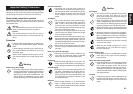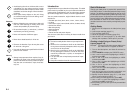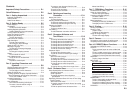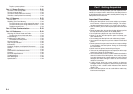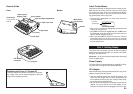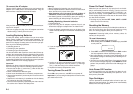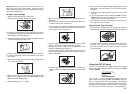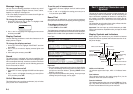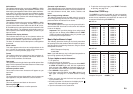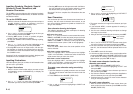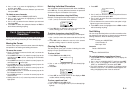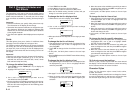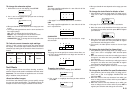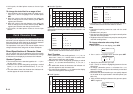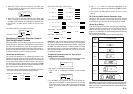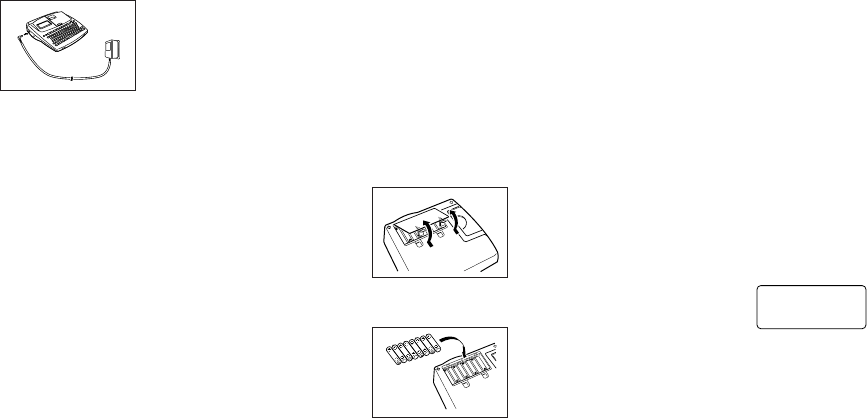
E-6
To connect the AC adaptor
Remove the AC adaptor connector cover, and connect the
adaptor to the label printer as illustrated below. Plug the
other end into a standard household AC outlet.
After you finish using the label printer, turn it off and discon-
nect the AC adaptor.
• Be sure to grasp the plug of the AC adaptor cord when
disconnecting it. Never pull on the cord.
Loading/Replacing Batteries
A handy low battery power indicator lets you know when
battery power is getting too low for proper operation. The
message LOW BATTERY or REPLACE BATTERIES ap-
pears on the display if battery power is low when you per-
form any of the following operations.
• Switching power on
• Executing a print operation
• Executing a tape feed operation
You should still be able to perform some Label Printer op-
erations, but some power intensive operations (like printing
or tape feed) may become impossible if battery power is
too low. In any case, you should replace batteries as soon
as possible or switch to the AC adaptor as soon as possible
after the LOW BATTERY message appears.
Important!
Batteries can burst or leak and damage your unit if you use
them the wrong way. Note the following important points.
• Be sure that the plus (+) and minus (–) sides of each bat-
tery are facing correctly.
• Never mix batteries of different types
• Never leave dead batteries in the battery compartment.
• Remove the batteries if you do not plan to use the unit for
a long time.
• Replace the main battery in accordance with the battery
life marked on the side of the battery.
• Have the back-up battery replaced by the date noted on
the sticker on the back of the label printer.
Power On Recall Function
Whenever you turn power off, any input that is on the dis-
play is automatically stored in memory. Then the next time
you turn on power, the message “[SET] TO RECALL” ap-
pears on the display. Pressing SET when this message is
on the display recalls the text that was on the screen when
you last turned off power.
• Pressing any key besides SET, FUNC, SHIFT or CODE
clears the text from memory.
Resetting the Memory
You should reset the memory of the label printer before us-
ing it for the first time, after you have not used it for a long
time, or if nothing happens when you turn power on.
Important! Resetting label printer memory clears its
memory of all input data.
To reset the memory
1. Make sure that label printer power is off.
2. While holding down the PRINT and ESC keys, press ON
to turn power on.
?LAITI
N
I
C
SE
/
TES
3. Press SET to initialize the label printer or ESC to abort
the reset operation without initializing anything.
• See “Initial Settings” on page E-24 for information on the
initial default settings of the label printer following the re-
set operation.
• You have to reset the Label Printer if you want to change
the on-screen message language. Press RESET and then
perform the procedure performed under Message Lan-
guage.
Auto Power Off Function
If you do not perform any key operation for about six min-
utes, the label printer automatically turns power off. To re-
store power, press ON.
Tape Cartridges
Use the procedures described below to load a tape car-
tridge into the label printer. The label printer automatically
detects what size tape is loaded.
Warning!
• Never recharge the batteries you use with this unit.
• Do not expose batteries to direct heat, do not short circuit
them, and do not try to take them apart.
•
Keep batteries out of the reach of small children. If
swallowed, consult with a physician immediately.
• Low battery power is indicated by poor print quality or
power switching off while printing is in progress.
Loading/Replacing the main batteries
1. Switch power off.
• If you are using the AC adaptor to power the unit, you
should also unplug the adaptor from the Label Printer.
2. Open the battery compartment cover on the back of the
Label Printer by sliding it in the direction indicated by the
arrow.
3. If you are replacing batteries, remove all eight of the old
batteries.
4. Load a set of eight new batteries into the battery com-
partment, making sure that their positive (+) and nega-
tive (–) ends are facing in the correct directions.
5. Replace the battery compartment cover.
Turning Power On and Off
Press ON to turn power on, and OFF to turn power off.
Important! If you are using the label printer for the first time,
you should reset it first.