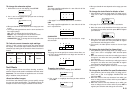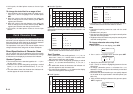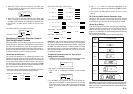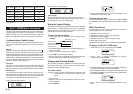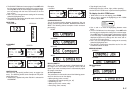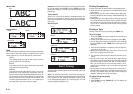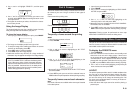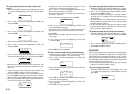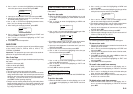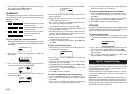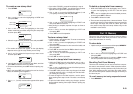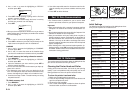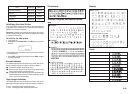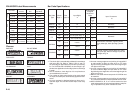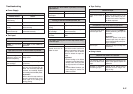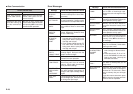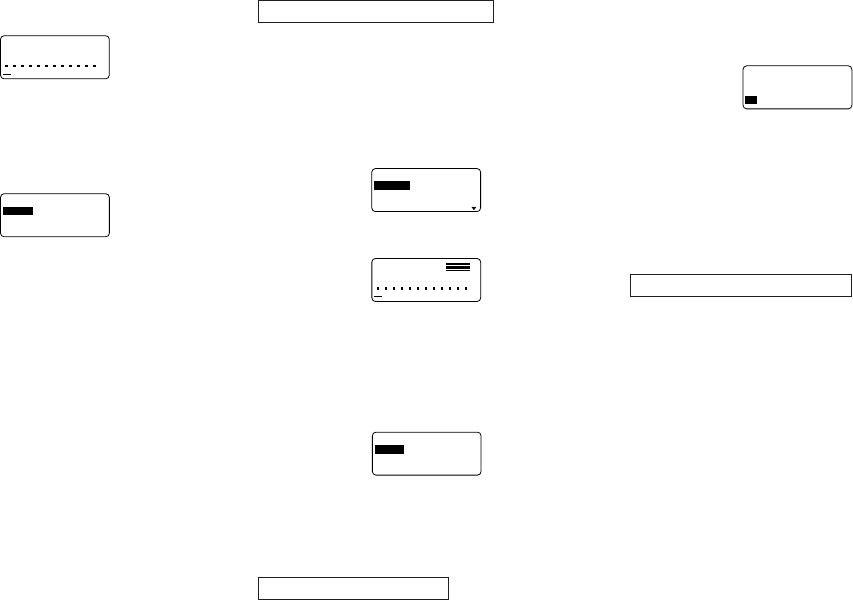
E-21
2. Use u and i to move the highlighting to the enlarge-
ment size you want to use and then press SET.
AS
N
ASa
D
E
G
R
AL
N
E
3. Input up to 16 characters of text, and then press SET.
4. Specify the print direction (page E-17) and either mirror
or normal printing (page E-17).
• Use u and i to move the highlighting between items,
and t and y to change each setting.
5. After making the settings you want, press SET.
–––
D
E
G
R
AL
N
E
–––
T
N
I
R
P
TIXE
m
c3.82
H
T
G
N
EL
6. Use u and i to move the highlighting to “PRINT” and
then press SET to execute it.
7. Use u and i to move the highlighting to “EXIT” and
then press SET.
8. Press SET to end the operation.
BAR CODE
With this item, you can print any one of seven different types
of bar codes: EAN-13, EAN-8, UPC-A, UPC-E, ITF,
CODE39, CODABAR.
Important! The procedure you use to print a bar code de-
pends on the type of bar code you select.
Bar Code Tape
Only the following types of tape should be used for printing
bar codes.
• Black on white tape (WE)
• Blue on white tape (WEB)
• Black on yellow tape (YW)
Important!
• You cannot use 6mm tape to print bar codes.
• You can input up to 60 characters as comment text when
using 18mm/24mm tape. You cannot input comment text
with 9mm and 12mm tape (the comment input screen will
not appear). If you do not want to input comment text,
press SET without inputting anything.
• Always test bar codes produced using this label printer
before actually using them. If bar codes cannot be read
properly, try adjusting the print density (page E-18) or us-
ing a larger character size.
EAN-13, EAN-8, UPC-A, UPC-E
The following applies to EAN-13, EAN-8, UPC-A, and UPC-
E bar codes.
To print a bar code
1. While the PRESETS menu is on the display, use u and
i to move the highlighting to “BAR CODE” and then
press SET.
2. Use u and i to move the highlighting to “NEW” and
then press SET.
–––
E
D
O
CR
AB
–––
31
–
N
AE
8
–
N
AE
A
–
C
P
U
3. Use u and i to move the highlighting to the type of bar
code you want to print and then press SET.
AS
N
ASa
T
N
E
MM
O
C
• This display appears only if you are using 18mm/24mm
tape. If you are using different tape, skip to step 5.
4. Input up to 60 characters of comment text if you want,
and then press SET.
5. Input the bar code’s data and then press SET.
6. Use u and i to move the highlighting to the size you
want to use and then press SET.
–––
E
D
O
CR
AB
–––
T
N
I
R
P
E
R
O
TS
TIXE
7. Use u and i to move the highlighting to “PRINT” and
then press SET to execute it.
8. Use u and i to move the highlighting to “EXIT” and
then press SET.
9. Press SET to end the operation.
ITF, CODE39, CODABAR
The following applies to ITF, CODE39 and CODABAR bar
codes.
To print a bar code
1. While the PRESETS menu is on the display, use u and
i to move the highlighting to “BAR CODE” and then
press SET.
2. Use u and i to move the highlighting to “NEW” and
then press SET.
3. Use u and i to move the highlighting to the type of bar
code you want to print and then press SET.
–––
E
D
O
CR
AB
–––
–
TI
G
I
D
K
C
E
HC
–
S
EY
O
N
4. Use u and i to select “YES” (use check digit) or “NO”
(do not use check digit) and then press SET.
• This display appears only if you are using 18mm/24mm
tape. If you are using different tape, skip to step 6.
5. Input up to 60 characters of comment text if you want,
and then press SET.
6. Input the bar code’s data and then press SET.
7. Perform steps 6 through 9 under “To print a bar code” of
“EAN-13, EAN-8, UPC-A, UPC-E”.
General Bar code Operations
The following procedures apply to all bar code types.
To store a bar code
1. Perform the required steps to create the bar code so the
following is on the screen.
2. Use u and i to move the highlighting to “STORE” and
then press SET.
3. Input up to five characters for the name of the bar code,
and then press SET.
4. Press SET to store the bar code or ESC to abort the
operation without storing anything.
5. Use u and i to move the highlighting to “EXIT” and
then press SET.
6. Press SET to end the operation.
To recall a bar code from memory
1. While the BAR CODE menu is on the display, use u
and i to move the highlighting to “RECALL” and then
press SET.
2. Use u and i to display the name of the bar code you
want, and then press SET to recall it.
3. Now you can make changes in the bar code and print it
or store it as a new bar code.
To delete a bar code from memory
1. While the BAR CODE menu is on the display, use u
and i to move the highlighting to “DELETE” and then
press SET.