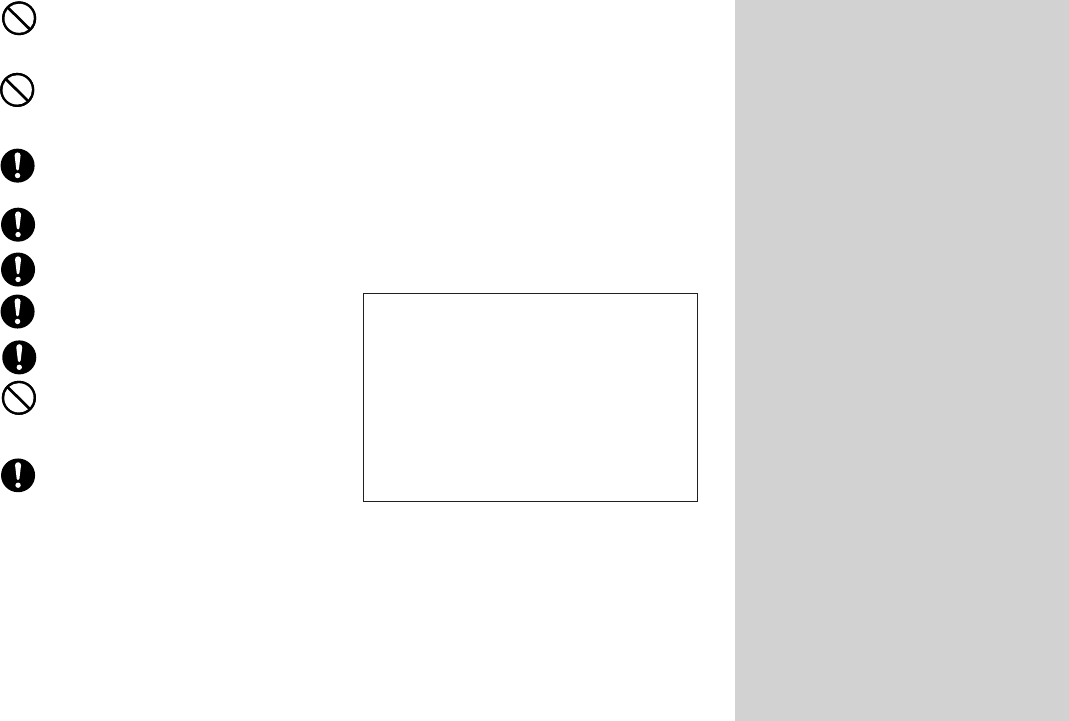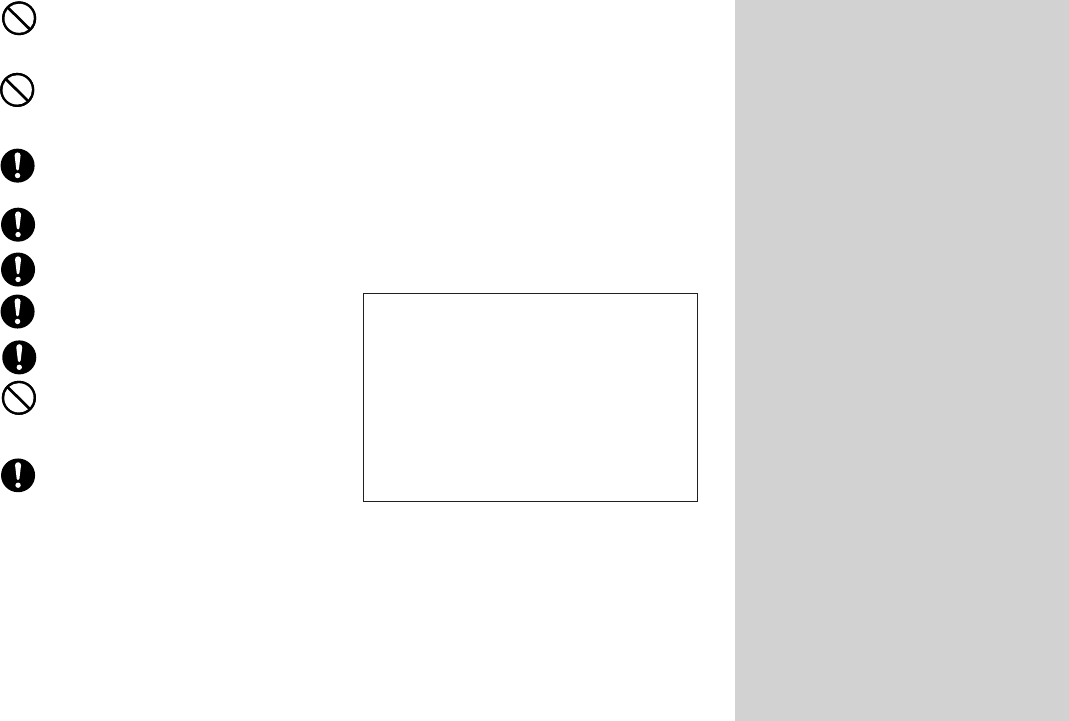
E-2
• Avoid leaving the unit on a kitchen table, next to
a humidifier, or in any other area where it might
come into contact with oil vapors or steam. Such
conditions create the danger of fire and electri-
cal shock.
• Never place heavy objects on the unit. Doing
so creates the danger of the unit falling, result-
ing in personal injury.
Batteries
• Misuse of batteries can cause them to leak acid
that can cause damage to nearby items and
creates the possibility of personal injury.
• Be sure that the plus (+) and minus (–) sides of
each battery are facing correctly.
• Never mix batteries of different types.
• Never leave dead batteries in KL-8100.
• Remove the batteries if you do not plan to use
KL-8100 for a long time.
• Use only the battery type specified for this label
printer in this manual.
Memory
• Always keep separate written copies of any in-
formation you store in the memory of this label
printer. Data stored in memory can be unexpect-
edly lost due to malfunction, repair, dead bat-
tery, etc.
Introduction
Congratulations on your selection of this product. This label
printer makes it possible for you to print adhesive labels for
a wide variety of applications, such as: name tags, cassette
tape labels, floppy disks, binders, and other applications.
You can produce attractive, original labels thanks to such
features as:
• Variable tape sizes (6mm, 9mm, 12mm, 18mm, 24mm)
• 10 fonts
• 5 character styles (normal, bold, outline, shadow, raised)
• Various font effects
• Bar code printing
• Auto numbering
• Text memory
• Preset formats and preset layouts
You can even store data in memory for instant recall when
you need it.
Important!
• Contact a nearby dealer whenever you require serv-
icing.
• Note that the manufacturer shall not be held liable
for any loss or claims by third parties which may arise
out of the use of this product.
• Note that the manufacturer shall not be held liable
for any damages incurred as a result of data loss
caused by malfunctions, repairs, or interruption of
power supply.
• It is up to the user to keep backup records of impor-
tant data.
• Keep this manual on hand for future reference.
Quick Reference
Though your label printer is packed with powerful fea-
tures and functions, it is also designed to be easy to setup
and use. The following procedures tell you how to set up
the label printer and start printing labels right away using
preset (auto) layouts. As you become more experienced,
you can use the more sophisticated settings and opera-
tions described in detail in the other sections of this
manual to add even more creativity and originality to your
labels.
Getting Ready
1. Connect the AC adaptor to the label printer (page
E-6).
2. Load a tape cartridge (page E-7).
3. Turn on power (page E-6).
4. Reset the memory if necessary (page E-6).
5. Use the SET UP menu (page E-7) to make basic
settings and to produce a demo print if you want.
Creating a Label Using an Preset (Auto)
Layout (page E-19)
Example: To create a VHS video cassette label for the
title “Label Printer” to appear as follows.
1. Turn on the label printer, and clear all text from its
screen.
2. Press PRESETS to display the PRESETS menu.
3. Use u and i to move the highlighting to “LAYOUT”
and then press SET.
4. Use u and i to move the highlighting to “NEW”
and then press SET.
5. Use u and i to move the highlighting to “VIDEO”
and then press SET.
6. Use u and i to move the highlighting to “VHS”
and then press SET.
7. Use t and y to move the highlighting to <number>
and then press SET.
8. Input the text you want to include in each block, and
then press SET to advance to the next block.
9. Specify the print direction (page E-17), and either
mirror or normal printing (page E-17).
10.After making the settings you want, press SET.
11.Use u and i to move the highlighting to “PRINT”
and then press SET to execute it.
12.After printing, you can store your newly created label
in memory.