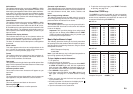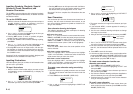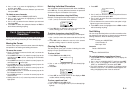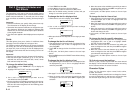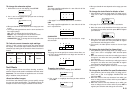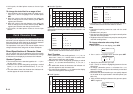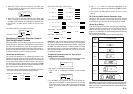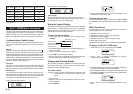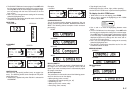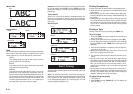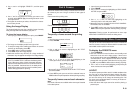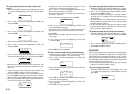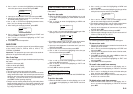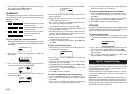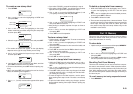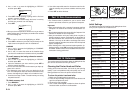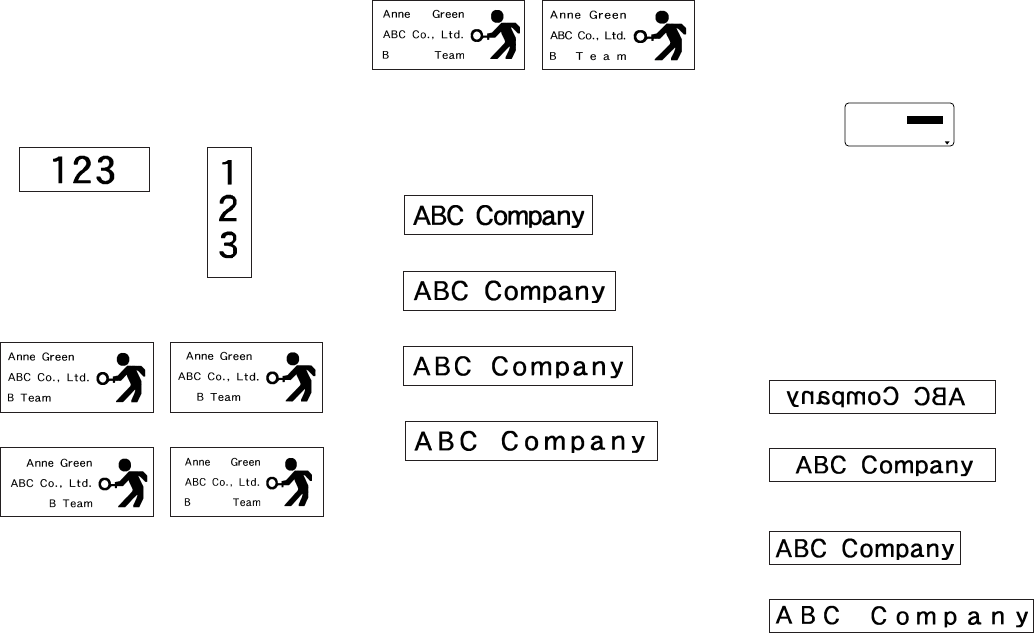
E-17
Examples
• Justified • Ragged
CHARACTER PITCH
This is the relative spacing between characters. You can
specify character pitch as NONE, NARROW, MEDIUM or
WIDE. The following shows examples of each character
pitch setting.
NONE
NARROW
MEDIUM
WIDE
BLOCK LENGTH
Select “FIX” if you want so specify a fixed block length in
the range of 0.0 cm to 99.9 cm. Specify “AUTO” for this
option if you want the label printer to automatically adjust
the length of the block.
All Text Operations
The procedures in this section control the following param-
eters for all of the text on the display.
• Mirror printing (mirror, normal)
• Proportional character spacing (on, off)
• Smoothing (on, off)
• Block space (none, narrow, wide)
• Feed (long, short, manual)
• Tape length (auto, fixed)
• Block alignment (left, center, right, uniform spacing)
Use the BLOCK FORM menu to perform block operations.
To display the ALL FORM menu
1. While there is text on the display, press FORM.
2. Use u and i to move the highlighting to “ALL FORM”
and then press SET.
––––––
LLA
–––––
LA
M
R
O
NR
O
RR
I
M
N
O
LA
N
O
IT
R
O
P
O
R
P
N
OG
N
I
H
T
OO
M
S
• Use u and i to move the highlighting between menu
items.
• The ALL FORM menu has three pages. Press SET while
the first page is displayed to change to the second page.
Press SET while the second page is displayed to change
to the third page. Pressing SET while the third page is
displayed registers any settings with the menu and re-
turns to the text input screen.
• Use t and y to change between settings of the currently
selected (highlighted) item.
• The following explanations describe each of the ALL
FORM menu items in detail.
MIRROR/NORMAL
MIRROR
NORMAL
PROPORTIONAL
ON
OFF
• The BLOCK FORM menu has two pages. Press SET while
the first page is displayed to change to the second page.
Pressing SET while the second page is displayed regis-
ters any settings with the menu and returns to the text
input screen.
• Use t and y to change between settings of the currently
selected (highlighted) item.
• The following explanations describe each of the BLOCK
FORM menu items in detail.
DIRECTION
HORIZONTAL VERTICAL
ALIGNMENT
LEFT CENTER
RIGHT EQUAL (Uniform Spacing)
JUSTIFICATION
This item lets you specify justified (even) or ragged (un-
even). The following shows some examples of how justifi-
cation affects text.
• Justification is applied only when EQUAL is selected for
ALIGNMENT.