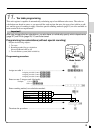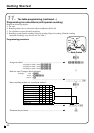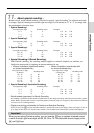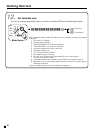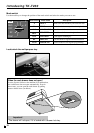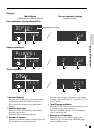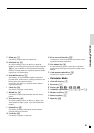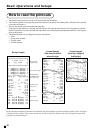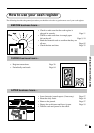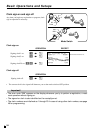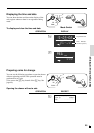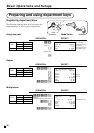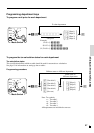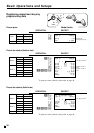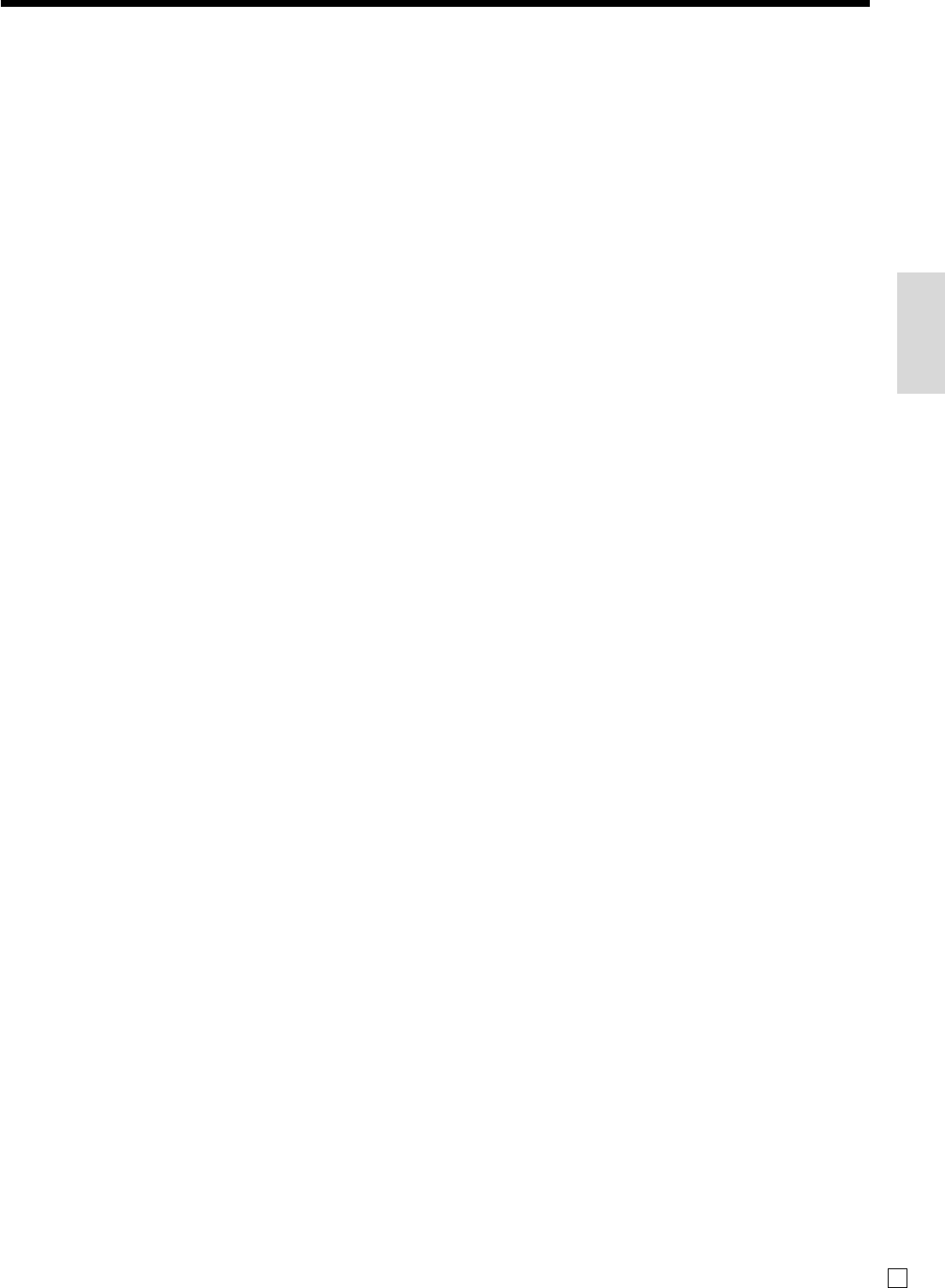
21
Introducing TK-T200
E
F Minus key m
Use this key to input values for subtraction.
G Old check key O
In a check tracking system, use this key to input the
number of an existing check (previously created using the
N key) whose details are stored in the check tracking
memory. Existing checks are reopened to perform further
registration or to finalize them.
H Non-add/No sale key B
Non-add key: To print reference number (to identify a
personal check, credit card, etc.) during a transaction, use
this key after some numerical entries.
No sale key: Use this key to open the drawer without
registering anything.
I Check key k
Use this key to register a check tender.
J Refund key R
Use this key to input refund amounts and void certain
entries.
K New check key N
In a check tracking system, use this key to input a new
check number in order to open a new check under that
number.
L Subtotal key s
Use this key to display and print the current subtotal
(includes add-on tax) amount.
M Credit key c
Use this key to register a credit sale.
N Error correct/Cancel key e
Use this key to correct registration errors and to cancel
registration of entire transactions.
O New balance key n
In a check tracking system, use this key to add latest
registered total to the previous balance to obtain a new
balance.
P Cash amount tendered key a
Use this key to register a cash sale.
• Calculator Mode
4 Clear/All clear key C
0 Percent key p
B Ten key pad 0, 1, ~ 9, -, ^
C Arithmetic operation key &, ', ( and )
D Memory recall key [
H Drawer open key B
P Equal key a