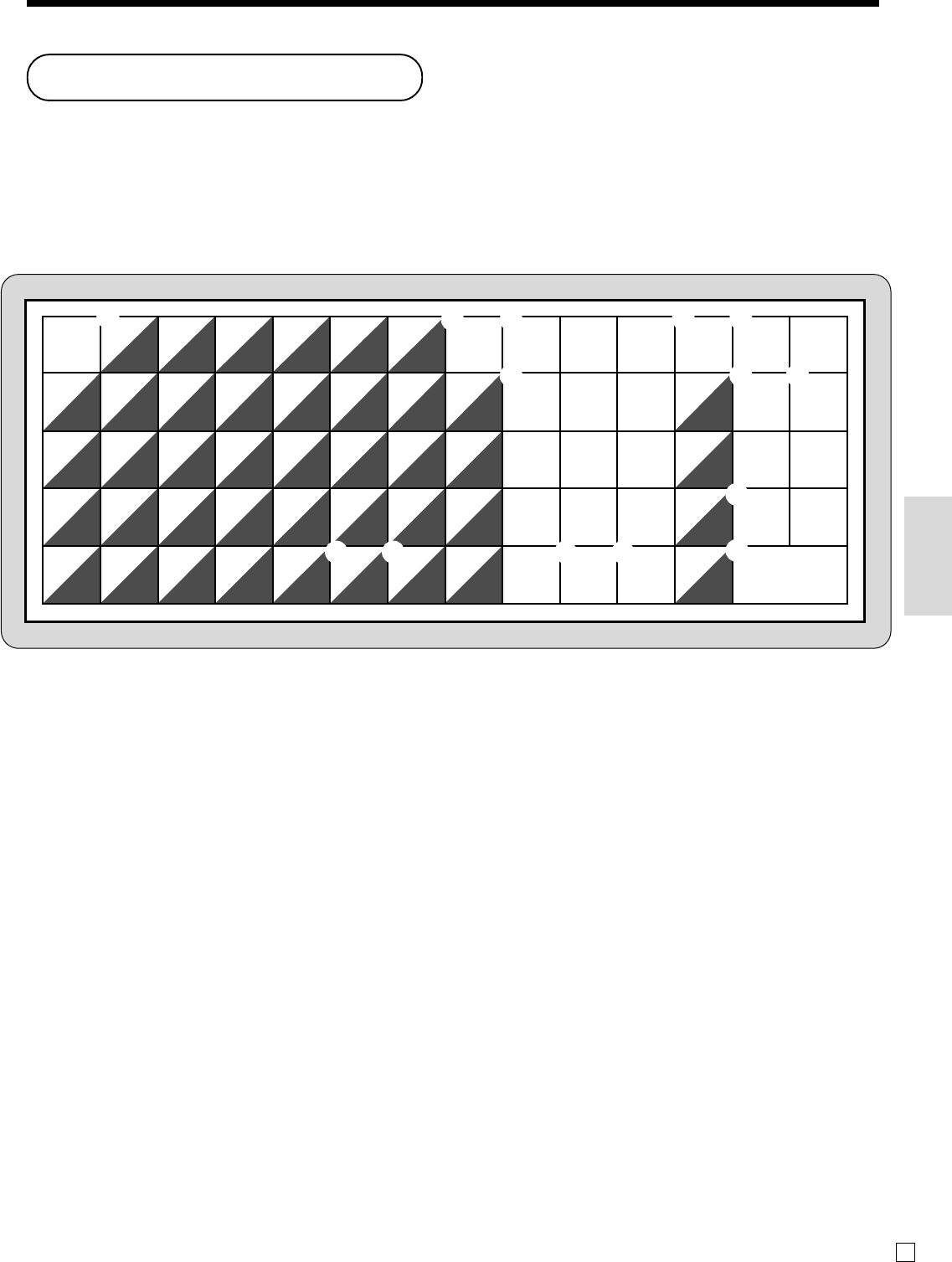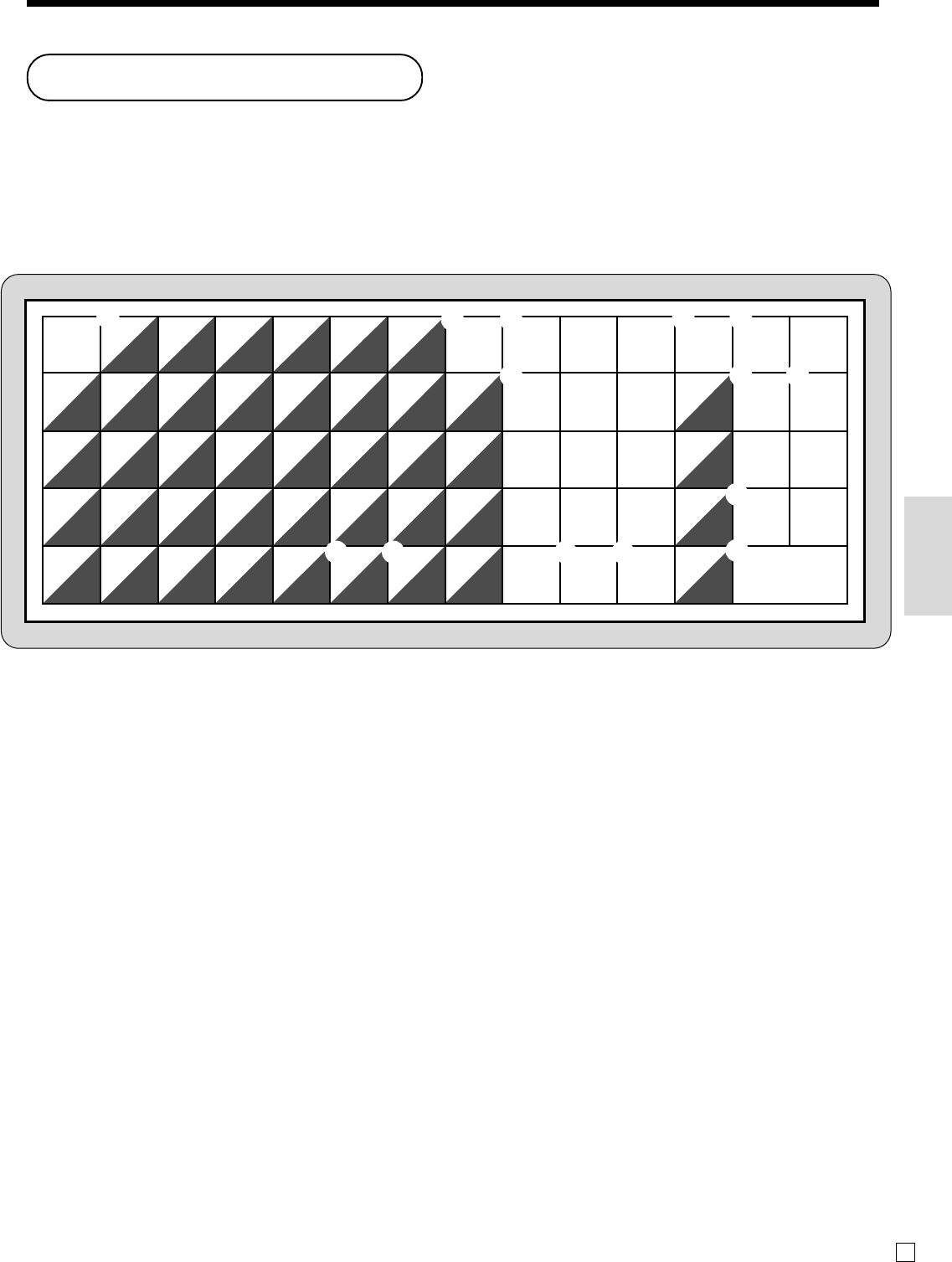
57
Convenient Operations and Setups
E
Example:
Input “
A
pple J uice”,
enter “DBL SIZE”, “A”, “SHIFT”, “p”, “p”, “l”, “e”, “SPACE”, “CAPS”, “J”, “SHIFT”, “u”, “i”, “c”, “e” .
1 Alphabet keys
Used input to characters.
2 Menu shift key
Use this key to shift the flat-PLU key number from 1
through 30 to 31 through 60 or 61 through 90.
3 Clear key
Clears all input characters in the programming.
4 PLU key
Use this key to input PLU numbers.
5 Feed key
Hold this key down to feed paper from the printer.
6 Numeric keys
Used to enter program codes, memory number and
character codes.
7 Space key
Set a space by depression.
8 Double size letter key
Specifies that the next character you input to a double size
character. You must press this key before each double size
character.
9 CAPS key
Pressing this key shifts the character from the lowercase
letter to upper case letter.
0 Shift key
Pressing this key shifts the character from the uppercase
letter to lower case letter.
A Character fixed key
Enter when the alphabetic entry for a descriptor, name or
message has been completed.
B Backspace/Character code fixed key
Registers one character with code (2 or 3 digits).
Clears the last input character, much like a back space
key.
C Program end key
Terminates the character programming.
D Character enter key
Registers the programmed characters.
Entering characters
In this section, the method to enter descriptors or messages (characters) to the cash register during programming is
described.
Characters are specified by character keyboard or by codes. In the first half of this section, the usage of character
keyboard is described. In the latter half, inputting method by character code is described.
Using character keyboard
1
2 3
6
4 5
7 8
9 0 A B
C
D
FEED
SPACE
DBL
SIZE
/
.
*
,
–
+
!
?
#-1
#-2
C
789
456
123
000 •
12345(
6789 0)
ABCDEFG@
abcde fg•
HIJKLMN#
hi jklmn
,
OPQRSTU%
opqrs tu:
VWX Y Z
CAPS
&
vwxyz
SHIFT
MENU
SHIFT
PLU